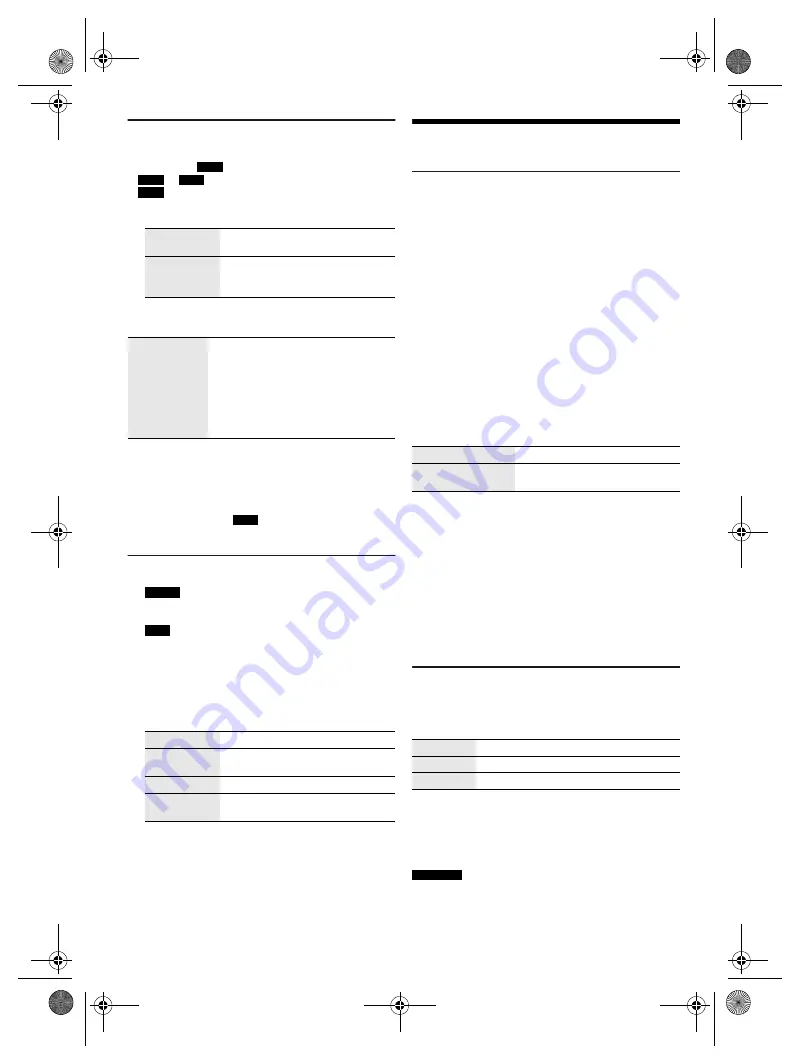
14
R
Q
T9979
14
Recording MP3 tracks
You can record MP3 tracks from:
• MP3 disc to
USB B
or internal memory
•
USB A
to
USB B
or internal memory
•
USB B
to internal memory or vice versa
1
Prepare the source you want to record.
2
Press [MEMORY REC
7
/
9
] or [USB REC
7
/
9
] to
start recording.
Note:
• Some tracks can use a longer time to record.
• Some tracks cannot be recorded because of the condition
of the source.
• When recording from MP3 disc, the recorded file name is
different from the original file.
• When recording from
USB A
, the recorded file name is the
same as the original file (maximum 32 characters).
Deleting the recorded tracks
1
MEMORY
Press [MEMORY] (main unit: [MEMORY/USB]) to
select “MEMORY”.
USB B
Press [USB] (main unit: [MEMORY/USB]) to select
“USB B”.
2
Press [
R
,
T
] to select the album.
3
Press [
2
] or [
6
] to select the track.
4
Press [EDIT MODE] to select the mode.
5
Press [OK].
The selected item to be deleted is shown.
6
Press [OK].
“SURE? NO” is shown.
7
Press [
Y
,
U
] to select “SURE? YES” and then
press [OK].
“WRITING” is shown.
To cancel, select “SURE? NO”.
Sound and illumination effects
Sound effects
Preset EQ
1
Press [EQ] (main unit: [LOCAL EQ]) to select
“PRESET EQ”.
2
Press [
R
,
T
] to select the desired preset EQ
setting and then press [OK].
Or turn [MULTI CONTROL] to select the desired
preset EQ setting.
Manual EQ
1
Press [EQ] (main unit: [LOCAL EQ]) to select
“MANUAL EQ”.
2
Press [
R
,
T
] to select the sound effect.
Or turn [MULTI CONTROL] to select the sound effect.
3
Press [
Y
,
U
] to select the setting and then press
[OK].
Or press [
2
/
3
] or [
5
/
6
] to select the
setting.
D.Bass
1
Press [D.BASS] to select “D.BASS LEVEL” or
“D.BASS BEAT”.
To cancel, select “OFF D.BASS”.
2
Press [
R
,
T
] to select the setting and then press
[OK].
Or turn [MULTI CONTROL] to select the setting.
Note:
D.BASS BEAT: This function emphasizes the attack level of
the drum beat and produces a punchy sound. Depending on
the track, the effect may be small.
Illumination effects
You can change the illumination effect on the system.
Press [ILLUMINATION] to select the desired effect.
You can also press [
R
,
T
] to select the next or previous
effect.
Using the main unit
Turn [ILLUMINATION].
Note:
SC-MAX6000
To ensure the illumination effects are shown properly, make
sure to arrange the speakers accordingly as in “Placement of
speakers”.
Record all
tracks
Select “OFF PLAYMODE”
(
Z
“Play menu”).
Record a
specified
album or track
Select “1-ALBUM” or “1-TRACK”
(
Z
“Play menu”).
Stop recording
Press [
8
].
Recording stops at the last fully
recorded track in the album. For
example, if you stop recording during
the fourth track, only the first three
tracks are recorded.
“NO FILE RECORDED” is shown if no
track is recorded.
TRACK DEL
Delete a single track.
ALBUM DEL
Delete one album (maximum 999
tracks).
FORMAT
Format the USB device.
ALL DEL
Delete all albums in the internal
memory.
BASS/MID/TREBLE –4 to +4
SURROUND
“ON SURROUND” or
“OFF SURROUND”
PATTERN
Illuminate with pattern in multiple colours.
COLOR
Illuminate in one colour.
OFF
Cancel the effect.
MAX8000_6000GS.book Page 14 Tuesday, March 24, 2015 4:28 PM
offset printing





























