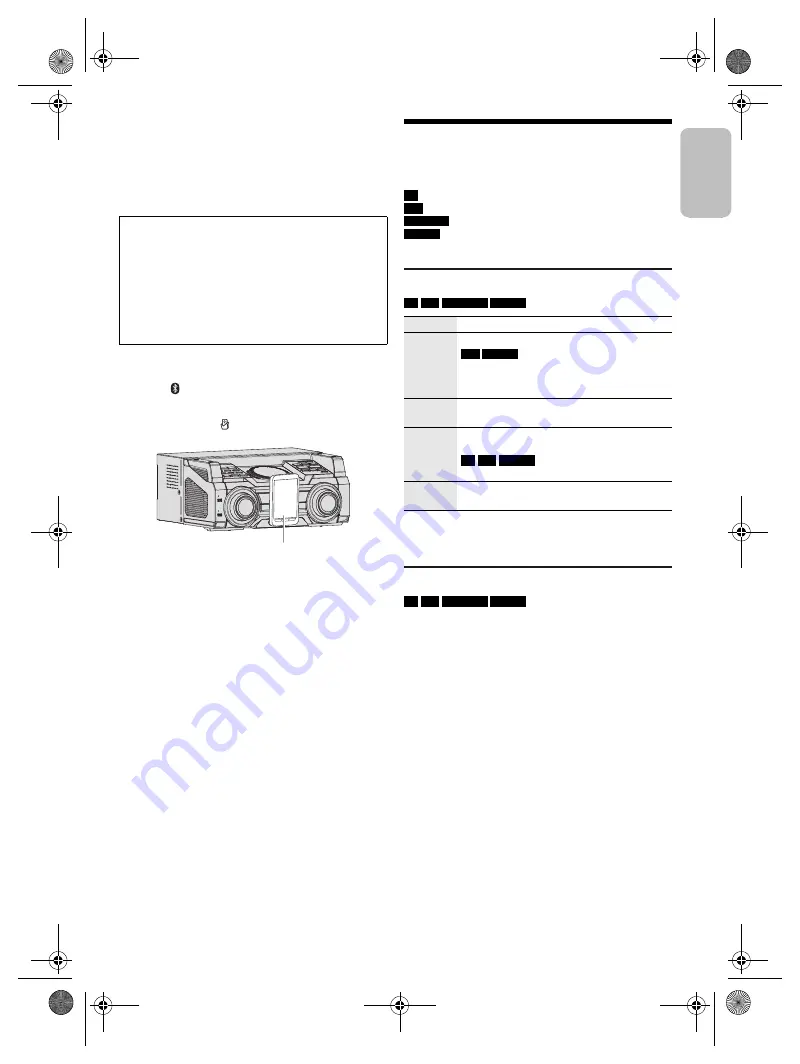
9
RQ
T0
A3
8
9
█
One-Touch Connection (NFC)
For NFC-compatible Bluetooth
®
devices (Android™
devices) only
Simply by touching an NFC (Near Field Communication)-
compatible Bluetooth
®
device on the system, you can
complete all preparations, from registering a Bluetooth
®
device to establishing a connection.
Preparation
Switch on the NFC feature of the device.
1
Press [ ].
2
Touch and hold the device on the NFC touch area
of the main unit [ ].
– Hold the device until it beeps, vibrates or displays a
pop-up window, and then move the device away
from the system.
– Once the registration and connection of the device
is complete, the name of the connected device is
shown on the system for a few seconds.
– When the connection is not established even if the
device has touched the NFC touch area, change its
touching position. The connection may improve if
you use the “Panasonic MAX Juke” app.
3
Start playback on the device.
Note:
•
While connected, you can connect another device by
touching and holding it on the NFC touch area of the main
unit. The previous device will be disconnected
automatically.
•
Depending on the device:
–
The one-touch connection may not work.
–
The position of the NFC touch area of the device may be
different.
–
When the connection is established, playback may start
automatically.
Media playback
The following marks indicate the availability of the
feature.
Basic playback
CD
USB
BLUETOOTH
MEMORY
Note:
Depending on the Bluetooth
®
device, some operations may
not work.
Viewing available information
CD
USB
BLUETOOTH
MEMORY
You can view the available information, such as MP3
album and track number, on the display panel.
Press [DISPLAY].
Note:
•
Maximum characters that can be shown: Approximately 32
•
This system supports ver. 1.0, 1.1 and 2.3 ID3 tags.
•
Text data that the system does not support can show
differently.
Android device version lower than 4.1 requires the
installation of the “Panasonic MAX Juke” app (free of
charge).
A
Enter “Panasonic MAX Juke” in the search box of
Google Play™ to search and then select “Panasonic
MAX Juke”.
B
Start the app.
– Follow the instructions to complete the settings.
– Make sure to use the latest version of the app.
Bluetooth
®
device
(not supplied)
CD
:
USB
:
BLUETOOTH
:
MEMORY
:
CD-R/RW in CD-DA format or with MP3 files.
USB device with MP3 files.
Bluetooth
®
device.
2 GB internal memory (refer to “Recording”
for adding tracks to the internal memory).
Play
Press [
4
/
9
].
Stop
Press [
8
].
USB
MEMORY
The position is memorised.
“RESUME” is shown.
Press again to stop fully.
Pause
Press [
4
/
9
].
Press again to continue playback.
Skip
Press [
2
] or [
6
] (main unit: [
2
/
3
]
or [
5
/
6
]) to skip track.
CD
USB
MEMORY
Press [
R
,
T
] to skip MP3 album.
Search
Press and hold [
3
] or [
5
] (main unit:
[
2
/
3
] or [
5
/
6
]).
ENGLISH
MAX4000E.book Page 9 Tuesday, April 21, 2015 4:57 PM
offset printing










































