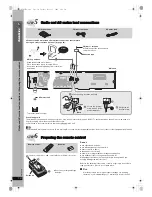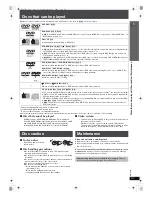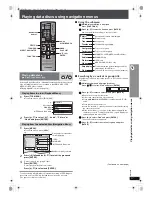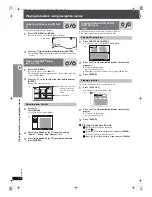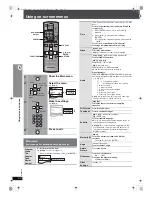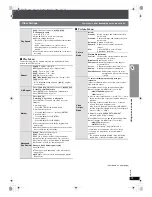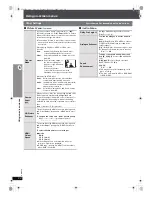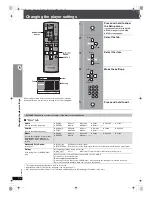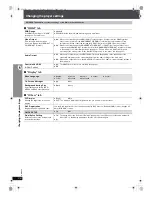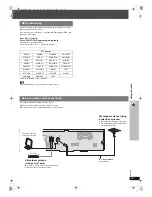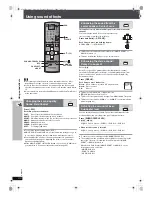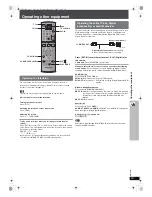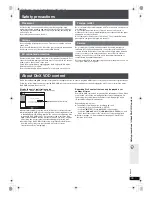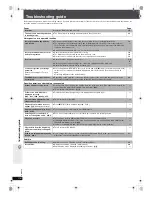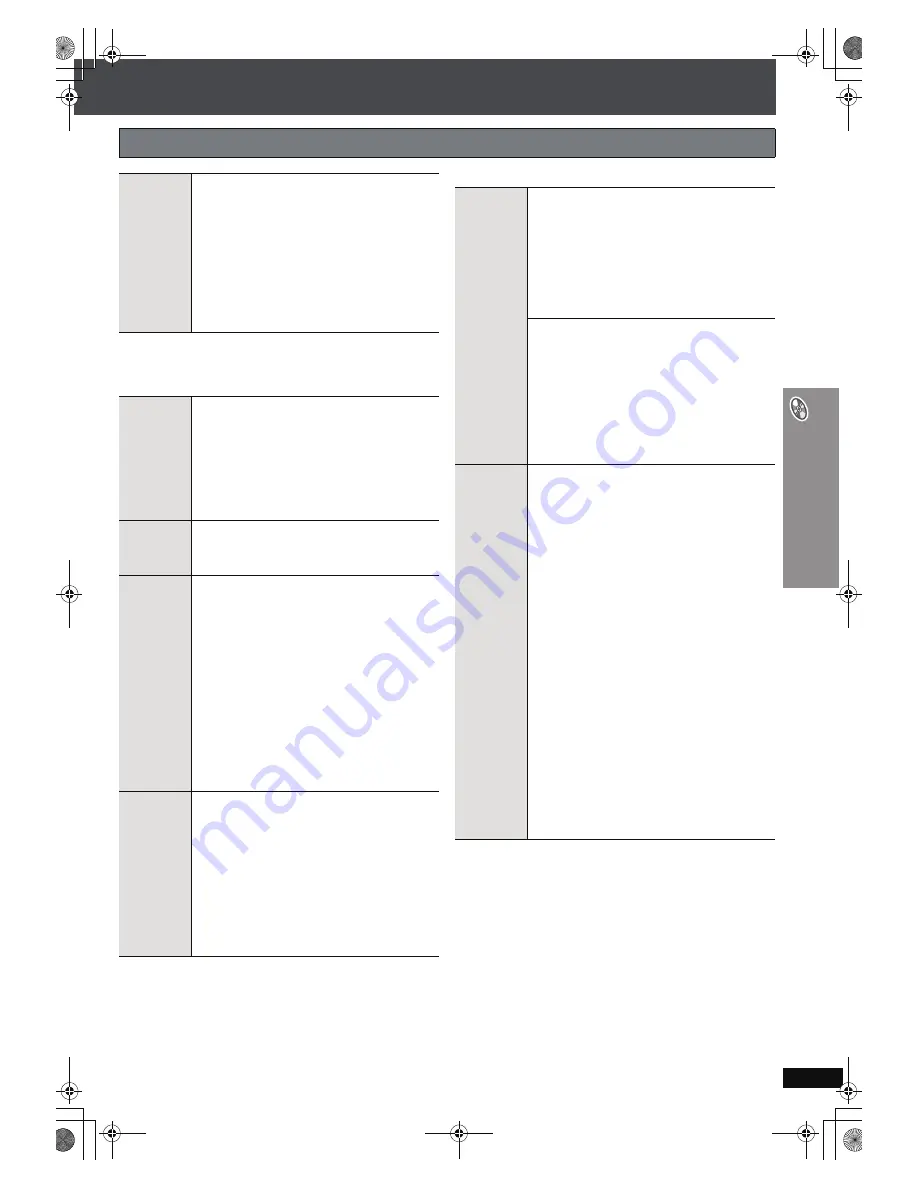
R
Q
T
860
6
21
U
s
in
g o
n
-sc
re
en
m
e
nu
s
∫
Play Menu
This works only when the elapsed play time can be displayed. It also
works with all JPEG content.
∫
Picture Menu
(Continued on next page)
Other Settings
Items shown differ depending on the type of disc.
Play Speed
[DVD-A]
(Motion picture part)
[DVD-VR]
[DVD-V]
To change play speed
– from “
k
0.6” to “
k
1.4”
≥
Press [
1
PLAY] to return to normal play.
≥
After you change the speed
– Dolby Pro Logic
II
and Sound Enhancement have
no effect.
– Audio output switches to 2-channel stereo.
– Sampling frequency of 96 kHz is converted to
48 kHz.
≥
This function may not work depending on the disc’s
recording.
Repeat
[DVD-VR]
: Program
>
All
>
Off
≥
During playlist play: Scene
>
Playlist
>
Off
[DVD-A]
: Track
>
Group
§
>
Off
[DVD-V]
: Chapter
>
Title
§
>
Off
[VCD]
[CD]
: Track
>
All
>
Off
[WMA]
[MP3]
[MPEG4]
[DivX]
: Content
>
Group
§
>
Off
[JPEG]
: Group
§
>
Off
§
“All” is displayed during all group (
[DVD-A]
), program
or random play.
A-B Repeat
Except
[JPEG]
[DVD-VR]
(Still picture part)
[MPEG4]
[DivX]
To repeat a specified section
Press [ENTER] at the starting and ending points.
Press [ENTER] again to cancel.
Marker
Except
[DVD-VR]
To mark up to 5 positions to play again
Press [ENTER] (The unit is now ready to accept
markers.)
To mark a position:
Press [ENTER] (at the desired point).
To mark another position:
Press [
2
,
1
] to select “
¢
”
➜
Press [ENTER].
To recall a marker:
Press [
2
,
1
]
➜
Press [ENTER].
To erase a marker:
Press [
2
,
1
]
➜
Press [CANCEL].
≥
This feature does not work during program and
random play.
≥
Markers you add are cleared when you open the disc
tray or switch the unit to standby.
Advanced
Disc Review
[DVD-VR]
(Except still picture part)
[DVD-V]
(Except
i
R/
i
RW)
Allows you to browse the disc contents and start
playing from the selected position. You can select
either “Intro Mode” or “Interval Mode” in “Advanced
Disc Review” in the “Disc” tab (
➜
page 24).
When you find a title/program to play
Press [
1
PLAY].
≥
This may not work depending on the disc and the
play position.
≥
[DVD-VR]
This does not work when playing a playlist
(
➜
page 18).
Picture
Mode
Normal
Cinema1
:
Mellows images and enhances detail in
dark scenes.
Cinema2
:
Sharpens images and enhances detail in
dark scenes.
Animation
: Suitable for animation.
Dynamic
:
Enhances the contrast for powerful
images.
User
:
Press [ENTER] to select “Picture
Adjustment” (
➜
below).
Picture Adjustment
Contrast
:
Increases the contrast between light and
dark parts of the picture.
Brightness
: Brightens the picture.
Sharpness
: Adjusts the sharpness of the edges of
horizontal lines.
Colour
:
Adjusts the shade of the picture’s color.
Gamma
:
Adjusts the brightness of dark parts.
Depth Enhancer
: Reduces the rough noise in the
background to give a greater feeling
of depth.
Video
Output
Mode
To select suitable picture quality with your
television
(Video recordings will be converted to, and output as,
high-definition video.)
When HDMI connection is being used and “Video
Output” (
➜
page 26, “HDMI” tab) is set to “On”
§
480p/576p/720p
(progressive)
§
1080i
(interlace)
≥
Select a video output with an “
¢
” mark. The “
¢
” mark
shows that the video output is acceptable with your
television.
≥
Selecting a video output without an “
¢
” mark can
result in the picture being distorted.
If the picture is distorted, press and hold [CANCEL]
until the picture is displayed correctly. (The output will
return to “576p” or “480p”.)
≥
Output from the COMPONENT VIDEO OUT
terminals will be “576p” or “480p”.
When HDMI connection is
not
being used and “Video
Output” (
➜
page 26, “HDMI” tab) is set to “Off”
§
480p/576p
(progressive)
§
480i/576i
(interlace)
When you select “xxx
§
p” (progressive) and a
confirmation screen appears, select “Yes” only if
connecting to a progressive output compatible
television.
§
The numbers displayed depend on the disc being
played. One of the above numbers is displayed.
HT855En.book Page 21 Tuesday, March 7, 2006 2:33 PM