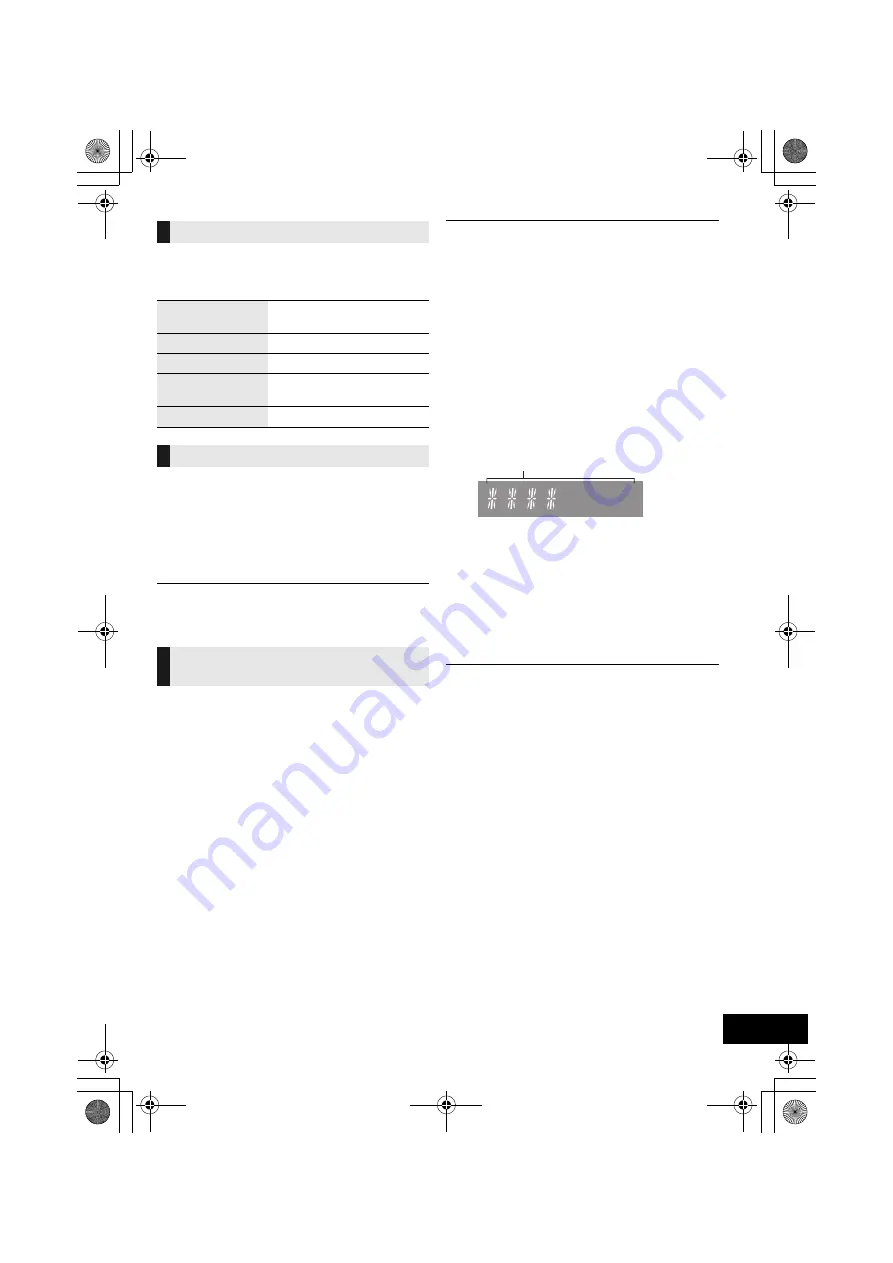
11
RQT0A88
Press [DISPLAY] to change the display.
The information will scroll through the display.
Each time you press the button:
If the DAB/DAB+ broadcast includes time information,
this unit’s clock will be automatically updated.
1
Press [PLAY MENU] repeatedly to select “AUTO
CLOCK ADJ”.
2
Press [
3
,
4
] to select “ON ADJUST” and then
press [OK].
≥
Select “OFF ADJUST” to turn the automatic clock adjustment
function off.
To check the signal reception quality, at least 1
frequency block needs to be successfully memorised.
≥
If “SCAN FAILED” is displayed after “DAB+” is
selected or after an auto scan, proceed to “Manually
tuning 1 frequency block” (
l
below)
∫
Manually tuning 1 frequency block
Use this function to scan 1 frequency block after
adjusting the position of the DAB antenna.
Preparation
Note down a frequency block that can be received in
your region (e.g., 12B 225.648 MHz).
1
While “SCAN FAILED” is displayed.
Adjust the position of the DAB antenna.
2
Press [PLAY MENU] repeatedly to select
“MANUAL SCAN”.
3
Press [
3
,
4
] to select the frequency block that is
receivable in your region and then press [OK].
≥
If broadcasting stations are memorised, proceed to
“To re-scan DAB/DAB+ stations” to memorise stations on
other frequency blocks. (
l
10)
≥
If “SCAN FAILED” is still displayed, repeat steps 1 to 3 until a
station is memorised. If the situation does not improve, try
using an outdoor DAB antenna or consult your dealer.
∫
Checking the DAB/DAB+ signal
reception quality
1
While listening to the DAB/DAB+ broadcast:
Press [PLAY MENU] repeatedly to select “SIGNAL
QUALITY” and then press [OK].
≥
The current frequency block is displayed and
then the reception quality is indicated.
2
If the signal reception quality is poor, move the
antenna to a position where the reception quality
improves.
3
To continue checking the quality of other frequency
blocks:
Press [
3
,
4
] again and select the desired
frequency.
4
Press [OK] to exit.
≥
If the antenna has been adjusted, perform auto scanning and
update the station memory. (
l
10)
Display
Dynamic label:
Information about the
broadcast
PTY display:
Programme type
Ensemble label:
The name of the ensemble
Frequency display:
The frequency block and
frequency is displayed.
Time display:
Current time
Automatic clock adjustment
To verify or improve the signal
reception quality
≥
If stations have already been memorised to this unit,
proceed to “Checking the DAB/DAB+ signal
reception quality” (
l
right)
Reception quality
0 (poor) – 8 (excellent)
SC-HC397EB&EG&395EG~RQT0A88-B.book 11 ページ 2015年11月30日 月曜日 午後1時43分










































