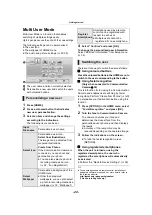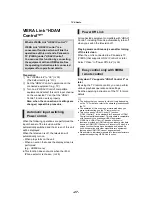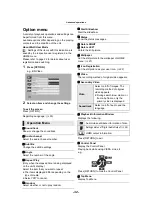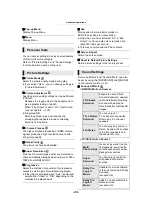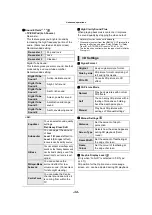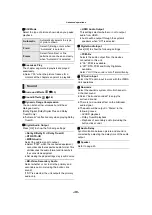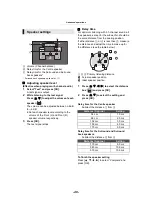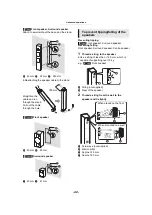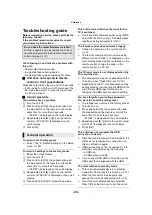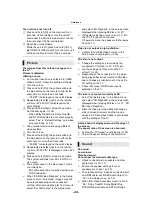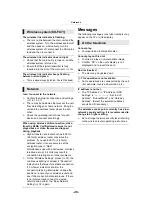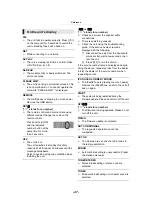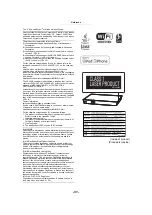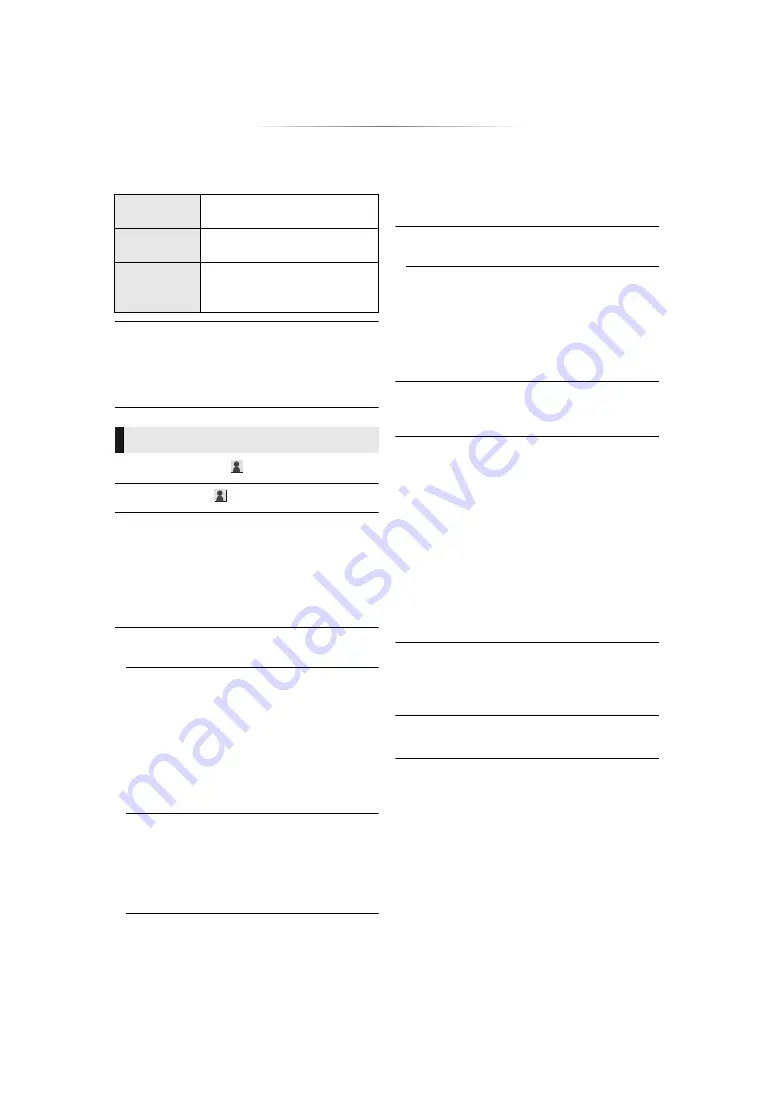
- 36 -
∫
Still Mode
Select the type of picture shown when you pause
playback.
∫
Seamless Play
The chapter segments in playlists are played
seamlessly.
≥
Select “On” when the picture freezes for a
moment at the chapters segment in playlists.
∫
Surround Effects
∫
Sound Effects
∫
Dynamic Range Compression
You can listen at low volumes but still hear
dialogue clearly.
(Dolby Digital, Dolby Digital Plus and Dolby
TrueHD only)
≥
“Automatic” is effective only when playing Dolby
TrueHD.
∫
Digital Audio Output
Press [OK] to show the following settings:
¾
Dolby D/Dolby D +/Dolby TrueHD
¾
DTS/DTS-HD
¾
MPEG Audio
Select the audio signal to output.
≥
Select “PCM”, when the connected equipment
cannot decode the respective audio format. This
unit decodes the audio format and transmits to
the connected equipment.
≥
Not making the proper settings may result in noise.
¾
BD-Video Secondary Audio
Select whether or not to mix the primary and
secondary audio (including the button click
sound).
If “Off” is selected, the unit outputs the primary
audio only.
¾
HDMI Audio Output
This setting selects whether or not to output
audio from HDMI.
≥
Audio will be output through the system’s
speakers when “Off” is selected.
∫
Digital Audio Input
Press [OK] to show the following settings:
¾
PCM-Fix
Selects the audio output from the devices
connected to this unit.
≥
“On”: PCM is available.
≥
“Off”: DTS, PCM and Dolby Digital are
available.
Select “On” if the sound is cut off intermittently.
∫
TV Audio Input
Select the TV audio input to work with the VIERA
Link operations.
∫
Downmix
Select the downmix system of multi-channel to
2-channel sound.
≥
Select “Surround encoded” to enjoy the
surround sound.
≥
There is no downmix effect on the bitstream
audio signal.
≥
The audio will be output in “Stereo” in the
following cases:
– AVCHD playback
– Dolby TrueHD playback
– Playback of secondary audio (including the
button click sound).
∫
Audio Delay
Synchronization between picture and sound is
corrected by adjusting the delay time of the audio
output.
∫
Speaker
Refer to page 40.
Automatic
Automatically selects the type
of picture shown.
Field
Select if jittering occurs when
“Automatic” is selected.
Frame
Select if small text or fine
patterns cannot be seen clearly
when “Automatic” is selected.
Sound