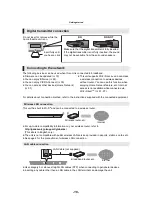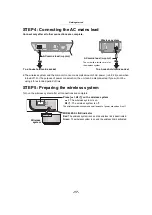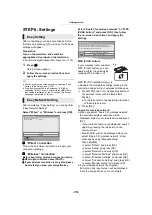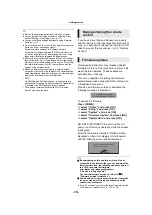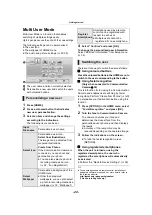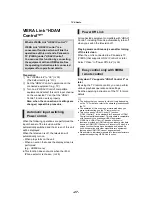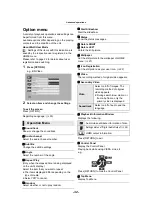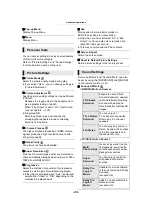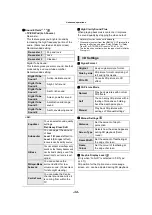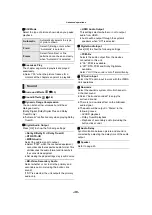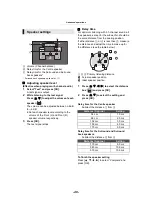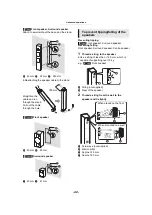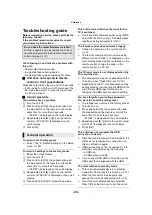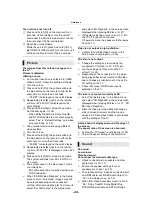- 29 -
Listening to the Radio
You can preset up to 30 channels.
Preparation
Make sure that the FM antenna is connected. (
1
Press [RADIO] to select “FM”.
2
Press and hold [STATUS] to select
“LOWEST” or “CURRENT”.
LOWEST
To begin auto preset with the lowest
frequency (FM87.50).
CURRENT
To begin auto preset with the current
frequency.*
* To change the frequency, refer to “Manual
3
Press and hold [OK].
Release the button when “AUTO” is
displayed.
The tuner starts to preset all the stations it
can receive into the channels in ascending
order.
1
Press [RADIO] to select “FM”.
2
Press the number buttons to select the
channel.
To select a 1-digit number
e.g., 1: [1]
B
[OK].
To select a 2-digit number
e.g., 12: [1]
B
[2].
Alternatively, press [
W
,
X
] or [
3
,
4
].
∫
Manual tuning and presetting
Select a radio broadcast.
1
Press [RADIO] to select “FM”.
2
Press [SEARCH
6
] or [SEARCH
5
] to
select the frequency.
≥
To start automatic tuning, press and hold [SEARCH
6
],
[SEARCH
5
] until the frequency starts scrolling. Tuning
stops when a station is found.
To preset the channel
3
While listening to the radio broadcast
Press [OK].
4
While “P” is flashing on the display
Press the number buttons to select the
channel.
≥
A station previously stored is overwritten when another
station is stored in the same channel preset.
≥
The radio settings will be shown on the unit's display.
(Some settings are also indicated on the TV screen.)
∫
RDS broadcasting
If the station you are listening to is transmitting
RDS signals, programme service or programme
type can be shown on the display.
While listening to the radio broadcast
Press [STATUS] to display the text data.
PS
: Programme service
PTY
: Programme type
OFF
: Frequency display
Presetting stations
automatically
Listening to a preset channel