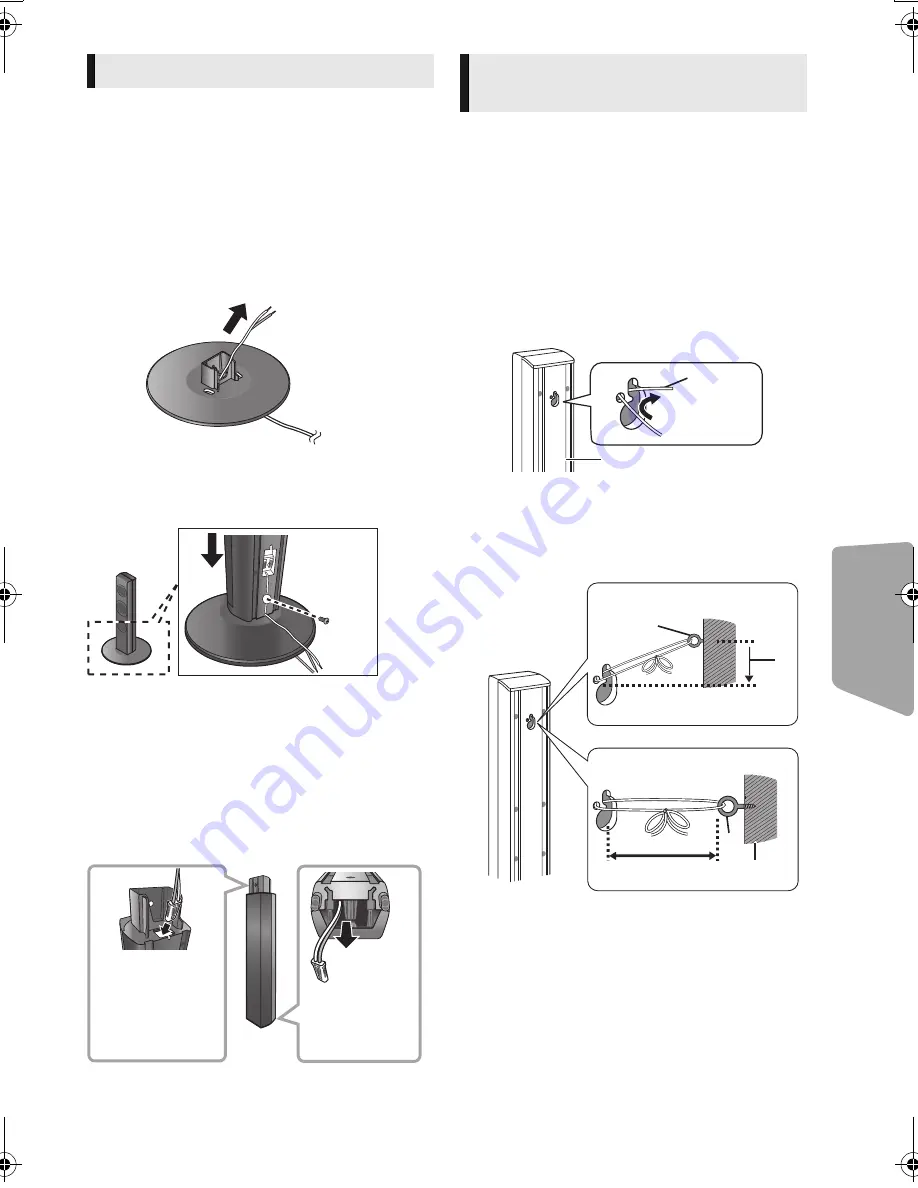
Advanced
operations
43
VQT3X49
It is possible to shorten the height of the front
speaker by directly connecting the speaker to the
base without using the stand.
Preparation
Detach the speaker cable from the stand.
1
Thread the detached cable through the
base.
2
Attach the speaker to the base and tighten
the screw (supplied) securely.
3
Connect the speaker cable to the speaker
and to the terminal of the main unit.
(
>
12, 13)
∫
Reattaching the speaker cable
to the stand
Preventing from falling
Front speaker
Preventing from dropping
Front speaker, Surround speaker, Center speaker
1
Thread a string to the speaker.
≥
Use a string of less than
‰
2.0 mm (
3
/
32
q
),
which is capable of supporting over 10 k
g
(22 lbs).
e.g., Front speaker
A
String (not supplied)
B
Rear of the speaker
2
Thread a string from the wall to the
speaker and tie tightly.
C
Screw eye (not supplied)
D
Wall
E
Approx.150 mm (5
29
/
32
q
)
F
Less than 100 mm (3
15
/
16
q
)
Front speaker assembly option
Straighten the
cable and run
through the
stand.
Pull out the
cable through
the hole.
Preventing the speakers
from falling or dropping
When mounted on a wall
When placed on the floor
SC-BTT490P_eng.book 43 ページ 2012年2月22日 水曜日 午前9時1分














































