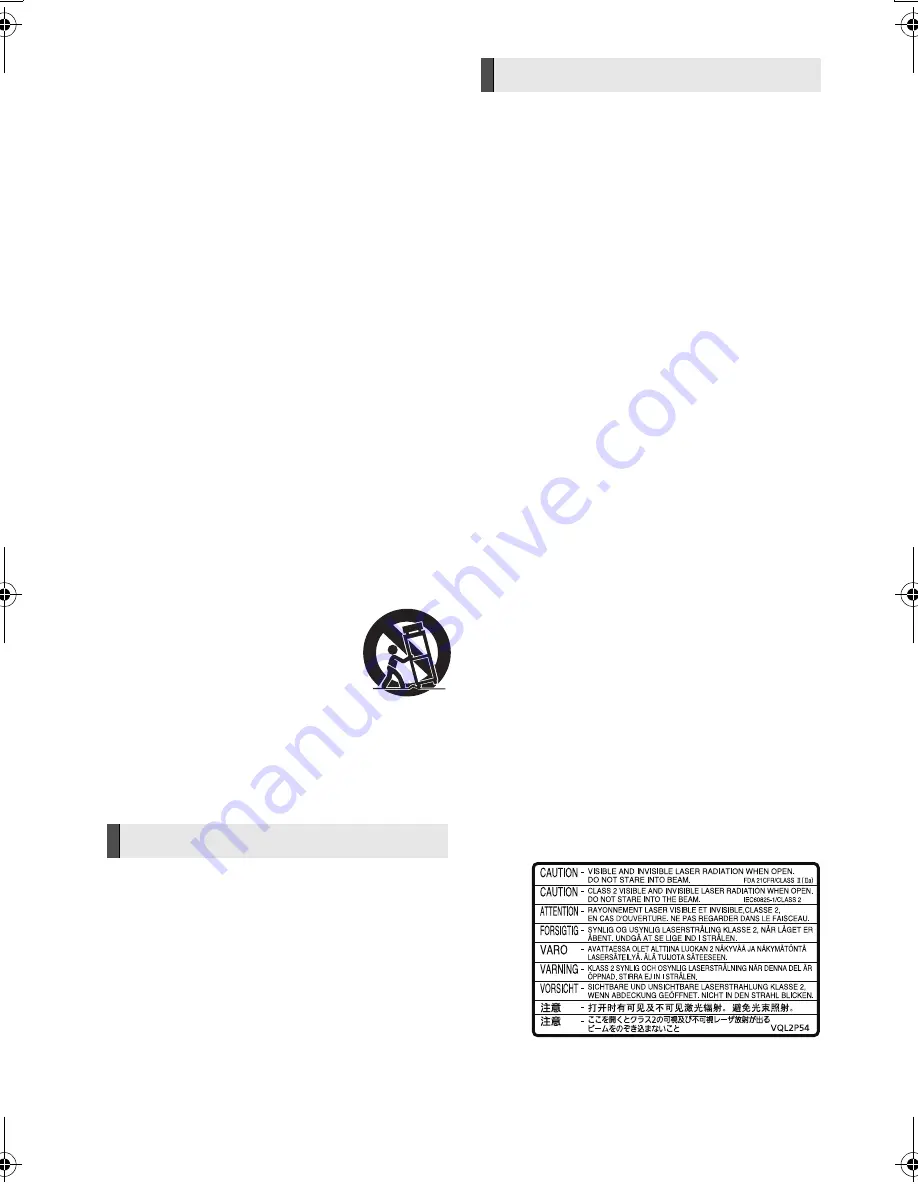
2
VQT3X49
Getting started
IMPORTANT SAFETY
INSTRUCTIONS
Read these operating instructions carefully before using the unit.
Follow the safety instructions on the unit and the applicable safety
instructions listed below. Keep these operating instructions handy
for future reference.
1 Read these instructions.
2 Keep these instructions.
3 Heed all warnings.
4 Follow all instructions.
5 Do not use this apparatus near water.
6 Clean only with dry cloth.
7 Do not block any ventilation openings. Install in accordance
with the manufacturer’s instructions.
8 Do not install near any heat sources such as radiators, heat
registers, stoves, or other apparatus (including amplifiers) that
produce heat.
9 Do not defeat the safety purpose of the polarized or
grounding-type plug. A polarized plug has two blades with one
wider than the other. A grounding-type plug has two blades and
a third grounding prong. The wide blade or the third prong are
provided for your safety. If the provided plug does not fit into
your outlet, consult an electrician for replacement of the
obsolete outlet.
10 Protect the power cord from being walked on or pinched
particularly at plugs, convenience receptacles, and the point
where they exit from the apparatus.
11 Only use attachments/accessories specified by the
manufacturer.
12 Use only with the cart, stand, tripod,
bracket, or table specified by the
manufacturer, or sold with the apparatus.
When a cart is used, use caution when
moving the cart/apparatus combination to
avoid injury from tip-over.
13 Unplug this apparatus during lightning
storms or when unused for long periods of
time.
14 Refer all servicing to qualified service personnel. Servicing is
required when the apparatus has been damaged in any way,
such as power-supply cord or plug is damaged, liquid has been
spilled or objects have fallen into the apparatus, the apparatus
has been exposed to rain or moisture, does not operate
normally, or has been dropped.
Unit
To reduce the risk of fire, electric shock or product damage,
≥
Do not expose this unit to rain, moisture, dripping or splashing.
≥
Do not place objects filled with liquids, such as vases, on this
unit.
≥
Use only the recommended accessories.
≥
Do not remove covers.
≥
Do not repair this unit by yourself. Refer servicing to qualified
service personnel.
AC power supply cord
≥
Install this unit so that the power cord can be unplugged from
the socket outlet immediately if any problem occurs.
Small object
≥
Keep the Memory Card out of reach of children to prevent
swallowing.
≥
Keep the screws out of reach of children to prevent swallowing.
Unit
≥
This unit utilizes a laser. Use of controls or adjustments or
performance of procedures other than those specified herein
may result in hazardous radiation exposure.
≥
Do not place sources of naked flames, such as lighted candles,
on this unit.
Placement
To reduce the risk of fire, electric shock or product damage,
≥
Do not install or place this unit in a bookcase, built-in cabinet or
in another confined space. Ensure this unit is well ventilated.
≥
Do not obstruct this unit’s ventilation openings with
newspapers, tablecloths, curtains, and similar items.
Speaker
≥
Use only supplied speakers
The main unit and supplied speakers are to be used only as
indicated in this Owner’s Manual. Failure to do so may lead to
damage to the amplifier and/or the speakers, and may result in
the risk of fire. Consult a qualified service person if damage has
occurred or if you experience a sudden change in performance.
≥
Be careful not to cross (short-circuit) or reverse the polarity of
the speaker wires as doing so may damage the speakers.
≥
Do not hold the speaker in one hand to avoid injury by dropping
the speaker when carrying.
≥
You can damage your speakers and shorten their useful life if
you play sound at high levels over extended periods.
≥
Do not touch the front netted area of the speakers. Hold by the
sides.
≥
When carrying speakers, hold the stand and base parts.
≥
Place speakers on flat, secure surfaces.
≥
To avoid injury by falling or dropping the speaker, place the
speaker cables with care not to stumble or hook.
≥
Do not stand on the base for the speaker. Be cautious when
children are near.
Batteries
Mishandling of batteries can cause electrolyte leakage which
can damage items the fluid contacts and may cause a fire.
≥
Danger of explosion if battery is incorrectly replaced. Replace
only with the type recommended by the manufacturer.
≥
When disposing the batteries, please contact your local
authorities or dealer and ask for the correct method of disposal.
≥
Do not mix old and new batteries or different types at the same time.
≥
Do not heat or expose to flame.
≥
Do not leave the battery(ies) in a car exposed to direct sunlight
for a long period of time with doors and windows closed.
≥
Do not take apart or short circuit.
≥
Do not attempt to recharge alkaline or manganese batteries.
≥
Do not use batteries if the covering has been peeled off.
Remove batteries if the remote control is not going to be used
for a long period of time. Store in a cool, dark place.
(Inside of product)
WARNING
CAUTION
SC-BTT490P_eng.book 2 ページ 2012年2月22日 水曜日 午前9時1分



































