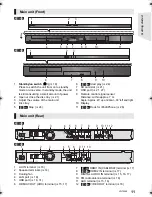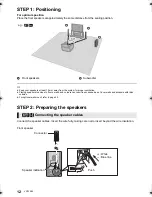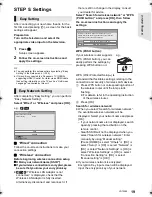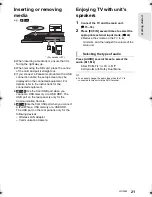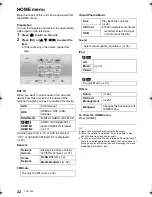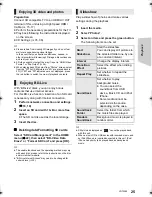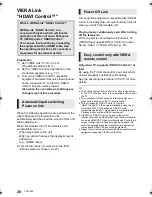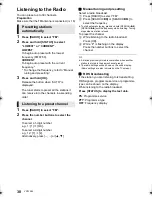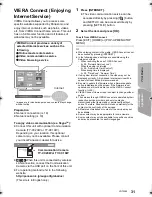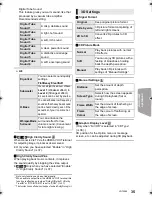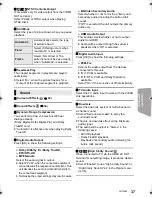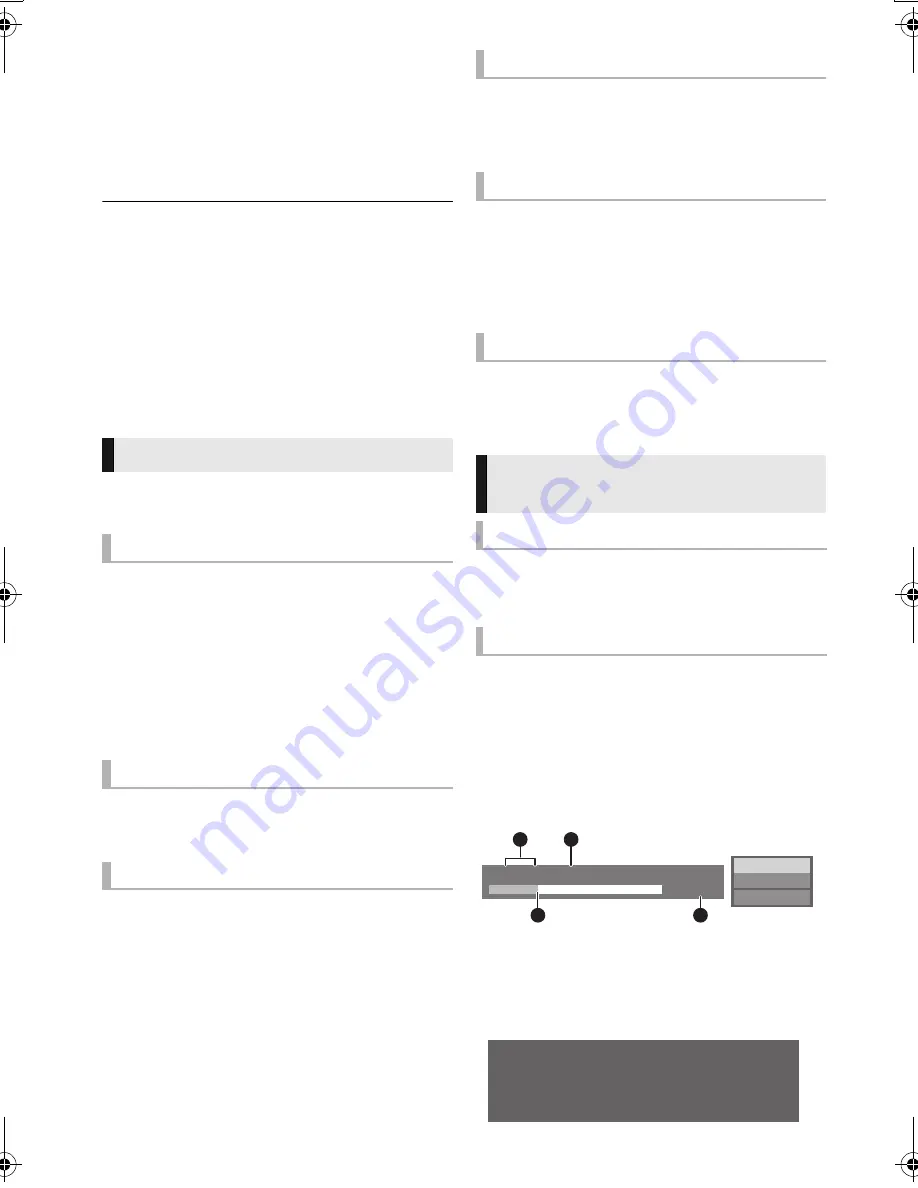
24
VQT3Z99
Playback
Playback
1
Insert the media.
Playback starts depending on the media.
Repeat this procedure if necessary.
≥
[BTT282]
Signal from PAL discs is output as PAL. Signal
from NTSC discs is output as “NTSC” or “PAL60”. You can
select “NTSC” or “PAL60” in “NTSC Contents Output” for
NTSC discs. (
>
37)
≥
DISCS CONTINUE TO ROTATE WHILE MENUS ARE
DISPLAYED. Press [
∫
STOP] when you have finished
playback to protect the unit’s motor, your television screen
and so on.
≥
DivX and MKV: Successive play is not possible.
≥
It is not possible to play back AVCHD and MPEG2 video
which have been dragged and dropped, copied and pasted
to the media.
Following functions may not work depending on
the media and contents.
Press [
∫
STOP].
The stopped position is memorized.
Resume play function
Press [
1
PLAY] to restart from this position.
≥
The position is cleared if the tray is opened or
you press [
∫
STOP] several times to display
“STOP” on the unit’s display.
≥
On BD-Video discs including BD-J, the
resume play function does not work.
Press [
;
PAUSE].
≥
Press [
;
PAUSE] again or [
1
PLAY] to restart play.
Search
While playing, press [SEARCH
6
] or
[SEARCH
5
].
≥
Music and MP3: The speed is fixed to a single
step.
Slow-motion
While paused, press [SEARCH
6
] or
[SEARCH
5
].
≥
BD-Video and AVCHD: [SEARCH
5
] only.
The speed increases up to 5 steps.
≥
Press [
1
PLAY] to revert to normal playback
speed.
While playing or paused, press [
:
] or
[
9
].
Skip to the title, chapter or track.
While paused, press [
2
] (
2;
) or [
1
] (
;1
).
≥
Press and hold to change in succession forward
or backward.
≥
Press [
1
PLAY] to revert to normal playback speed.
≥
BD-Video and AVCHD: [
1
] (
;1
) only.
Press [AUDIO].
You can change the audio channel number or
soundtrack language, etc.
Press [POP-UP MENU/TOP MENU].
Select the item and press [OK].
While playing, press [STATUS].
The status messages give you information about
what is currently being played. Each time you
press [STATUS], the display information may
change or will disappear from the screen.
≥
Depending on media and contents, the display
may change or may not appear.
e.g., BD-Video
A
T: Title, C: Chapter, PL: Playlist
B
Elapsed time in the title
C
Current position
D
Total time
e.g., JPEG
2
Select the item to play and press [OK].
Operations during playback
Stop
Pause
Search/Slow-motion
Skip
Frame-by-frame
Changing audio
Displaying menus and playback
information
Show top menu/pop-up menu
Show the status messages
Play
BD-Video
T1 C1 0:05.14
0:20.52
A
C
D
B
Date 11.12.2007
Size 500 x 375
Manufacturer
Equipment
1 / 26
SC-BTT282&182EB-VQTVQT3Z99_mst.book 24 ページ 2012年2月8日 水曜日 午前11時8分