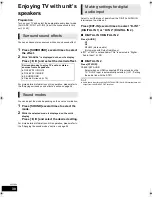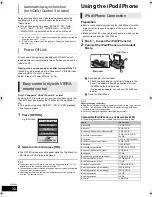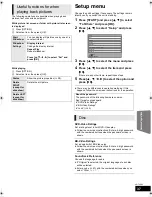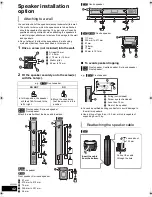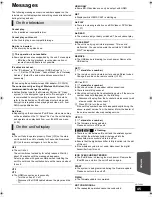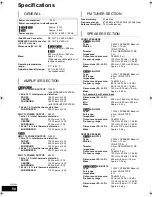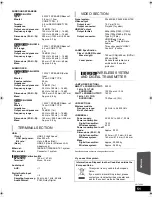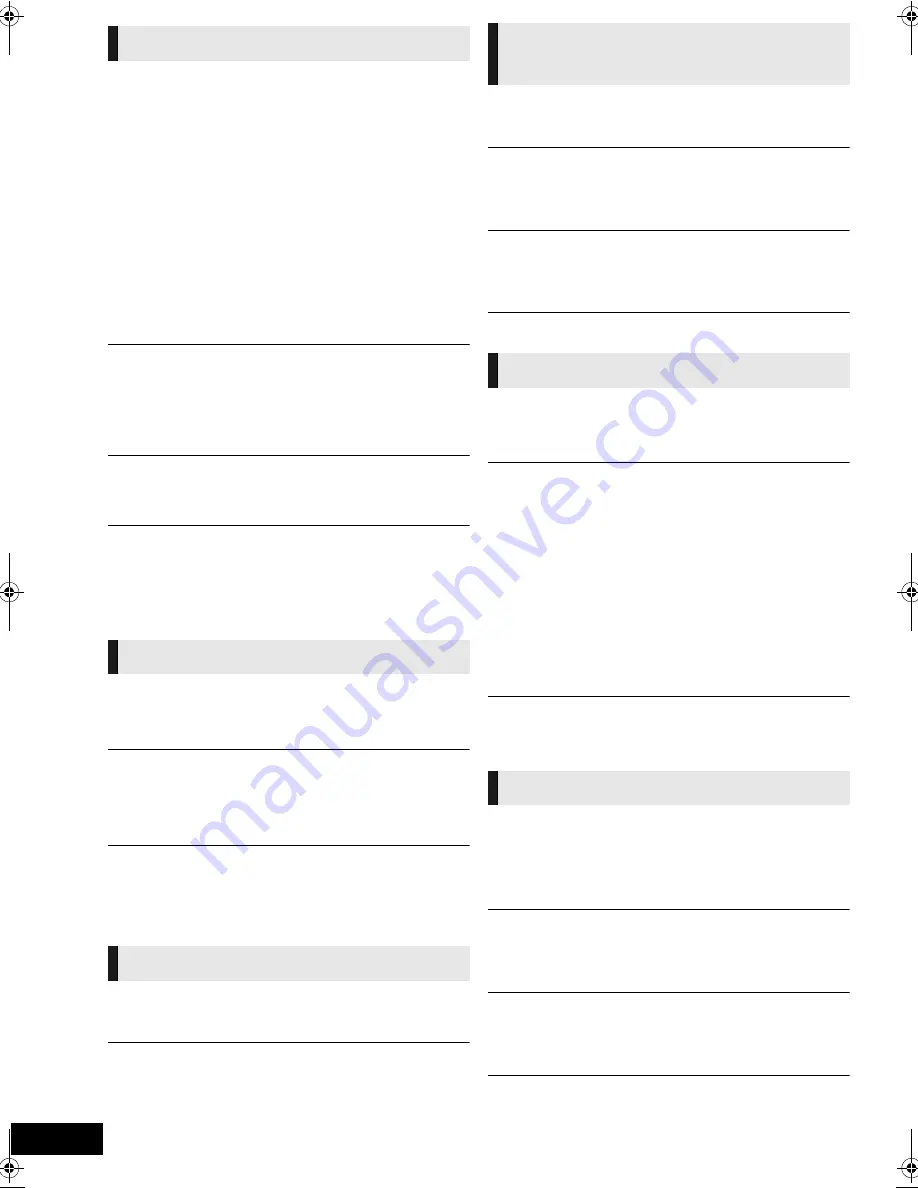
44
VQT2Q55
No sound.
Low volume.
Distorted sound.
Cannot hear the desired audio type.
≥
Check connections to speakers and other equipment. (
>
10,
11,13
s
18)
≥
Ensure the speaker settings for your speakers are correct. (
>
41)
≥
To output audio from a device connected with an HDMI cable, set
“HDMI Audio Output” to “On” in the Setup menu. (
>
39)
≥
When “BD-Video Secondary Audio” is set to “On”, Dolby TrueHD,
Dolby Digital Plus, DTS-HD Master Audio and DTS-HD High
Resolution Audio are output as Dolby Digital or DTS Digital Surround.
≥
Re-master will not work when the bitstream signal is output from the
HDMI AV OUT terminal. (
>
35)
≥
Depending on the connected equipment, the sound may be distorted
if this unit is connected with an HDMI cable.
≥
The multi-channel audio from a device connected to the TV is not
output in it’s original multi-channel form.
j
If the device has an optical audio output terminal, connect the
device to this unit’s “OPTICAL 2” terminal. (
>
15, 30)
No surround sound.
≥
Press [SURROUND] to select a surround effect. (
>
24)
≥
[BT737]
[BT337]
Ensure that the surround selector switch is set in the
centre position. Then, turn the wireless system off and then back on.
≥
(When using the 7.1ch speaker system)
Audio is not available from the surround back speakers even though
Dolby Pro Logic II turns on.
Cannot switch audio.
≥
When audio is output from the HDMI AV OUT terminal, set “Dolby D/
Dolby D +/Dolby TrueHD”, “DTS/DTS-HD” or “MPEG Audio” to
“PCM”. (
>
38)
No sound from the TV.
≥
Press [EXT-IN] to select the corresponding source. (
>
23)
≥
The ARC (Audio Return Channel) function is not available. Instead,
use an optical digital audio cable or an audio cable to have the TV
sound. (
>
14, 15)
≥
If the TV is not ARC compatible and only the HDMI connection is
used, an extra audio connection is necessary (
>
14, 15).
Cannot charge or operate.
≥
Check that the iPod/iPhone is connected firmly. (
>
32)
≥
The battery of the iPod/iPhone is depleted. Charge the iPod/iPhone,
and then operate again.
Cannot display iPod/iPhone videos/photos on the TV.
≥
Make sure that TV is connected to the VIDEO OUT terminal on this
unit. (
>
14)
≥
Operate the iPod/iPhone menu to make the appropriate video/photo
output settings for your TV. (Refer to operating instructions for your
iPod/iPhone.)
The TV input channel unintentionally changes to HDMI input.
≥
When the main unit is connected with an “HDAVI Control” compatible
TV and VIDEO IN is selected for iPod/iPhone video or photo
playback, the TV input channel will automatically change to the HDMI
input channel when [START] is pressed.
j
Re-select the TV’s VIDEO IN input channel.
Distorted sound or noise is heard.
≥
Adjust the position of the antenna.
≥
Use an outdoor antenna. (
>
16)
A beat sound is heard.
≥
Try to keep a certain amount of distance between the antenna and
the TV.
No power.
≥
Ensure the AC mains lead of the wireless system is connected
properly.
The wireless link indicator (e.g., “
[W]
”) is flashing.
≥
There is no link between the main unit and the wireless system. Turn
the wireless system off and then back on. Alternatively, turn the
wireless system off, disconnect the AC mains lead and then
reconnect it.
The wireless link indicator (e.g., “
[W]
”) does not light.
≥
Check that the main unit is turned on, and the wireless system is
turned on.
≥
Ensure that the digital transmitter is fully inserted into the slot of the
main unit. (
>
16)
The wireless link indicator keeps flashing between red and green.
≥
There is a power supply problem. Consult the dealer.
I can’t connect to the network.
≥
Confirm the network connection and settings. (
>
17, 40)
≥
Check the operating instructions for each device and connect
accordingly.
When using Wireless LAN connection, video or audio from the
DLNA Certified media server is played back intermittently, not
played back or video frames are dropped during playback.
≥
Higher transfer rate router such as 802.11n (2.4 GHz or 5 GHz)
Wireless router (Access Point) may solve the problem. If you use
802.11n (2.4 GHz or 5 GHz) Wireless router (Access Point), it is
necessary to set the encryption type to “AES”.
Simultaneous use with a microwave, cordless telephone etc. at 2.4
GHz may result in connection interruptions or other problems.
≥
On the “Access Point Connection Setting” screen (
>
40), the
continuous lighting of at least 4 “Reception” indicators is the target for
a stable connection. If 3 or fewer indicators are lit or the connection is
being interrupted, change the position or angle of your Wireless
router (Access point) and see if the connection state improves. If
there is no improvement, connect to a wired network and perform the
“Network Easy Setting” (
>
20) again.
The contents of the USB device cannot be read.
≥
USB devices connected using USB extension cable other than the
included with the Wireless LAN Adaptor DY-WL10 (optional) or a USB
hub may not be recognised by this unit.
BD-Video or DVD-Video is not played.
≥
Ensure the disc is for the correct BD-Video region code or DVD-Video
region number, and is not defective. (
>
9)
≥
You have set a ratings level to limit BD-Video or DVD-Video play.
Change this setting. (
>
37)
≥
Some BD-Video can only be output with HDMI.
I can’t play back BD-Live.
≥
The SD card is write-protected. (
>
9)
≥
Confirm that this unit is connected to the broadband Internet. (
>
17)
≥
Confirm the “BD-Live Internet Access” settings. (
>
38)
≥
Confirm an SD Card is inserted into the SD Card slot. (
>
22)
Alternative soundtrack and subtitles cannot be selected.
≥
The languages are not recorded on the disc.
≥
You may not be able to use the playback menu to change the
soundtrack and subtitles on some discs. Use the disc’s menus to
make changes. (
>
25)
Angle cannot be changed.
≥
Angles can only be changed during scenes where different angles are
recorded.
Sound
iPod/iPhone operation
Radio
[BT737]
[BT337]
Wireless system
(SH-FX71)
Network
Other difficulties with playback
SCBT737_337_230GN_VQT2Q55.book 44 ページ 2010年2月23日 火曜日 午後5時22分