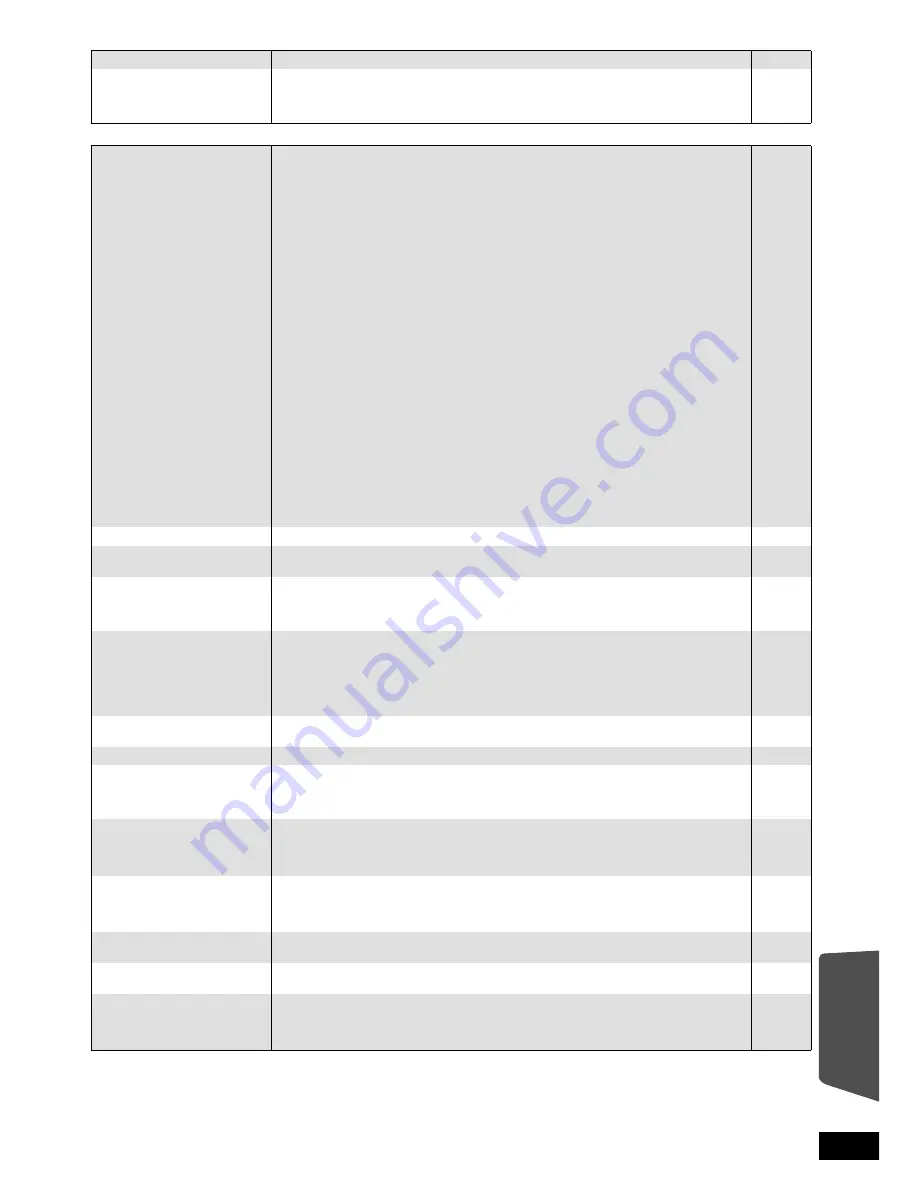
49
RQT9516
Displays
Page
TV screen and video
The display is dim.
≥
Change “FL Display” in the Setup menu.
38
The elapsed time displayed is
actually less than the play time.
≥
The displayed play time is converted from the number of frames at 29.97 frames (equal to
0.999 seconds) to one second. There will be a slight difference between the time displayed
and the actual elapsed time (e.g., actual one-hour elapsed time may display as
approximately 59 minutes 56 seconds).
—
The images from this unit do
not appear on the television.
Picture is distorted.
Jittering occurs.
≥
Make sure that the television is connected to the VIDEO OUT terminal, COMPONENT
VIDEO OUT terminals or HDMI AV OUT terminal on this unit.
≥
Make sure that the television’s input setting (e.g., AV 1) is correct.
≥
An incorrect resolution is selected in “HDMI Video Format”, when the television is connected to HDMI
AV OUT terminals. While stopped, press and hold [
1
PLAY] and [
∫
STOP] on the main unit at the
same time for more than 5 seconds to cancel this setting. Set the item again. However, Dolby Digital
Plus, Dolby TrueHD, and DTS-HD audio are not output in bitstream. To output the bitstream,
select “Default Settings” to restore the factory presets and make proper settings.
≥
To output video from a device connected with an HDMI cable, set “HDMI Video Mode” to “On”
in the Setup menu.
≥
If “24p Output” is set to “On” when the unit is connected to a TV through any terminal other
than HDMI, images may not display properly. In this case, set “24p Output” to “Off”.
≥
When “24p Output” is set to “On”, HDMI authentication takes place where 24p images switch
to other images, and a black screen is displayed.
≥
When “24p Output” is set to “On”, jittering may occur while playing DVD-Video. In this case,
turn “24p Output” to “Off”.
≥
An incorrect resolution is selected in “Component Resolution”, when the television is connected to
COMPONENT VIDEO OUT terminals. While stopped, press and hold [
1
PLAY] and [
∫
STOP] on
the main unit at the same time for more than 5 seconds to cancel this setting. Set the item again.
≥
Picture may not be seen when more than 2 devices are connected with HDMI cables.
Reduce the number of connected devices.
≥
The unit and television are using different video systems. While stopped, keep pressing
[
∫
STOP] and [
<
OPEN/CLOSE] on the main unit for 5 or more seconds. The system
switches from PAL to NTSC or vice versa.
≥
The system used on the disc doesn’t match your television.
– PAL discs cannot be correctly viewed on an NTSC television.
– This unit can convert NTSC signals to PAL60 for viewing on a PAL television (“NTSC
Contents Output” in the “Picture”).
≥
[DivX]
Images may not be output due to how files were created.
≥
If you are using an indoor TV antenna, change to an outdoor antenna.
≥
The TV antenna wire is too close to the unit. Move it away from the unit.
10, 11
—
39
39
39
39
39
39
—
—
—
37
—
—
—
Picture stops.
≥
[DivX]
Picture may stop if the DivX files are greater than 2 GB.
—
The screen changes
automatically.
≥
When the “Screen Saver Function” in the Setup menu is set to “On”, the display may return to
the screen saver mode automatically if there is no operation for 5 minutes or more.
38
Video is not output
.
≥
An image is not output from the COMPONENT VIDEO OUT terminal or the VIDEO OUT
terminal when the “High Clarity Sound” is enabled. Set the “High Clarity Sound” in the
on-screen menu to “Off” to use the COMPONENT VIDEO OUT terminal or the VIDEO OUT
terminal.
36
Video is not output in high
definition.
≥
High definition video cannot be output through the VIDEO OUT terminal.
≥
Confirm that the “HDMI Video Mode”, “HDMI Video Format”, and “Component Resolution” in
the Setup menu are set properly.
≥
The video output resolution is restricted to colour “576p/480p” when DVD-Video discs, DivX
and BD-Video discs recorded at a rate of 50 field per second are output from the
COMPONENT VIDEO OUT terminals.
—
39
—
The Setup menu cannot be
accessed.
≥
Select “BD/DVD” as the source.
—
Status messages do not appear.
≥
Select “Automatic” in “On-Screen Messages” in the Setup menu.
38
The 4:3 aspect ratio picture
expands left and right.
Screen size is wrong.
≥
Use the television to change the aspect. Refer to your television’s operating instructions.
≥
When using a component video cable, set “Progressive” to “Video”. If the situation is not
restored after that, set “TV Aspect” to “4:3”.
≥
When using an HDMI cable, set “TV Aspect” to “16:9”.
—
36, 39
39
When playing DVD-Video using
progressive output, one part of
the picture momentarily
appears to be doubled up.
≥
When you use the HDMI AV OUT terminal for video output, follow the steps below for setting.
1 Connect this unit to the TV with any cable except the HDMI cable.
2 When you connect with the Component Video cable, set “HDMI Video Mode” to “Off” and
“Component Resolution” to “576i/480i” in the Setup menu.
39
There is no apparent change in
picture quality when adjusted
with the “Picture” menu in the
on-screen menu.
≥
The effect is less perceivable with some types of video.
—
The masked-off area is masked
in grey.
≥
If the “Screen Saver Function” in the Setup menu is set to “Off”, the masked-off area is
displayed in black.
38
Still pictures (JPEG) do not
playback normally.
≥
The images that were edited on the PC, such as Progressive JPEG, etc., may not playback.
46
After choosing “Home Cinema”
in “Speaker Selection” with the
TV’s remote control, the TV’s
input selection also changes.
≥
Disconnect the HDMI cable from the TV and reconnect it to a different HDMI terminal.
—
49
Reference
SCBT205EP-RQT9457-R.book 49 ページ
009年5月
日 金曜日 午後
時
分
Summary of Contents for SC-BT205
Page 59: ...59 RQT9516 Reference 59 ...
















































