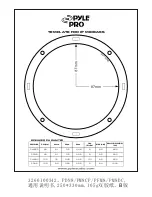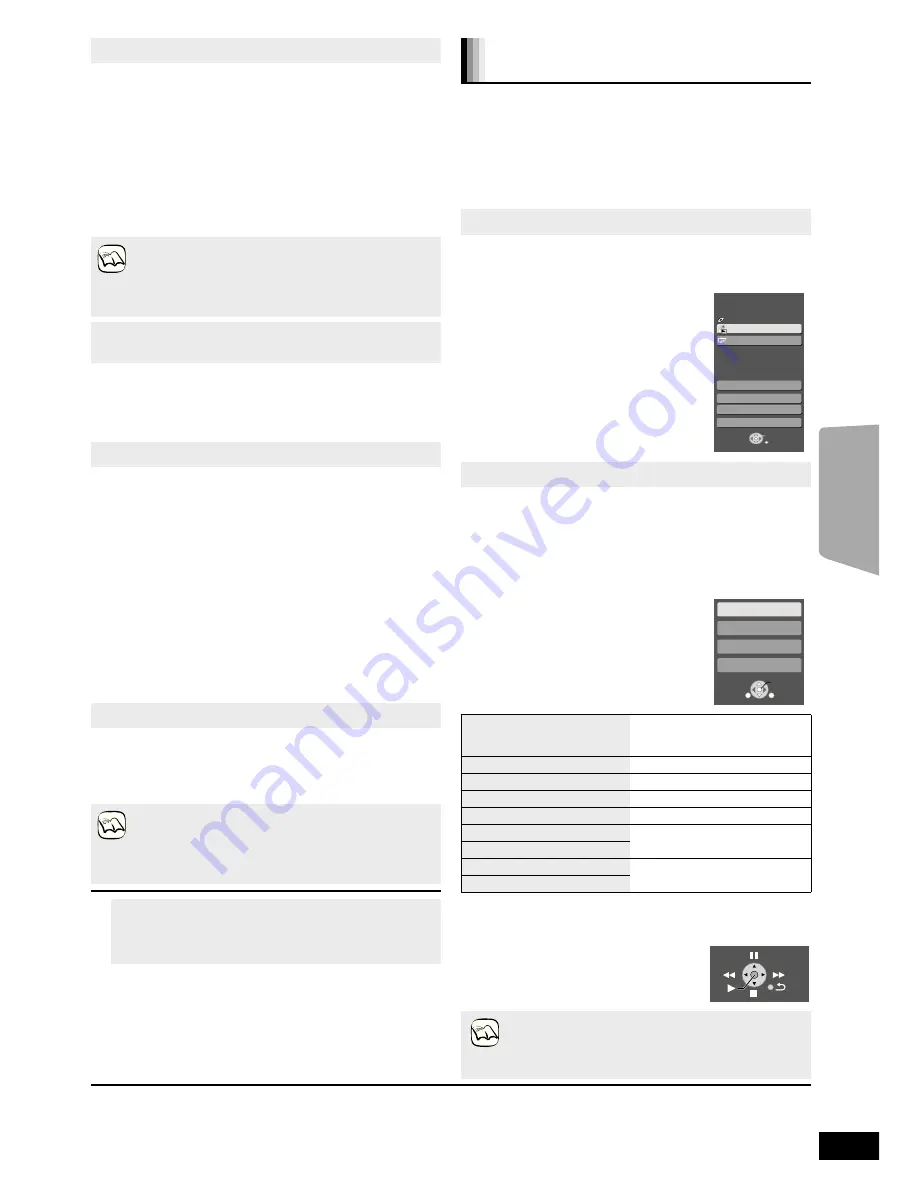
29
RQT9516
If you connect this unit to a TV that has “HDAVI Control 2” or later with
an HDMI cable, you can operate this unit using buttons on the TV
remote control.
The buttons that you can use for this unit vary depending on the TV.
For details, refer to the operating instructions of the TV.
Use the remote control supplied with this unit if you cannot operate this
unit using buttons on the TV remote control.
≥
The operation of this unit may be interrupted when you press
incompatible buttons on the TV remote control.
∫
Using the Control Panel
You can operate the playback with the indicated controls.
∫
When you want to leave the TV on and set only this unit to standby mode
Press [
Í
] on this unit’s remote control and set to standby mode.
∫
When not using “HDAVI Control”
Set “VIERA Link” in the Setup menu to “Off”. (
>
39)
Automatic input switching
When the following operations are performed, the television will
automatically switch the input channel and display the
corresponding action.
– When play starts on the unit
– When an action that uses the display screen is performed
(e.g., Direct Navigator screen)
≥
[BD-V]
[DVD-V]
When playback stops, the TV will automatically
return to TV tuner mode.
≥
When you switch the TV input to TV tuner mode, this unit will
automatically switch to “AUX”
*
1
, “D-IN 1”
(DIGITAL I
N
1)
*
1
or “D-IN
2”
(DIGITAL I
N
2)
*
2
.
≥
This function does not work when the iPod selector (SIMPLE
mode) or iPod Video menu (EXTENDED mode) is chosen. (
>
31)
≥
When [
1
PLAY] is pressed, the playback image is not
immediately displayed on the screen and it may not be
possible to watch the contents from where playback
started.
In this case, press [SKIP
:
] or [SEARCH
6
] to go back
to where playback started.
Automatic lip-sync function
(for HDAVI Control 3 or later)
Delay between audio and video is automatically adjusted, enabling
you to enjoy smooth audio for the picture (
>
39, Time Delay).
≥
This function works only when “BD/DVD”, “SD”, “USB”, “AUX”
*1
,
“D-IN 1”
(DIGITAL I
N
1)
*1
or “D-IN 2”
(DIGITAL I
N
2)
*2
is selected as
the source on this unit.
Power off link
All connected equipment compatible with “HDAVI Control”, including
this unit, automatically turns off when you switch the television off.
≥
This unit automatically turns off even during playback or any other
operation.
To continue audio playback even when the TV is turned off,
select “Video” in “Power Off Link” (
>
39).
∫
Intelligent Auto Standby
Intelligent Auto Standby responsibly manages your power
consumption.
This function is available with the TV that supports “HDAVI Control 4”.
≥
If connected with a TV (VIERA) with the “Intelligent Auto Standby”
setting activated on the TV, when switching the TV input, the unit
will be automatically turned to standby. For details please read the
operating instructions of the TV.
– When “Speaker Selection” is set to “Home Cinema”, the main unit
will not automatically turn to standby.
One touch play
You can turn on this unit and the TV, and start play with a single
press of a button.
While the unit and the TV are in standby mode;
Press [
1
PLAY].
≥
This unit’s speakers will automatically be activated. (
>
28)
≥
When [
1
PLAY] is pressed, the playback image is not
immediately displayed on the screen and it may not be
possible to watch the contents from where playback
started.
In this case, press [SKIP
:
] or [SEARCH
6
] to go back
to where playback started.
*1 “AUX” or “D-IN 1” works depending on the “TV AUDIO” setting
(
B
28, Setting the TV audio for VIERA Link “HDAVI Control”).
*2 “D-IN 2” works depending on the “
CABLE/SAT AUDIO
” setting
(
B
28, Setting the TV audio for VIERA Link “HDAVI Control”).
NOTE
NOTE
Easy control only with VIERA remote
control
Using the START menu to operate this unit
By using the TV remote control, you can play media using the
START menu.
1
Press the button for VIERA Link
on the TV remote control.
2
Select the home theater.
≥
The START menu is displayed
3
Select the desired items on the
START menu (
>
15).
Using the option menu to operate this unit
By using the TV remote control, you can play discs using the
“Control Panel” and display the Top Menu (for BD-Video and
DVD-Video) or Pop-up Menu (for BD-Video).
≥
This works only during “BD/DVD” or “SD” playback and resume
modes.
1
Press [OPTION].
≥
You cannot use the option menu while the
Top Menu for BD-Video or DVD-Video is
displayed.
≥
This can also be displayed by using the
VIERA menu screen.
2
Select an item, then press [OK].
Control Panel
Control Panel is displayed. Follow
the indications on the screen
(
>
below
).
Screen Aspect
(
>
20)
Top Menu
[BD-V] [AVCHD]
[DVD-V]
Top menu is displayed.
Menu
[DVD-V]
Menu is displayed.
Pop-up Menu
[BD-V]
Pop-up menu is displayed.
Rotate RIGHT
[JPEG]
Rotate the still picture.
Rotate LEFT
[JPEG]
Zoom in
[JPEG]
Enlarge or shrink the still picture.
Zoom out
[JPEG]
≥
Depending on the menu, some button operations cannot
be performed from the TV’s remote control.
≥
You cannot input numbers with the numbered buttons on
the TV’s remote control ([0] to [9]). Use this unit’s remote
control to select the playlist etc.
e.g.,
[BD-V]
Menu
OK
RETURN
To Others
Playback Disc
Top Menu
Home Cinema
START
BD-Video
Input Selection
Sound(Equalizer)
Network
OK
RETURN
OPTION
Control Panel
Screen Aspect
Top Menu
Pop-up Menu
e.g.,
[BD-V]
e.g.,
NOTE
29
TV
SCBT205EP-RQT9457-R.book 29 ページ
009年5月
日 金曜日 午後
時
分
Summary of Contents for SC-BT205
Page 59: ...59 RQT9516 Reference 59 ...