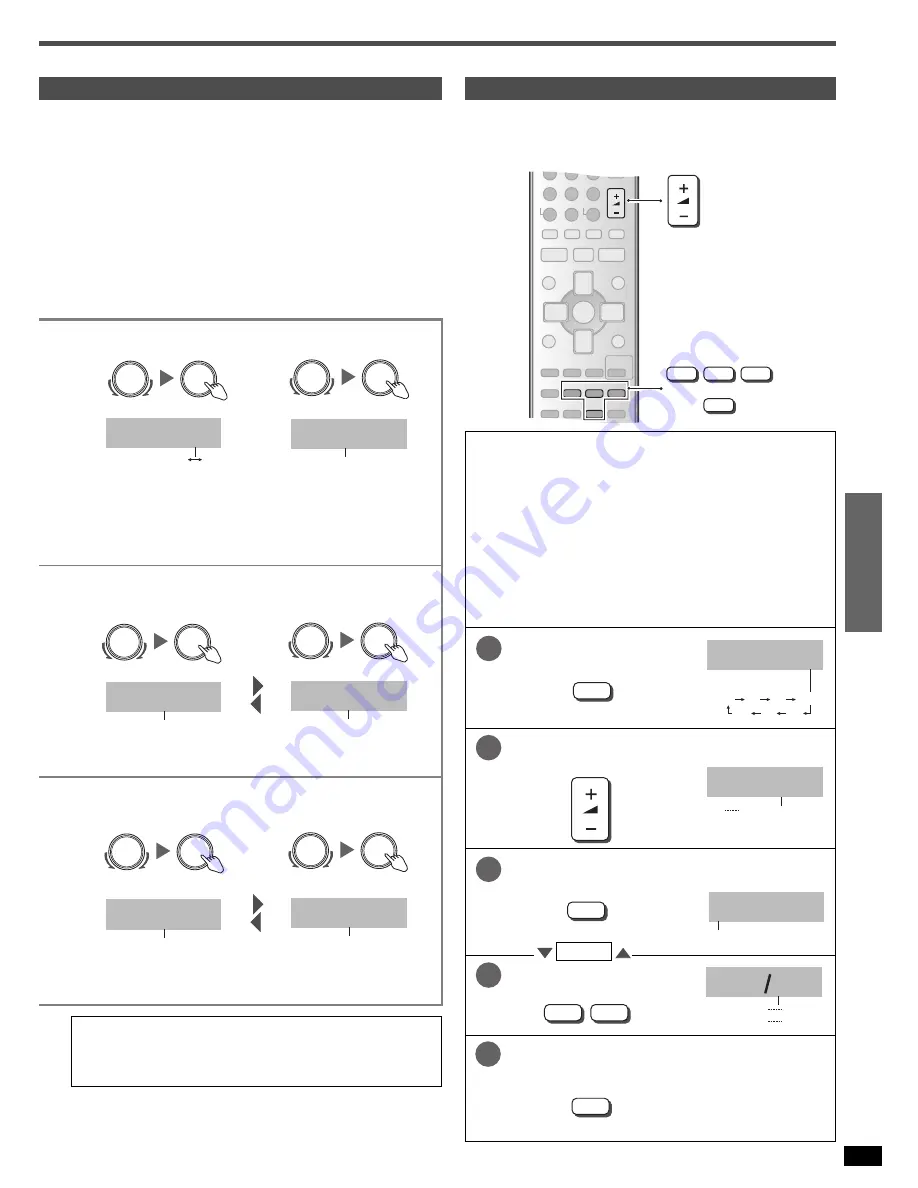
11
Step 3
RQT74
92
Adjusting speaker output level
Adjust the level of the other speakers based on the output of the front
speakers. (Output is only from the speakers selected in the SPEAKERS
settings. Adjust the volume of the front speakers with [VOLUME].)
2. Select.
3. Select the speakers.
C (center), RS (right surround), SB (surround back) and LS (left
surround) can be adjusted between –10 dB and +10 dB, with 0 being the
level of the front speakers.
Adjust center, surround and surround back output to the same apparent
level of the front speakers.
For SW (subwoofer), you can select “MIN” for minimum output, a level
between 1 and 19, or “MAX” for maximum output. Adjust subwoofer
output so it is balanced with the front speakers. Subwoofer output is
easily influenced by the source. You can also change its level while
playing something for better effect (
á
page 19).
Preparation: Press [SPEAKERS A] to turn on SPEAKERS A.
(On the main unit)
2. Select the input
position.
3. Change the setting.
Output the signal.
Adjust the main volume.
2. Select the input
position.
3. Change the setting.
Select the speaker channel.
Adjust the level.
c
For more detailed information on settings refer to
“Advanced setup” on page 22.
Stop the test signal.
VOLUME
+
–
q
w
LEVEL
TEST
u
/
t y
/
i
4
5
6
7
8
9
DISC
0
10
>
=
VOLUME
-/--
DIRECT TUNING
TUNER/BAND
MUTING
h
q
g
TOP MENU
MENU
DIRECT
NAVIGATOR
PLAY
LIST
DISPLAY
RETURN
TV VOL –
TV VOL +
HELP
TV/AV
DVD RECORDER
DVD/HDD
SUBWOOFER
+
–
q
w
CENTER
FOCUS
MULTI
REAR
LEVEL
EFFECT
STEREO/
DTS
DIMMER
TEST
ENTER
q
r
w
e
INPUT SELECTOR
INPUT SELECTOR
SUBW YES
YES
NO
INPUT SELECTOR
INPUT SELECTOR
LCR S SB
LCR S SB,
L_R S SB,
LCR S _ _,
L_R S _ _,
LCR _ _ _,
L_R _ _ _
INPUT SELECTOR
INPUT SELECTOR
TV
TV, DVR, DVD, CD
INPUT SELECTOR
INPUT SELECTOR
OPT 1
OPT 1, OPT 2,
COAX 1, COAX 2
1
TEST
TEST L
L
R
C
RS
SB
LS
SW
Two seconds each.
2
VOLUME
VOL- 50dB
--dB (minimum)
0 dB (maximum)
INPUT SELECTOR
INPUT SELECTOR
TV
TV, DVR, DVD, CD
INPUT SELECTOR
INPUT SELECTOR
AUTO
AUTO, ANALOG,
DIGITAL, PCM FIX
3
LEVEL
C 0dB
C, RS, SB, LS, SW
4
+
–
q
w
5
TEST
C - 4dB
-10 dB
+10 dB
MIN, 1
19, MAX
Repeat










































