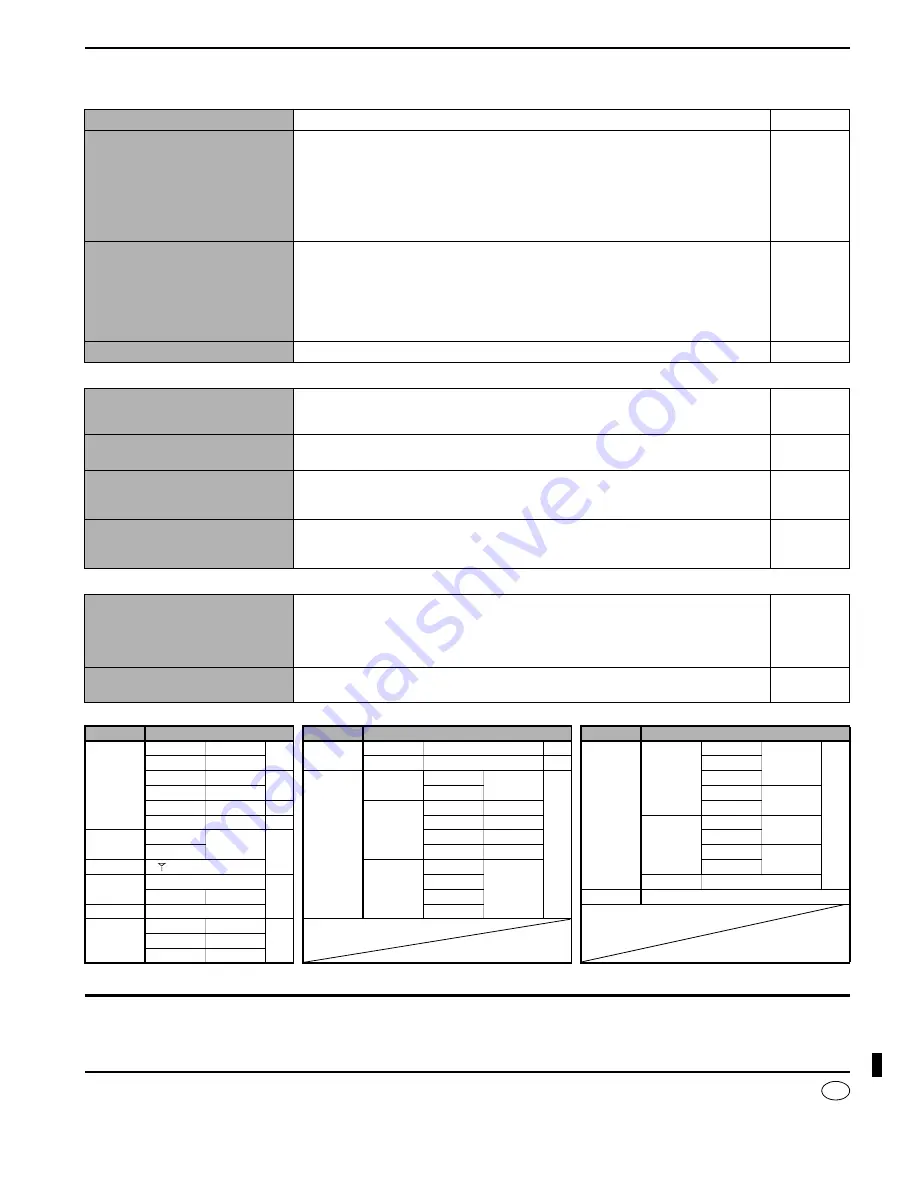
RQT7492-B
H0104RF0
Matsushita Electric Industrial Co., Ltd.
Web Site:
http://www.panasonic.co.jp/global/
En
Troubleshooting guide
Before requesting service, make the below checks.
If you can’t fix the unit as described or if something not listed here occurs, contact your dealer.
n
Common problems
Pages
n
Sound modes
Pages
n
Radio
Pages
n
Multi control mode menus and factory settings
(Reference pages are shown as black circled numbers
)
Maintenance
To clean this unit, wipe with a soft, dry cloth.
• Never use alcohol, paint thinner or benzine to clean this unit.
• Before using chemically treated cloth, read the instructions that came with the cloth carefully.
No power.
• Ensure the AC mains lead is connected.
5
No sound.
• Turn the volume up.
• Check connections to speakers and other equipment.
• Select the correct source.
• Turn on the speakers.
• Turn off the tape monitor.
• Change the D-INPUT setting to suit the type of connection you have made.
• Check that the digital signals can be decoded by this unit.
• Turn PCM FIX or DTS FIX off.
12
4-9
12
12
15
10
12
10, 19
Sound stops. “F 76” or
“OVERLOAD” appears on the
display for about a second, and
the unit turns off.
• Determine and correct the cause, then turn the unit on.
Causes include:
−
Shorting (bare wires touching) of positive and negative speaker wires.
−
Using speakers with an impedance lower than that rated for this unit.
−
Straining of the speakers through excessive volume or power.
−
Using the unit in a hot environment without proper ventilation.
Consult your dealer if the problem occurs again after switching the unit on.
5, 9
5, 9
–
–
“F 70” appears on the display.
• Turn the unit off, disconnect the AC mains lead, and consult your dealer.
–
Sound is not heard from the center,
surround, or subwoofer speakers.
• Ensure the SPEAKERS settings for your speakers are correct.
• Turn 2CH MIX off.
• The source may be stereo. Change the sound mode.
10, 22
13
12
Sound is not heard from the
surround back speaker.
• Ensure the SPEAKERS settings for your speakers are correct.
• Turn 6.1CH DECODING mode on.
10, 22
12
Cannot use Dolby Pro Logic
Ⅱ
,
DTS NEO:6 or SFC.
• Turn DVD ANALOG 6CH off.
• You cannot use Dolby Pro Logic
Ⅱ
, DTS NEO:6 or SFC when input is PCM with sampling
frequencies of 192, 176.4 (COAXIAL1), 96, or 88.2 kHz.
15
13
There is no DTS audio output.
There is Audio output, but the DTS
decoder indicator is not lit.
• Check the DVD player’s digital output settings.
–
The radio cannot be tuned in or
there is a lot of noise and
interference.
• Connect the appropriate antenna. (You may need an outdoor antenna or one with more elements.)
• Adjust the position of the FM or AM antenna.
• Reduce the treble.
• Turn off nearby televisions, video decks, DVD players, and satellite receivers.
• Separate the antenna from other cables, leads, and appliances.
9
9
20
–
–
The correct AM frequency cannot
be tuned in.
• Change the frequency step to suit your area when AM is selected.
16
Main menu Sub menu
(factory settings)
Main menu
Sub menu
(factory settings)
Main menu
Sub menu
(factory settings)
TUNER
(TUNER
mode
only)
TUNING
MANUAL
OPTION
B PROOF MODE A
SETUP 2
SPEAKERS
FRONT
SMALL
FM MODE AUTO
RESET
YES
CENTER
MEMORY CH 1
SETUP 1
SPEAKERS
SUBW YES
LCR S SB
SURROUND
AUTO MEM START
SUBW NO
SUR BACK
YES
DISPLAY FREQ
D-INPUT
TV
OPT 1
SUB-WFR
AM ALLOC 9 kHz
DVR
OPT 2
DISTANCE
FRONT
3.0 m
TONE
BASS
0dB
DVD
COAX 1
CENTER
TREBLE
CD
COAX 2
SURROUND
1.5 m
BALANCE
L
R
IN MODE
TV
AUTO
SUR BACK
DIMMER
OFF
DVR
FILTER
100
ON
LEVEL 2
DVD
EXIT
á
Exit the Multi control mode
SLEEP
OFF
CD
OPTION
DUAL PRG MAIN
DR COMP OFF
A/D ATT
OFF

































