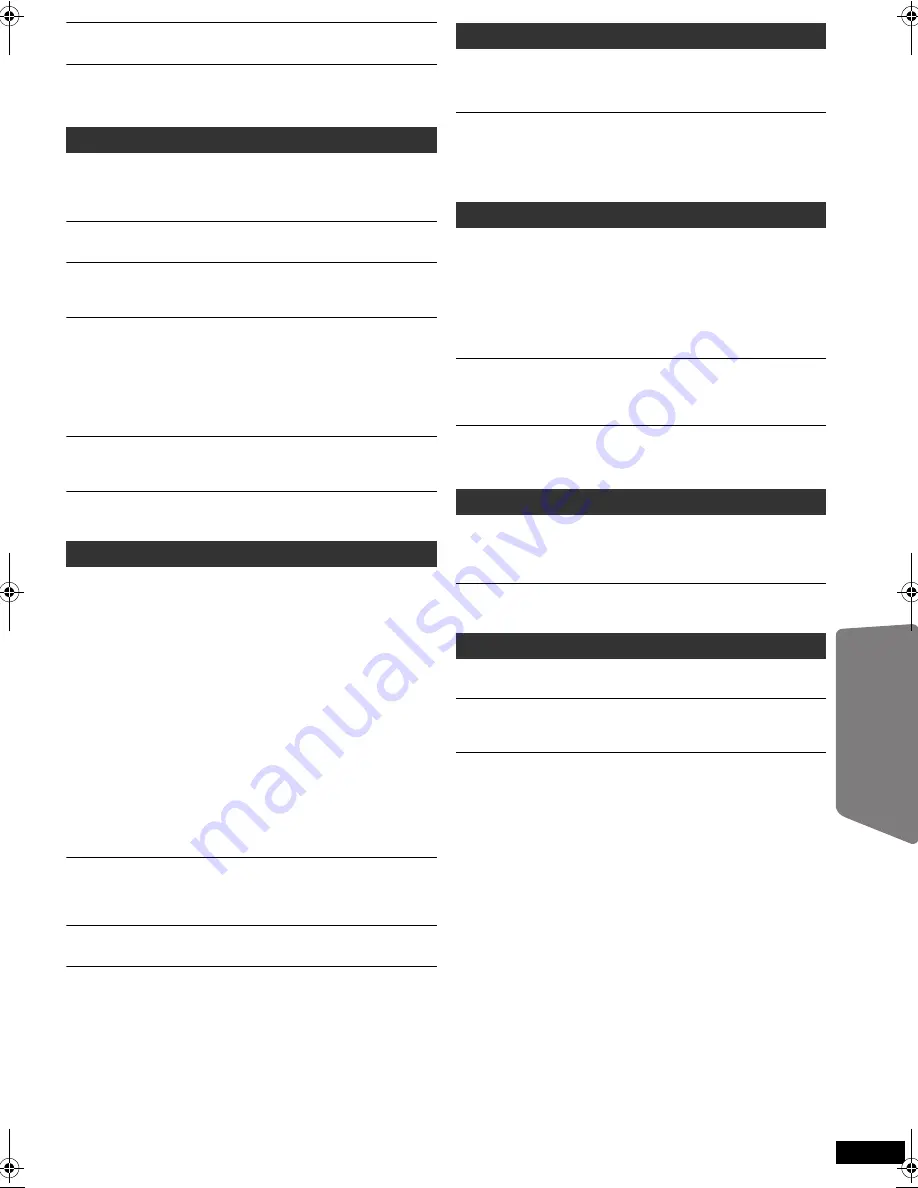
29
RQ
TX02
17
Getting S
tarted
Playing
Discs
Ot
her Op
era
tions
Reference
Point B is automatically set.
The end of an item becomes point B when it is reached.
The Setup menu cannot be accessed.
≥
Select “DVD/CD” as the source.
≥
Cancel Program and Random play. (
B
16)
Sound is distorted.
≥
Noise may occur when playing WMA.
≥
When using the HDMI output, audio may not be output from other
terminals.
Effects do not work.
Some audio effects do not work or have less effect with some discs.
Humming is heard during play.
An AC power supply cord or fluorescent light is near the main unit. Keep
other appliances and cables away from the main unit.
No sound.
≥
There may be a slight pause in sound when you change the play speed.
≥
Audio may not be heard when more than 4 devices are connected with
HDMI cables. Reduce the number of connected devices.
≥
When using the HDMI connection, ensure that “AUDIO OUT” in the
HDMI menu is set to “ON”. (
B
25)
≥
If the input source is bitstream, set the sound setting to PCM on the
external equipment.
No sound from the TV.
Confirm the audio connection. Press [EXT-IN] to select the corresponding
source. (
B
7, 12)
No surround sound.
Press [SURROUND] to select “MULTI-CH“. (
B
12)
The picture on the TV is not displayed correctly or
disappears.
≥
Ensure that the unit is connected directly to the TV, and is not
connected through a VCR. (
B
7)
≥
Mobile telephone chargers can cause some disturbance.
≥
If you are using an indoor TV antenna, change to an outdoor antenna.
≥
The TV antenna wire is too close to the unit. Move it away from the unit.
≥
Pictures may not be seen when more than 4 devices are connected with
HDMI cables. Reduce the number of connected devices.
≥
When using the COMPONENT VIDEO OUT terminal, ensure that
progressive output is not selected when the connected TV is not
progressive compatible. Press and hold [CANCEL] until “PRG”
disappears from the main unit display and the picture is displayed
correctly.
≥
When using the HDMI AV OUT terminal, ensure that an incompatible
video output with the connected TV is not selected. Press and hold
[CANCEL] until the picture is displayed correctly. (The output will return
to “480p”.) (
B
19)
≥
Video images converted to 1920
k
1080 resolution may look different
from the true native 1080p full-HD sources. This is not a malfunction of
the main unit.
Picture size does not fit the screen.
≥
Change “TV ASPECT” in the VIDEO menu. (
B
24)
≥
Use the TV to change the aspect.
≥
Change the zoom setting. (“ZOOM” in Menu 2) (
B
19)
Menu is not displayed correctly.
Restore the zoom ratio to “NORMAL”. (“ZOOM” in Menu 2) (
B
19)
Auto zoom function does not work well.
≥
Turn off TV’s zoom function.
≥
Zoom function may not work well, especially in dark scenes and may
not work depending on the type of disc.
Cannot charge or operate.
≥
Check that the iPod is connected firmly. (
B
22)
≥
The battery of the iPod is depleted. Charge the iPod, and then operate
again.
Cannot display iPod photos/videos on the TV.
≥
Ensure the video connection to the VIDEO OUT terminal on this unit.
(
B
7)
≥
Operate the iPod menu to make the appropriate photo/video output
settings for your TV. (Refer to operating instructions for your iPod.)
There is ghosting when HDMI or progressive output is on.
≥
This problem is caused by the editing method or material used on DVD-
Video, but should be corrected if you use interlaced output. When using
the HDMI AV OUT terminal, set “VIDEO FORMAT” in Menu 4 to “480i”.
Or, disable the HDMI AV OUT connection and use other video
connections. (
B
7, 19)
≥
When using the COMPONENT VIDEO OUT terminal, set “VIDEO OUT
(I/P)” in VIDEO menu to “INTERLACE”. (Alternatively, press and hold
[CANCEL] until “PRG” disappears from the main unit display.) (
B
24)
Pictures not in progressive output.
≥
Select “PROGRESSIVE” in “VIDEO OUT (I/P)” in VIDEO menu. (
B
24)
≥
The unit’s VIDEO OUT terminal outputs the interlaced signal even if
“PRG” is displayed.
Closed captions not displayed.
When HDMI or progressive output is on, closed captions will not be
displayed.
Distorted sound or noise is heard.
“ST” flickers or does not light.
≥
Adjust the position of the FM antenna.
≥
Use an outdoor antenna. (
B
6)
A beat sound is heard.
Turn the TV off or move it away from the unit.
“
/
”
The operation is prohibited by the unit or disc.
“THIS DISC CANNOT BE PLAYED IN YOUR REGION.”
Only DVD-Video discs that include or have the same region number as
the one on the rear panel of this unit can be played. (
B
Cover page)
“No Video”
Depending on the connected iPod, video menu may not be available on
the TV.
Select iPod menu (iPod LCD) mode (
B
22) and operate video playback
from your iPod menu.
Sound
Picture
iPod operation
HDMI or progressive video
Radio
TV displays
SC-PT464_462P-RQTX0217-P_eng.book Page 29 Friday, February 13, 2009 1:53 PM








































