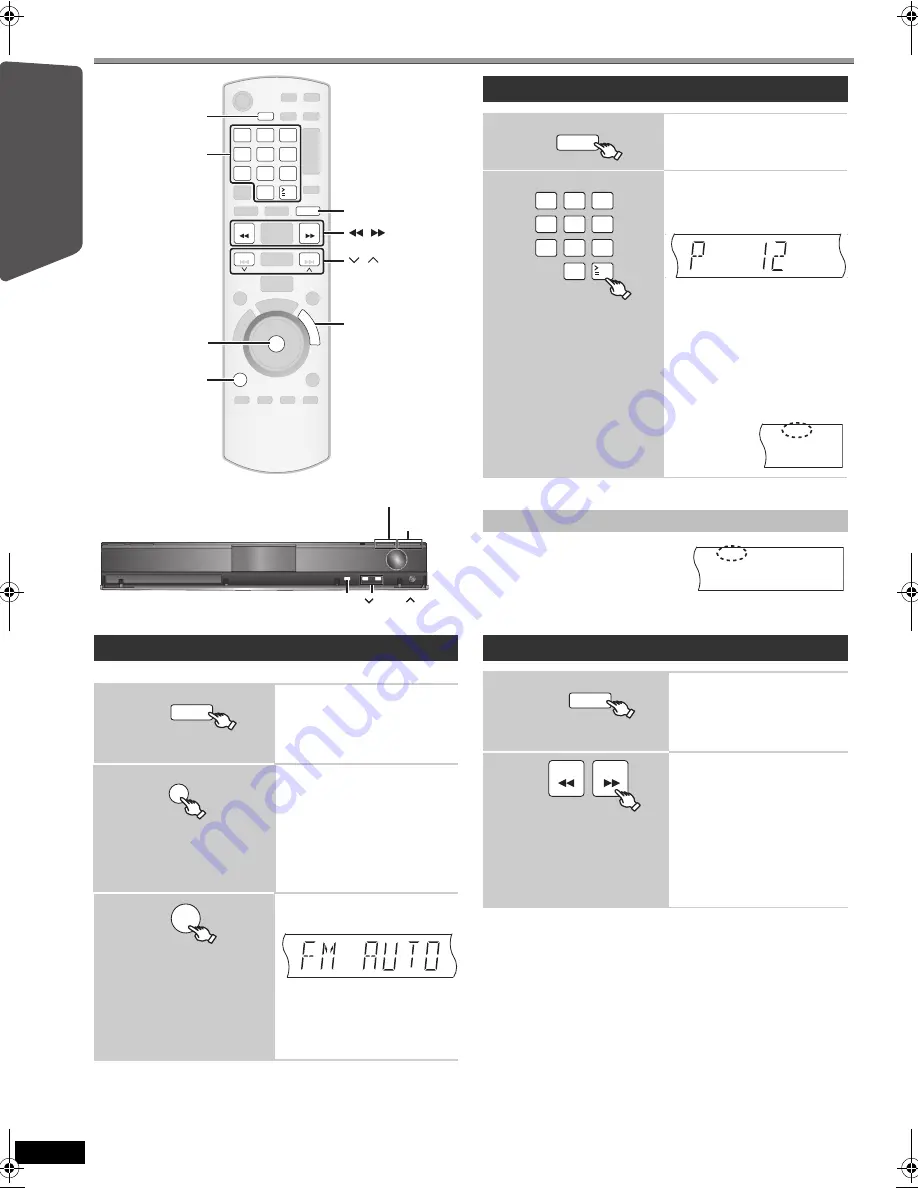
10
RQ
TX02
17
Getting S
tarted
Playing
Discs
Ot
her Op
era
tions
Reference
Setting up the radio
Up to 30 stations can be set.
≥
“SET OK” is displayed when the stations are set, and the radio tunes to
the last preset station.
≥
“ERROR” is displayed when automatic presetting is unsuccessful.
Preset the channels manually (
B
11).
≥
The FM setting is also shown on the TV display.
Press and hold the button again to cancel the mode.
≥
The mode is also canceled when you change the frequency.
Presetting stations automatically
1
Select “FM”.
≥
Main unit:
Press [SELECTOR].
2
Each time you press the button:
LOWEST
(factory preset)
:
To begin auto preset with the lowest
frequency.
CURRENT:
To begin auto preset with the
current frequency.
§
§
To change the frequency, refer
to “Manual tuning” (
B
right).
3
(press and hold)
Release the button when
“FM AUTO” is displayed.
≥
Main unit:
Press and hold [MEMORY].
The tuner starts to preset all the
stations it can receive into the
channels in ascending order.
1
2
3
4
5
6
7
8
0
9
SEARCH
SKIP
SKIP
SEARCH
OK
EXT-IN
RADIO
FU
N
C
T
IO
N
S
10
MENU
,
SEARCH
Numbered
buttons
FUNCTIONS
RADIO
OK
PLAY MODE
MENU
,
PLAY MODE
SELECTOR
TUNE
MEMORY
-TUNE MODE/—FM MODE
EXT-IN
RADIO
MENU
PLAY
LIST
OK
Confirming the preset channels
1
Select “FM”.
≥
Main unit:
Press [SELECTOR].
2
Select the channel.
≥
To select a 2-digit number
e.g. 12: [
S
10]
B
[1]
B
[2]
Alternatively, press [
X
,
W
].
≥
Main unit:
Press [-TUNE MODE] to select
“PRESET” on the display, and
then press [
X
TUNE
W
] to select
the channel.
When a stereo FM broadcast is
being received, “ST” lights in the
display.
If noise is excessive
Press and hold [PLAY MODE]
(main unit: [—FM MODE]) to
display “MONO”.
Manual tuning
1
Select “FM”.
≥
Main unit:
Press [SELECTOR].
2
Select the frequency.
≥
Main unit:
Press [-TUNE MODE] to select
“MANUAL” on the display, and
then press [
X
TUNE
W
] to select
the frequency.
≥
To start automatic tuning, press
and hold [
6
,
5
] (main unit:
[
X
TUNE
W
]) until the frequency
starts scrolling. Tuning stops
when a station is found.
EXT-IN
RADIO
1 2 3
4 5 6
7 8
0
9
10
ST
MONO
EXT-IN
RADIO
SEARCH
SEARCH
SC-PT464_462P-RQTX0217-P_eng.book Page 10 Friday, February 13, 2009 1:53 PM

























