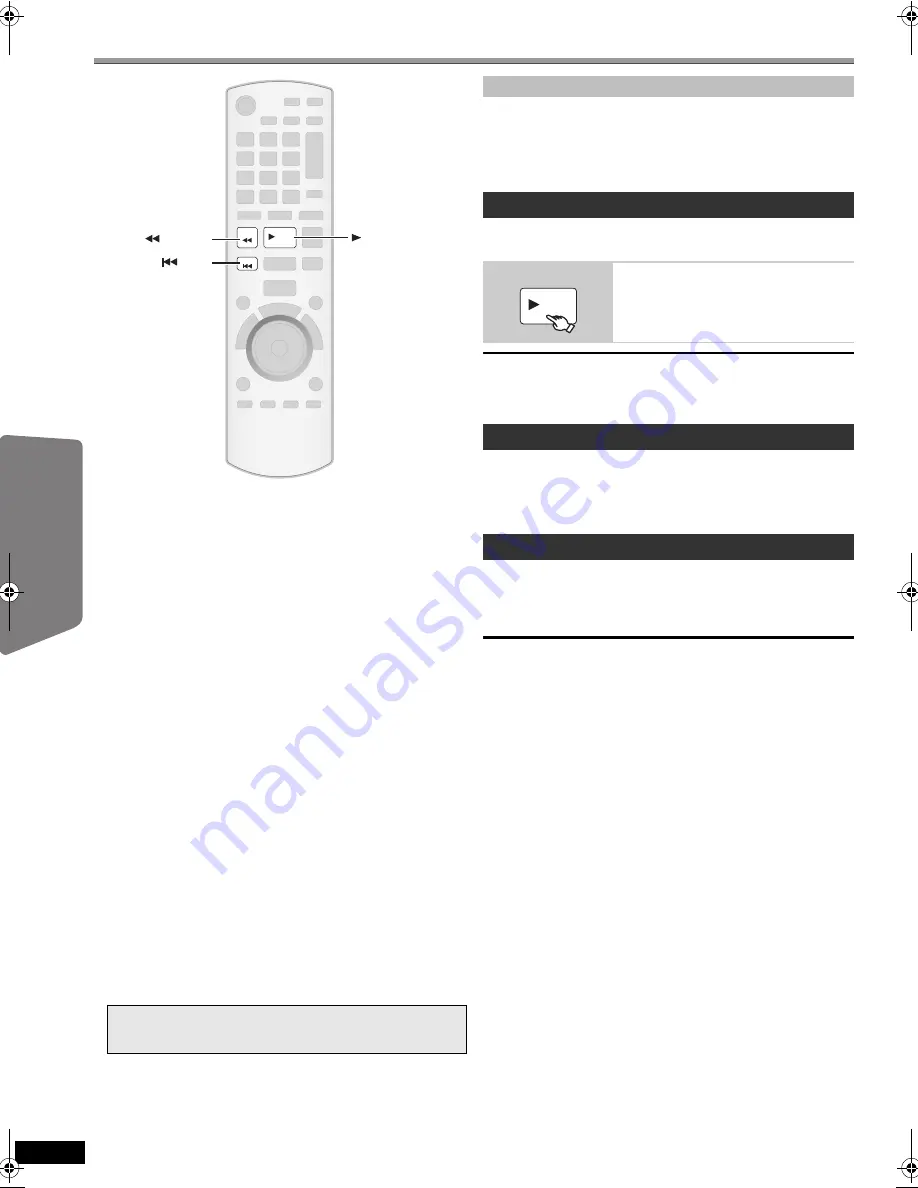
20
RQ
TX02
17
Getting S
tarted
Playing
Discs
Ot
her Op
era
tions
Reference
Other Operating
Using the VIERA Link “HDAVI Control
TM
”
VIERA Link “HDAVI Control”
VIERA Link
TM
is a new name for EZ Sync
TM
.
VIERA Link “HDAVI Control” is a convenient function that offers linked
operations of this unit, and a Panasonic TV (VIERA) under “HDAVI
Control”. You can use this function by connecting the equipment with the
HDMI cable. See the operating instructions for connected equipment for
operational details.
≥
VIERA Link “HDAVI Control”, based on the control functions provided by
HDMI which is an industry standard known as HDMI CEC (Consumer
Electronics Control), is a unique function that we have developed and
added. As such, its operation with other manufacturers’ equipment that
supports HDMI CEC cannot be guaranteed.
≥
This unit supports “HDAVI Control 4” function.
“HDAVI Control 4” is the newest standard (current as of December,
2008) for Panasonic’s HDAVI Control compatible equipment. This
standard is compatible with Panasonic’s conventional HDAVI
equipment.
≥
Please refer to individual manuals for other manufacturers’ equipment
supporting VIERA Link function.
The TV with “HDAVI Control 2 or later” function enables the following
operation: VIERA Link Control only with TV’s remote control (for
“HDAVI Control 2 or later”) (
B
21).
Preparation
≥
Confirm that the HDMI connection has been made (
B
7).
≥
Set “VIERA Link” to “ON” (
B
25, HDMI menu).
≥
To complete and activate the connection correctly, turn on all VIERA
Link “HDAVI Control” compatible equipment and set the TV to the
corresponding HDMI input mode for this unit.
Whenever the connection or settings are changed, reconfirm the points
above.
(Available when using VIERA Link “HDAVI Control” with
“HDAVI Control 3 or later” compatible TV)
This function automatically provides synchronized audio and video
output. (This works only when the source is “DVD/CD”, “AUX” or “D-IN”.)
≥
When using “DVD/CD” as the source, set “TIME DELAY” in VIDEO
menu to “0 ms/AUTO” (
B
24).
You can turn on this unit and the TV, and start playing the disc with a
single press of a button.
[Note]
Playback may not be immediately displayed on the TV. If you miss the
beginning portion of playback, press [
:
] or [
6
] to go back to where
playback started.
≥
When you switch the TV input to TV tuner mode, this unit will
automatically switch to “AUX”
§
or “D-IN”
§
. (For “IPOD” mode, this works
only in iPod music mode, or when iPod is not connected.)
≥
When you start disc play, the TV will automatically switch its input mode
for this unit.
When the TV is turned off, this unit goes into standby mode automatically.
To continue audio playback even when the TV is turned off, select
“VIDEO” (
B
25, “POWER OFF LINK” in HDMI menu).
≥
When the TV is turned on, this unit does not turn on automatically.
≥
Power on link is not available.
[Note]
≥
When you press [
Í
], only this unit turns off. Other connected equipment
compatible with VIERA Link “HDAVI Control” stays on.
≥
If this unit is connected to a “HDAVI Control 4” compatible TV with the
“Auto power standby” setting activated on the TV, the main unit will be
automatically turned to standby under the following conditions:
e.g.,
For details, refer also to the operating instructions for your TV.
Setting the TV audio for VIERA Link “HDAVI Control”
Select “AUX” or “DIGITAL IN” to work with the linked operations.
Refer to TV audio setting in Easy setup (
B
9) or “TV AUDIO” in HDMI
menu (
B
25).
Confirm the audio connection to the AUX terminal (for “AUX”) or
OPTICAL IN terminal (for “DIGITAL IN”) (
B
7).
§
“AUX” or “D-IN” (“DIGITAL IN”) works depending on the TV audio
setting (
B
above, Setting the TV audio for VIERA Link “HDAVI
Control”).
SEARCH
SKIP
PLAY
SEARCH
SKIP
PLAY
Auto lip sync
One touch play
During standby mode
(Remote control only)
Start disc playback.
This unit’s speakers will be automatically
activated (
B
21).
Auto input switching
Power off link
– when changing the TV input from the one the main unit is
connected to
– when changing the speaker use from this unit’s speakers to the
TV speakers
PLAY
SC-PT464_462P-RQTX0217-P_eng.book Page 20 Friday, February 13, 2009 1:53 PM
















































