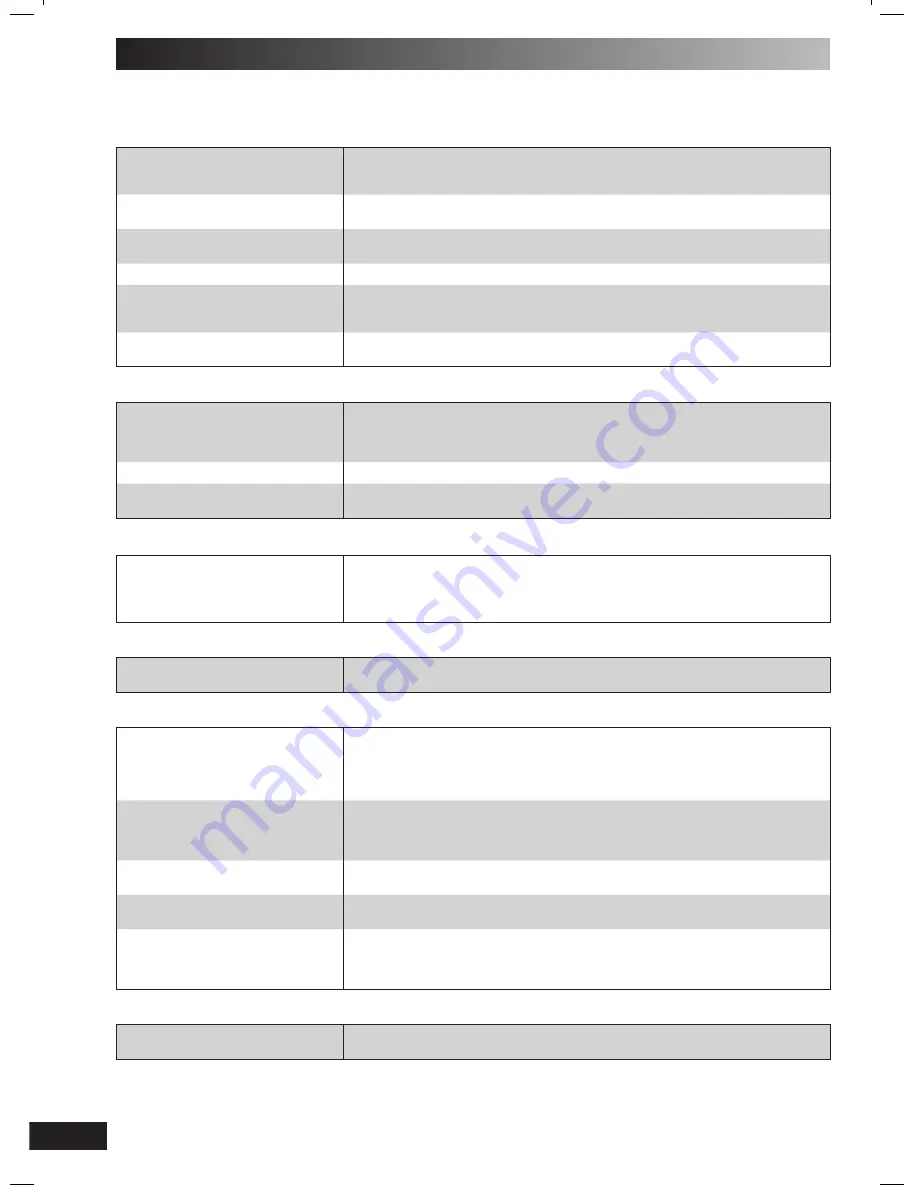
14
RQT7923
Troubleshooting guide
Before requesting service, make the following checks. If you are in doubt about some of the check points, or if the remedies
indicated in the chart do not solve the problem, refer to the “Customer Services Directory” on page 15 if you reside in the
U.S.A., or refer to the “Product information” on page 3 if you reside in Canada.
Common problems
No sound.
Turn the volume up.
The speaker cords may not be connected properly. Turn the unit off, check and correct the
connections and turn the unit on (refer page 4).
Sound is unfi xed, reversed or comes
from one speaker only.
Check the speaker connections (refer page 4).
Humming heard during play.
An AC power supply cord or fl uorescent light is near the cables. Keep other appliances and
cords away from this unit’s cables.
“ERROR” is displayed.
Incorrect operation performed. Read the instructions and try again.
“– –:– –” appears on the display.
You plugged the AC power supply cord in for the fi rst time or there was a power failure
recently.
Set the time (refer page 12).
“F61” is displayed.
Check and correct the speaker cord connections (refer page 4).
If this does not fi x the problem, there is a power supply problem. Consult the dealer.
Listening to the radio
Noise is heard.
The stereo indicator fl ickers or doesn’t
light.
Sound is distorted.
Use an outdoor antenna (refer page 4).
A beat sound is heard.
Turn the TV off or separate it from the unit.
A low hum is heard during AM
broadcast.
Separate the antenna from other cables and cords.
When there is a television set nearby
The picture on the TV disappears or
stripes appear on the screen.
The location and orientation of the antenna are incorrect. If you are using an indoor antenna,
change to an outdoor antenna (refer page 4).
The TV antenna wire is too close to the unit. Separate the antenna wire of the TV set from
the unit.
Using the cassette deck
Recording is not possible.
If the erasure prevention tabs have been removed, cover the holes with adhesive tape (refer
page 10).
Playing discs
The display is wrong or play won’t
start.
The disc may be upside down (refer page 7).
Wipe the disc.
Replace the disc if it is scratched, warped, or non-standard.
Condensation may have formed inside the unit due to a sudden change in temperature. Wait
about an hour for it to clear and try again.
The total number of tracks displayed
differs each time the same disc is
inserted.
Unusual sound is heard.
The disc may be scratched, or its data may be defective. Replace the disc.
CD-RW cannot be read.
The disc was incompletely formatted. Use the recording equipment to fully format the disc
before recording.
“VBR–” is displayed instead of the
remaining play time.
The unit cannot display the remaining play time for variable bit rate (VBR) tracks.
“TAKE OUT/DISC” appears on the
display.
There is a problem with the disc mechanism. (A power failure may have occurred.)
The tray will open automatically. Remove the disc from the tray, and after ensuring there is
no disc in the tray, close it. The unit will make the disc changing noises for a few moments
and then it should operate normally.
The remote control
Remote control doesn’t work.
Check that the batteries are inserted correctly (refer page 5).
Replace the batteries if they are worn.
PM31_7923-3P.indd 14
PM31_7923-3P.indd 14
2/18/05 3:25:28 PM
2/18/05 3:25:28 PM


































