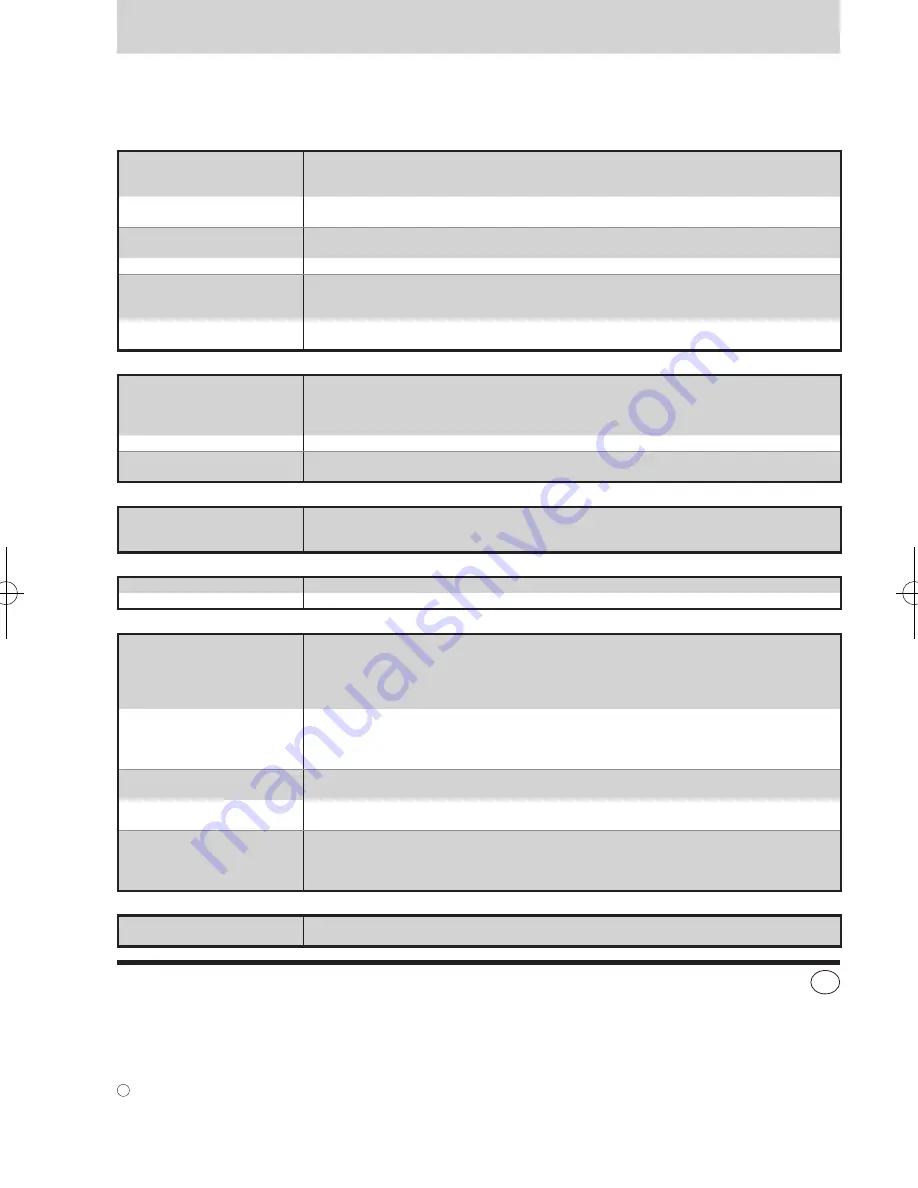
Troubleshooting guide
Before requesting service, make the below checks. If you are in doubt about some of the check points, or if the remedies
indicated in the chart do not solve the problem, refer to the "Customer Services Directory" on page 27 if you reside in the
U.S.A, or refer to the "Product information" on page 26 if you reside in Canada.
Common Problems
No sound.
Turn the volume up.
The speaker cords may be shorted. Turn the unit off, check and correct the connections and turn the unit
on. (
è
page 5)
Sound is unfixed, reversed or
comes from one speaker only.
Check the speaker connections. (
è
page 5)
Humming heard during play.
An AC power supply cord or fluorescent light is near the cables. Keep other appliances and leads away
from this unit’s cables.
“ERROR” is displayed.
Incorrect operation performed. Read the instructions and try again.
“--:--” appears on the display.
You plugged the AC power supply cord in for the first time or there was a power failure
recently.
Set the time. (
è
page 8)
“F61” is displayed.
Check and correct the speaker cord connections. (
è
page 5)
If this does not fix the problem, there is a power supply problem. Consult the dealer.
Listening to the radio
Noise is heard.
The stereo indicator flickers or
doesn’t light.
Sound is distorted.
Use an outdoor antenna. (
è
page 6)
A beat sound is heard.
Turn the TV off or separate it from the unit.
A low hum is heard during AM
broadcast.
Separate the antenna from other cables and cords.
When there is a television set nearby
The picture on the TV disappears
or stripes appear on the screen.
The location and orientation of the antenna are incorrect. If you are using an indoor antenna, change to
an outdoor antenna. (
è
page 6)
The TV antenna wire is too close to the unit. Separate the antenna wire of the TV set from the unit.
Using the cassette deck
Poor quality sound.
Clean the heads.
Recording is not possible.
If the erasure prevention tabs have been removed, cover the holes with adhesive tape.
Playing discs
The display is wrong or play
won’t start.
The disc may be upside down.
Wipe the disc.
Replace the disc if it is scratched, warped, or non-standard.
Condensation may have formed inside the unit due to a sudden change in
temperature. Wait about an hour for it to clear and try again.
The total number of tracks
displayed differs each time the
same disc is inserted.
Unusual sound is heard.
The disc may be scratched, or its data may be defective. Replace the disc.
CD-RW cannot be read.
The disc was incompletely formatted. Use the recording equipment to fully format the disc before
recording.
“VBR-” is displayed instead of
the remaining play time.
The unit cannot display the remaining play time for variable bit rate (VBR) tracks
“TAKE OUT/DISC” appears on
the display.
There is a problem with the disc mechanism. (A power failure may have occurred.)
The tray will open automatically. Remove the disc from the tray, and after ensuring there is no disc in the
tray, close it. The unit will make the disc changing noises for a few moments and then it should operate
normally.
The remote control
Remote control doesn’t work.
Check that the batteries are inserted correctly. (
è
page 4)
Replace the batteries if they are worn.
Panasonic Consumer Electronics
Company, Division of Matsushita
Electric Corporation of America
One Panasonic Way Secaucus,
New Jersey 07094
http://www.panasonic.com
Panasonic Sales Company,
Division of Matsushita Electric of
Puerto Rico, Inc. ("PSC")
Ave. 65 de InfanterIa, Km. 9.5
San Gabriel Industrial Park, Carolina,
Puerto Rico 00985
Panasonic Canada Inc.
5770 Ambler Drive
Mississauga, Ontario
L4W 2T3
www.panasonic.ca
RQT7372-P
H0104SG0
C
2004 Matsushita Electric Industrial Co., Ltd
Printed in Malaysia
En
Summary of Contents for SAPM29 - MINI HES W/CD PLAYER
Page 27: ...27 RQT7372 Warranty U S A ...

































