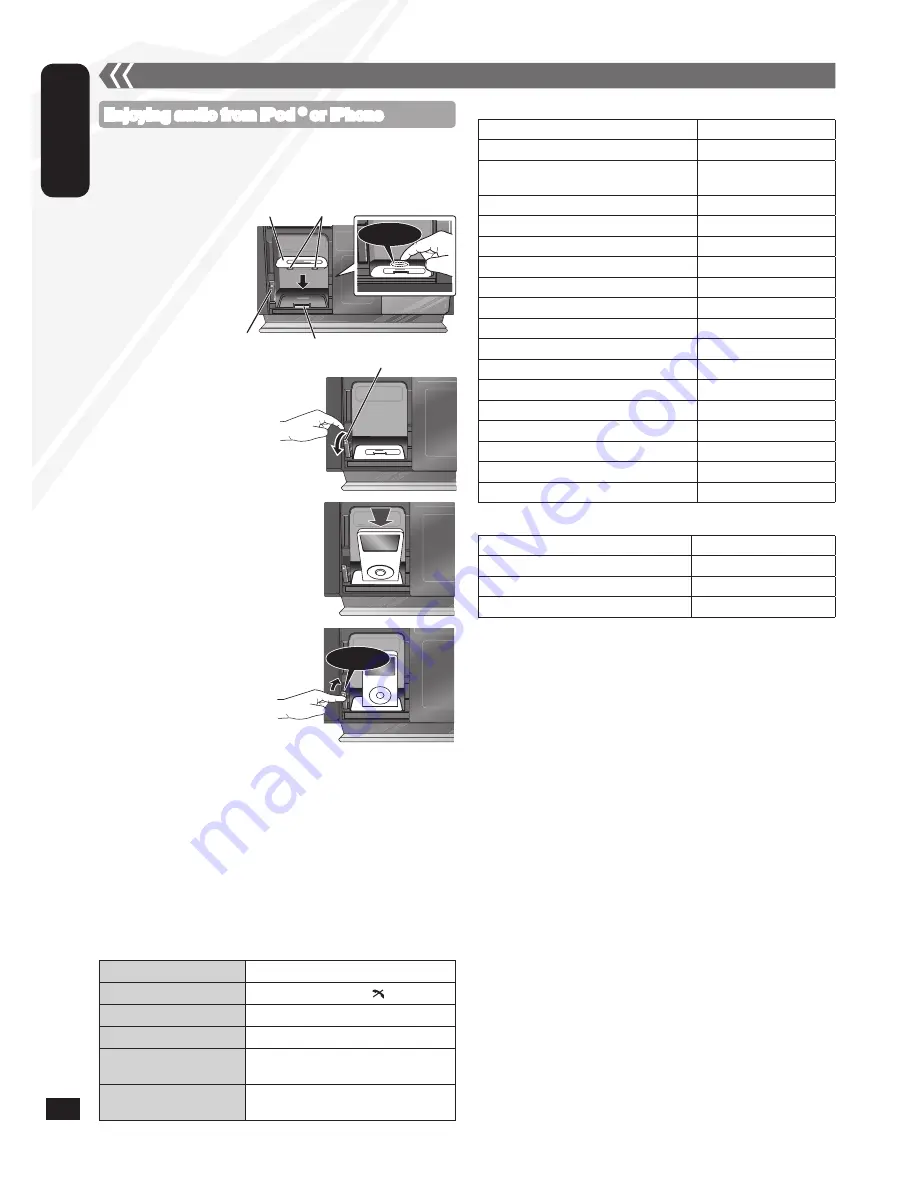
RQTX1146
RQTX1146
12
ENGLISH
RQTX1146
RQTX1146
External unit
(continued)
■
Charging the iPod
®
/iPhone
When iPod
®
/iPhone is being charged in standby mode,
“IPOD CHARGING” is shown on the main unit’s display.
Check iPod
®
/iPhone to see if the battery is fully charged. If you are
not using iPod
®
/iPhone for an extended period of time after recharging
has completed, disconnect it from the main unit as the battery will be
depleted naturally. (Once fully recharged, additional recharging will
not occur.)
•
•
Notes on iPhone:
All phone features can only be controled by the iPhone’s touch
screen.
The unit does not display incoming calls or the phone status (Connect
iPhone to this unit via Bluetooth (
➡
page 14) to enjoy extended
capabilities).
The ringtone of incoming call can be heard from the iPhone’s speaker.
When the unit is in iPod
®
/iPhone mode, the ringtone can also be heard
from the unit’s speakers (Connect iPhone to this unit via Bluetooth
(
➡
page 14) to enjoy extended capabilities).
Connecting or disconnecting the iPhone from the unit will not cancel
a call.
There is no Apple Inc. specification that will guarantee the iPhone
responses above. iPhone responses may vary on new iPhone models
or iPhone new software updates.
•
•
•
•
•
■
Compatible iPod
®
Name
Memory size
iPod nano 5th generation (video camera)
8 GB, 16 GB
iPod touch 2nd generation
8 GB, 16 GB, 32 GB,
64 GB
iPod classic
120 GB, 160 GB (2009)
iPod nano 4th generation (video)
8 GB, 16 GB
iPod classic
160 GB (2007)
iPod touch 1st generation
8 GB, 16 GB, 32 GB
iPod nano 3rd generation (video)
4 GB, 8 GB
iPod classic
80 GB
iPod nano 2nd generation (aluminum)
2 GB, 4 GB, 8 GB
iPod 5th generation (video)
60 GB, 80 GB
iPod 5th generation (video)
30 GB
iPod nano 1st generation
1 GB, 2 GB, 4 GB
iPod 4th generation (color display)
40 GB, 60 GB
iPod 4th generation (color display)
20 GB, 30 GB
iPod 4th generation
40 GB
iPod 4th generation
20 GB
iPod mini
4 GB, 6 GB
■
Compatible iPhone
Name
Memory size
iPhone 3GS
16 GB, 32 GB
iPhone 3G
8 GB, 16 GB
iPhone
4 GB, 8 GB, 16 GB
Compatibility depends on the software version of the iPod
®
/iPhone.
•
Enjoying audio from iPod
®
or iPhone
g
Inserting an iPod
®
/iPhone
Press [
;
, iPod] to open the sliding door.
Insert the suitable dock adapter (not included) for the
iPod
®
/iPhone.
g
Removing an iPod
®
/iPhone
Press [
;
, iPod] to close the sliding door.
Repeat step
and
(
➡
above).
To remove, simply pull the iPod
®
/iPhone straight out to
disconnect it.
Repeat step
and
(
➡
above).
If the iPod
®
/iPhone dock is not tilted when connecting or disconnecting
the iPod
®
/iPhone, it may cause damage to the connector.
When inserting an iPod
®
/iPhone into the unit, be sure to use the
dock adapter either supplied with the iPod
®
/iPhone or commercially
available from Apple Inc.
Reduce the volume of the main unit to minimum before connecting or
disconnecting the iPod
®
/iPhone.
•
•
•
Play
Press
[iPod
q
/
h
]
.
Pause
Press
[iPod
q
/
h
]
or
[
g
, ]
.
Skip track
Press
[
u
]
or
[
i
]
.
Search the current track
Press and hold
[
u
]
or
[
i
]
.
Display iPod
®
/iPhone menu/
return to previous menu
Press
[iPod MENU]
in the play mode.
(Remote control only)
Select contents from
iPod
®
/iPhone menu
Press
[
e
,
r
]
and then
[OK]
.
(Remote control only)
Connect the iPod
®
/iPhone
(not included) firmly.
Be sure to remove the iPod
®
/iPhone
from its case.
Push the docking switch lever
back until it clicks into place.
Press [
;
] to unlock the
iPod
®
/iPhone dock and then
pull the docking switch lever
to tilt the iPod
®
/iPhone dock.
[
;
]
Dock adapter
Click!
Lever
Connector
Clips
Click!
Push!
Insert the side of the
iPod
®
/iPhone dock
adapter with the clips
facing towards you
first and then push the
opposite side until it
clicks into place.
12



























