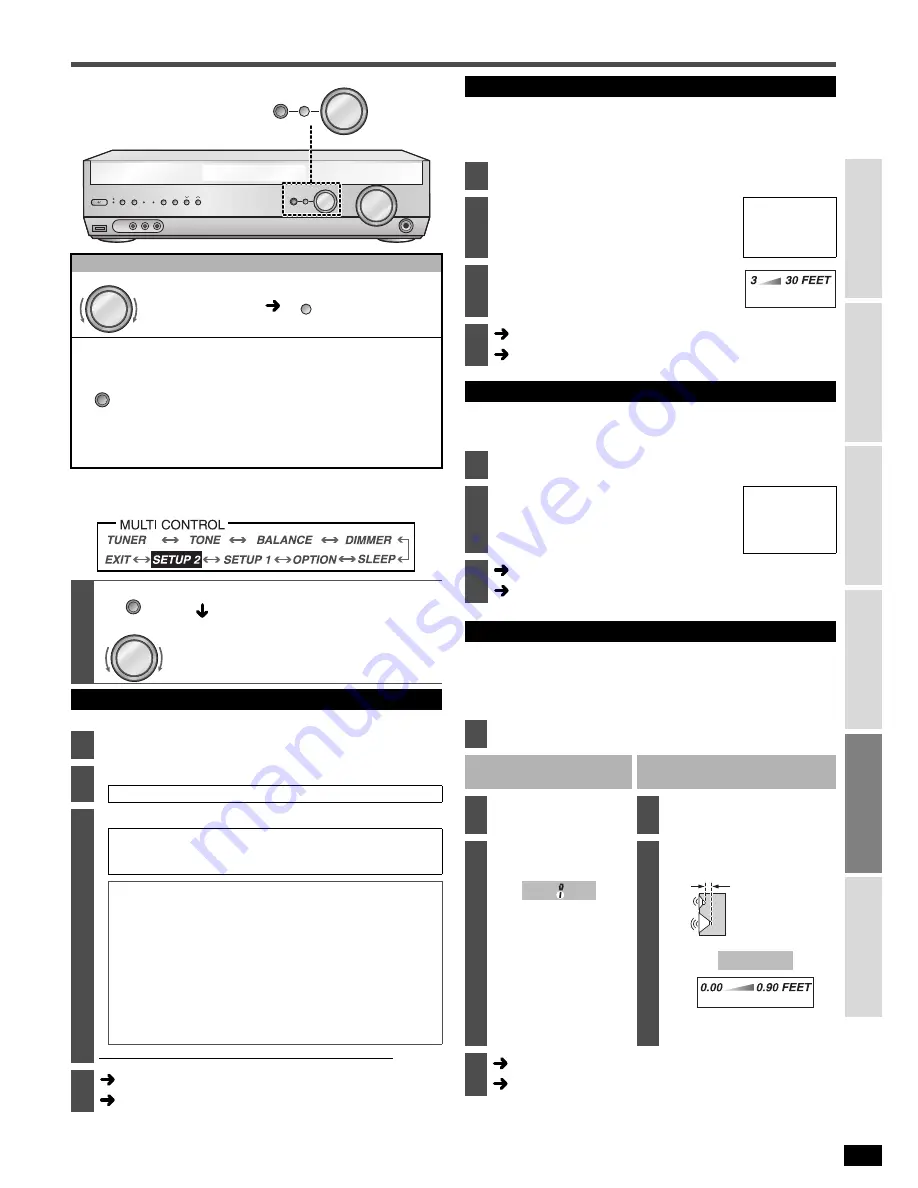
21
R
Q
T
7994
C
o
nne
ct
ion
s
Se
tt
ings
B
asic
O
p
era
tio
n
s
Bef
o
re
use
Ope
ra
tions
Re
fe
re
n
ce
Receiver settings -
Advanced
• Any changes to settings remain as set even if the power is turned off.
á
Page 24 “Multi control menus and factory settings”.
Use the MULTI CONTROL menus to change the settings.
Set the size so that the speakers can adequately reproduce the bass range.
The following are set automatically.
• When you set “
FRONT
” to “
SMALL
”, “
SUB-WFR
” is set to “
YES
”.
• When you set “
SUB-WFR
” to “
NO
”, “
FRONT
” is set to “
LARGE
”.
By setting the distance between the speaker’s position (except the
subwoofer) and the listener’s seating position, the sound delay time is
automatically adjusted so that sound reaches the listener at the same
time.
If the Front speakers are set to “
SMALL
”, make this setting.
Change the cut-off if the bass from the front speakers is unsatisfactory so
that this bass is output through the subwoofer.
This is displayed when you set “
BI-WIRE
” in “Bi-wiring settings”. Select
this when you connect bi-wire compatible front speakers.
You can adjust HF (high frequency) and LF (low frequency) output
balance from the bi-wired speakers. You can also adjust the sound delay
time to offset the difference in HF and LF output directions.
Basic operations with the MULTI CONTROL
Turn to change.
Press to enter.
n
To return to the previous setting/To cancel
Press.
n
To select another settings
Press several times to return to step 2 in the
operations across and select another setting.
n
To finish settings
Press several times to select “
EXIT
” and
press [ENTER].
1
Enter the MULTI CONTROL.
Select “
SETUP 2
”
(“
ADVANCE SETUP
”
scrolls once)
and press [ENTER].
Select the settings to change.
(
á
below, right)
Speaker settings
2
Select “
SPEAKERS
” and press [ENTER].
3
Select the speaker and press [ENTER].
SUB-WFR, FRONT, CENTER, SURROUND, SUR BACK
4
Change the setting and press [ENTER].
SUB-WFR: NO, YES
FRONT: SMALL, LARGE
CENTER/SURROUND: NONE, SMALL, LARGE
SUR BACK: NONE, 1 SPKR, 2 SPKRS
NONE:
For speakers you haven’t connected (center,
surround or surround back).
SMALL:
For speakers that cannot adequately reproduce the
bass range. This setting is sufficient for most
speakers if you are using a subwoofer.
LARGE:
For speakers that can reproduce a full sound range,
particularly the bass range below 80 Hz.
1 SPKR:
If you connect one surround back speaker.
2 SPKRS:
If you connect two surround back speakers.
For the subwoofer (SUB-WFR), select “
YES
” if you have
connected one, or “
NO
” if you have not.
Repeat steps 3 and 4 for each speaker channel.
5
Select another setting
Finish setting
VOLUME
INPUT SELECTOR
UP
DOWN
ENTER
CANCEL
TUNE
PRESET
SPEAKERS
POWER
A
B
BAND
BI-AMP
DUAL AMP
MULTI
CONTROL
PHONES
VCR 2
VIDEO IN
AUDIO IN
L
R
INPUT SELECTOR
ENTER
CANCEL
MULTI
CONTROL
INPUT SELECTOR
ENTER
CANCEL
MULTI
CONTROL
CANCEL
MULTI
CONTROL
INPUT SELECTOR
Distance setting
2
Select “
DISTANCE
” and press [ENTER].
3
Select the speaker and press
[ENTER].
FRONT,
CENTER,
SURROUND,
SUR BACK
4
Set the distance and press
[ENTER].
You can select differences at one foot intervals.
5
Select another setting
Finish setting
Filter setting
2
Select “
FILTER
” and press [ENTER].
3
Select the bass filter frequency
and press [ENTER].
• This setting is effective for all speakers set to
“
SMALL
” in “Speaker settings”.
80, 100, 150,
200 (Hz)
4
Select another setting
Finish setting
Bi-amp setting
2
Select “
BI-AMP
” and press [ENTER].
Adjusting the balance
Correcting the HF and LF
difference
3
Select “
BALANCE
”
and press [ENTER].
3
Select “
HF PHASE
”
and press [ENTER].
4
Adjust the balance
and press [ENTER].
• The bar shows the
standard balance.
4
Set the difference and
press [ENTER].
You can select differences at
0.03 feet intervals.
5
Select another setting
Finish setting
(MIN)
(MAX)
L H
0.00 FEET
(MIN)
(MAX)
Difference
HF
LF
(Side view of a
speaker in
cross section)






















