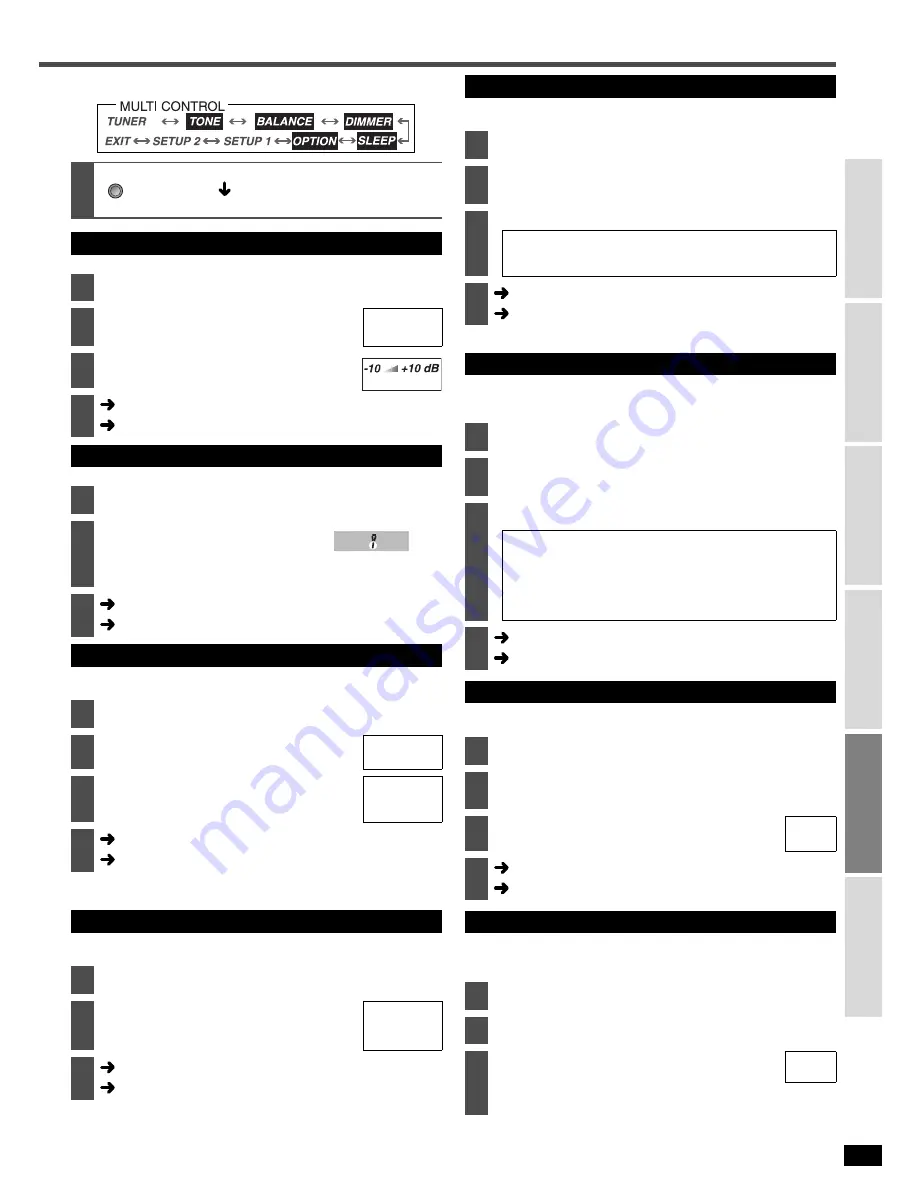
19
R
Q
T
7994
C
o
nne
ct
ion
s
Se
tt
ings
B
asic
O
p
era
tio
n
s
Bef
o
re
use
Ope
ra
tions
Re
fe
re
n
ce
Use the MULTI CONTROL menus to change the settings.
(
á
page 18 “Basic operations with the MULTI CONTROL”)
1
Enter the MULTI CONTROL.
Select the settings to change.
(
á
below, right)
Adjusting the tone
You can adjust the level of the bass and treble.
2
Select “
TONE
” and press [ENTER].
3
Select “
BASS
” or “
TREBLE
” and
press [ENTER].
BASS,
TREBLE
4
Adjust the level and press [ENTER].
5
Select another setting
Finish setting
Adjusting the volume balance
You can adjust the balance of the front speakers.
2
Select “
BALANCE
” and press [ENTER].
3
Adjust the balance and press
[ENTER].
4
Select another setting
Finish setting
Adjusting the brightness of the display
Dim the display for better viewing in a darkened room.
Choose a level between 1 (bright) and 3 (dim).
2
Select “
DIMMER
” and press [ENTER].
3
Select “
ON
” and press [ENTER].
• Select “
OFF
” to cancel.
OFF, ON
4
Select the level and press [ENTER].
LEVEL 1,
LEVEL 2,
LEVEL 3
5
Select another setting
Finish setting
• When you operate the main unit or remote control, this is temporarily
canceled.
Sleep timer
The sleep timer can turn the unit off after a set time.
It does not control any other components.
2
Select “
SLEEP
” and press [ENTER].
3
Select the time and press [ENTER].
When this is set, “
SLEEP
” appears on the display.
• To cancel, select “
OFF
”.
OFF, 30, 60,
90, 120
(in minutes)
4
Select another setting
Finish setting
• To check the setting:
After setting the time, you can check the remaining time using step 2.
• To change a setting:
Repeat the procedure from the beginning.
CANCEL
MULTI
CONTROL
(MIN) (MAX)
L R
• The bar shows the
standard balance.
Changing the audio output (Dual program)
When the input signal is Dolby Digital, DTS and “
DUAL
” appears in the
display, the audio to be output is set.
2
Select “
OPTION
” and press [ENTER].
3
Select “
DUAL PRG
” (DUAL PROGRAM) and
press [ENTER].
4
Select the audio and press [ENTER].
MAIN:
Main audio output
SAP:
Sub channel audio output
MAIN+SAP: Main and sub channel audio output
5
Select another setting
Finish setting
• The setting remains in effect even if the power is turned off.
Listening comfortably at low volume
Change this setting to listen to software recorded with Dolby Digital at
low volume (such as late at night) maintaining audio clarity. It reduces
the peak level in loud scenes without affecting the sound field.
2
Select “
OPTION
” and press [ENTER].
3
Select “
DR COMP
” (DYNAMIC RANGE
COMPRESSION) and press [ENTER].
4
Select the level and press [ENTER].
OFF:
The software is played with the original
dynamic range.
STANDARD: The level recommended by the producer of
the software for household viewing.
MAX:
The maximum allowable compression
(recommended for night viewing).
5
Select another setting
Finish setting
A/D attenuator
Turn the A/D attenuator on if “
OVERFLOW
” lights frequently when
using 2-channel analog input or DVD ANALOG 6CH input.
2
Select “
OPTION
” and press [ENTER].
3
Select “
A/D ATT
” (A/D ATTENUATOR) and press
[ENTER].
4
Select “
ON
” and press [ENTER].
• To cancel, select “
OFF
”.
OFF,
ON
5
Select another setting
Finish setting
The RESET function
The operation settings for the unit will be initialized to the settings made
at the time of shipment.
However, any preset radio stations will not be erased.
2
Select “
OPTION
” and press [ENTER].
3
Select “
RESET
” and press [ENTER].
4
Select “
YES
” and press [ENTER].
• To cancel, select “
NO
”.
• When you select “
YES
”, the input source becomes
“
TUNER
” (Preset Channel 1).
NO,
YES
























