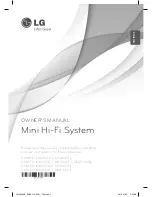19
RQT8103
§
5
[The[United[Kingdom]
∫
“
Audio
”
tab
∫
“
Display
”
tab
§
6
[The[United[Kingdom]
§
7
[Southeast\Asia\and\Thailand[
§
8
\The\Middle\East,\South\Africa,]Saudi\Arabia,\Kuwait,\Australia\and\N.Z.[
∫
“
Others
”
tab
(Effective when playing multi-channel audio)
(Center and surround speakers only)
For optimum listening with 5.1-channel sound, all the speakers,
except for the subwoofer, should be the same distance from the
seating position. If you have to place the center or surround
speakers closer to the seating position, adjust the delay time to
make up for the difference.
If either distance
a
or
b
is less than
c
, find the difference in the
table and change to the recommended setting.
1 Press [
3
,
4
] to select the delay time box and press
[ENTER].
2 Press [
3
,
4
] to adjust the delay time and press [ENTER].
To finish the speaker setting
Press [
2
] to select “Exit” and press [ENTER].
When you change the surround speaker setting for Dolby Digital, the
setting also changes for Dolby Pro Logic
II.
e.g., the settings for MUSIC are the same as those for Dolby Digital.
Time Delay
When connected with a Plasma
display, adjust if you notice the audio
is out of sync with the video.
≥
0ms
≥
20ms
≥
40ms
≥
60ms
≥
80ms
≥
100ms
Video Out (AV/Component)
§
5
Choose the video signal format to be
output from the SCART (AV) and
Component terminal.
≥
Video/YPbPr
≥
S-Video/YPbPr
≥
RGB/No Output
Still Mode
Specify the type of picture shown
when paused.
≥
Automatic
≥
Field:
The picture is not blurred, but picture quality is lower.
≥
Frame: Overall quality is high, but the picture may appear blurred.
NTSC Disc Output
Choose PAL 60 or NTSC output when
playing NTSC discs (
➜
page 9, Video
systems)
≥
PAL60: When connected to a PAL television.
≥
NTSC: When connected to an NTSC television.
(
[Southeast\Asia\and[Thailand[
: “NTSC” is the factory preset.)
Dynamic Range Compression
≥
Off
≥
On: Adjusts for clarity even when the volume is low by compressing the range of the lowest sound
level and the highest sound level. Convenient for late night viewing. (Only works with Dolby
Digital)
Speaker Settings (
➜
below)
Set the delay time for your center and
surround speakers.
≥
Center:
0.0/1.0/2.0/3.0/4.0/5.0 ms
≥
Surround (L/R):
0.0/5.0/10.0/15.0 ms
Menu Language
§
6
≥
English
≥
Français
≥
Deutsch
≥
Italiano
≥
Español
≥
Polski
≥
Svenska
≥
Nederlands
§
7
≥
English
≥
§
8
≥
English
≥
Français
≥
Deutsch
≥
Italiano
≥
Español
≥
Português
≥
P
yccknØ
≥
Nederlands
On-Screen Messages
≥
On
≥
Off
FL Dimmer
Changes the brightness of the unit’s
display.
≥
Bright
≥
Dim
≥
Auto: The display is dimmed, but brightens when you perform some operations.
QUICK SETUP
≥
Yes
≥
No
Re-initialise Setting
(or
Re-initialize Setting
)
This returns all values in the Setup
menus to the default settings.
≥
Yes: The password screen is shown if “Ratings” (
➜
page 18) is set. Please enter the same password.
After “INIT” on the display disappears, turn the unit off and on again.
≥
No
Changing the delay time (Speaker Settings)
a
Center speaker
b
Surround speaker
Difference (Approx.)
Setting
Difference (Approx.)
Setting
30 cm 1.0 ms
150 cm
5.0 ms
60 cm 2.0 ms
300 cm
10.0 ms
90 cm 3.0 ms
450 cm
15.0 ms
120 cm 4.0 ms
150 cm 5.0 ms
L
LS
R
SW
C
RS
C
RS
LS
b c
a
a
b
c
Approximate room dimensions
Circle of constant primary listening distance
: Actual speakers position
: Ideal speakers position
: Primary listening distance
Dolby Digital
Dolby Pro Logic
II
MUSIC
MOVIE
0 ms
0 ms
10 ms
5 ms
5 ms
15 ms
10 ms
10 ms
20 ms
15 ms
15 ms
25 ms
ms
ms
L
Exit
LS
R
SW
C
RS
0.0
0.0
Center delay time
Exit
Surround delay time
Cha
nging the
pla
y
e
r s
e
tt
ings
HT330 En.book Page 19 Friday, April 29, 2005 9:39 AM