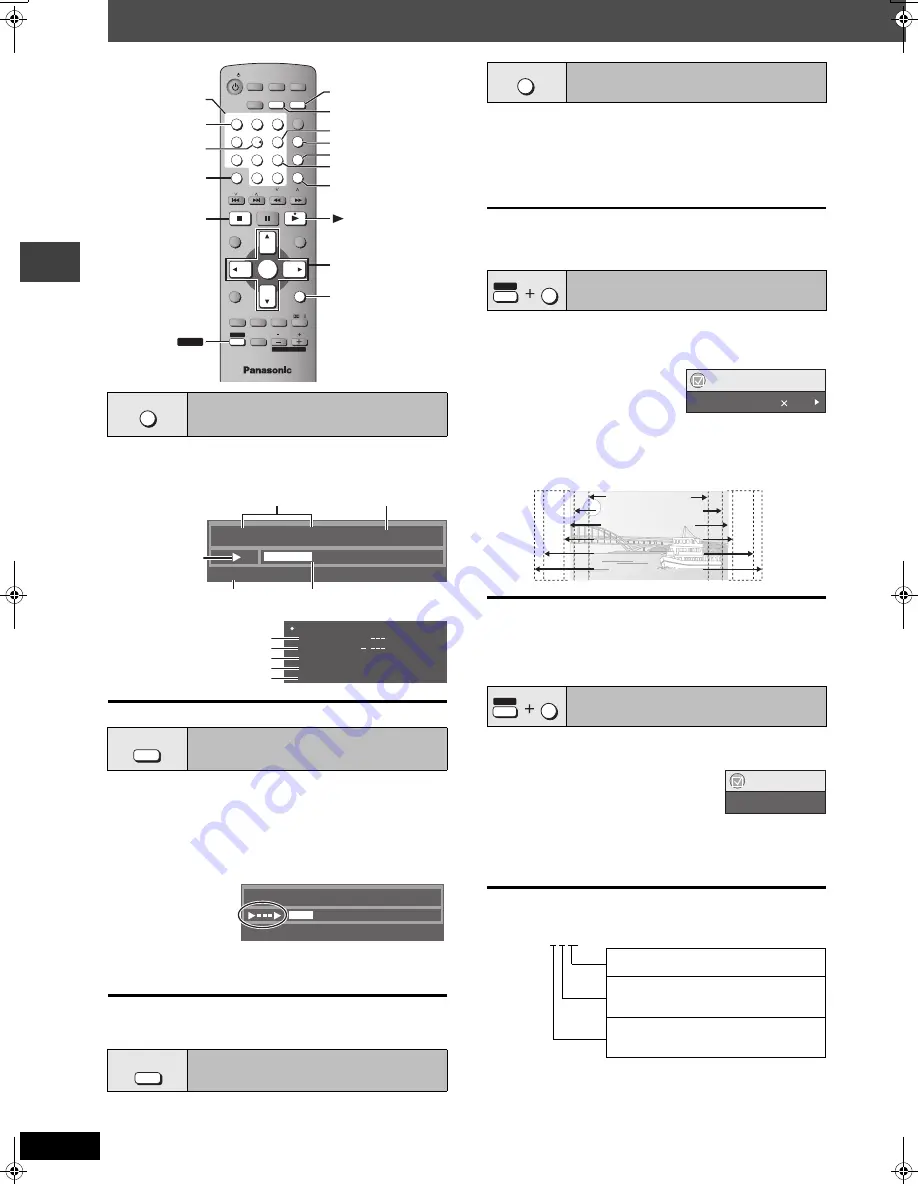
12
RQT8103
Convenient functions
Press [QUICK OSD].
Basics
------------>
Details
^--------
Off
,-------b
[CD]
[MP3]
[WMA]
The QUICK OSD screen will appear automatically.
[RAM]
[DVD-RW[‹VR›]
(Except still picture part)
[DVD-V]
(Except
i
R/
i
RW)
Allows you to browse the disc contents and start playing from the
selected position. You can select either “Intro Mode” or “Interval
Mode” in “Advanced Disc Review” in the “Disc” tab (
➜
page 18).
1
Press [ADVANCED DISC REVIEW].
The QUICK OSD screen is displayed.
2
Press [
1
] (play) when you find a title/
program to play.
≥
This may not work depending on the disc and the play position.
≥
[RAM]
[DVD-RW[‹VR›]
This does not work when playing a play list
(
➜
page 15).
(Only when the elapsed play time can be displayed.)
(Except
i
R/
i
RW)
Press [QUICK REPLAY] to skip back a few
seconds.
(Only when the elapsed play time can be displayed.)
[RAM] [DVD-RW[‹VR›] [DVD-V]
(Except
i
R/
i
RW)
Play restarts from approximately 30 seconds later. Convenient when
you want to skip commercials etc.
During play
Press [MANUAL SKIP].
[RAM] [DVD-RW[‹VR›]
It is not possible to skip through the current
program if the start of the next program is within about 30 seconds of
the point you are skipping from.
[DVD-A]
(Motion picture part)
[RAM] [DVD-RW[‹VR›] [DVD-V]
[VCD]
This feature expands the letterbox picture to fit the screen.
During play
Press [SHIFT]
i
[ZOOM]
several times to select the
preset aspect ratio (Just
Fit Zoom) or “Auto”.
Auto
--.
4:3 Standard
--.
European Vista
--.
16:9 Standard
:
;
Cinemascope2
,------
Cinemascope1
,-------
American Vista
Fine adjustments (Manual Zoom)
After selecting the preset aspect ratio or “Auto”, press [
2
,
1
].
–from “
k
1.00” to “
k
1.60” (in 0.01 units)
–from “
k
1.60” to “
k
2.00” (in 0.02 units)
≥
Press and hold [
2
,
1
] to alter faster.
[DVD-A] [DVD-V]
(with multiple soundtracks)
[RAM]
[DVD-RW[‹VR›]
[VCD]
Press [SHIFT]
i
[AUDIO] several
times to select the soundtrack.
[RAM] [DVD-RW[‹VR›]
[VCD]
You can use this button to select “L”, “R” or “LR”.
[DVD-V]
(Karaoke discs)
While the menu is displayed
Press [
2
,
1
] to select “On” or “Off” for vocals.
Read the disc’s instructions for details.
Signal type/data
LPCM/PPCM/
Î
Digital/DTS/MPEG: Signal type
kHz (Sampling frequency)/bit/ch (Number of channels)
Displaying current playback
condition (QUICK OSD)
Reviewing titles to play
(ADVANCED DISC REVIEW)
Quick replay
MENU
DIRECT
NAVIGATOR
TOP MENU
RETURN
SETUP
FUNCTIONS
TV/VCR
MIX
2
CH
PL
SHIFT
PLAYLIST
ENTER
1
2
6
9
4
5
7
8
0
S
10
3
TV
TUNER/
BAND
DVD/CD
ADVANCED
DISC REVIEW
SLEEP
TV/AV
PLAY SPEED
QUICK REPLAY
AUDIO
CH SELECT
TEST
FL DISPLAY
GROUP
SUBTITLE
ZOOM MANUAL SKIP
QUICK OSD
REPEAT
ANGLE/PAGE
PLAY MODE
PROGRESSIVE
CANCEL
SLOW / SEARCH
VOLUME
MUTING
TV VOL
C.FOCUS
SFC
SUBWOOFER
LEVEL
CH
TV CH
3
,
4
,
2
,
1
ENTER
AUDIO
SUBTITLE
QUICK OSD
CANCEL
RETURN
PLAY MODE
SHIFT
REPEAT
MANUAL SKIP
PLAY SPEED,
QUICK REPLAY
ADVANCED DISC REVIEW
ANGLE/PAGE
ZOOM
Numbered
buttons
QUICK OSD
Chapter
Time
4
Title
1
0:41:23
Program Playback
e.g.
[DVD-V]
Elapsed play time
Current playback number
Current position
Playback
condition
∫
Basics
Details-DVD-Video
Audio
Subtitle
Angle
Source Aspect
Title Total Time
1 DTS 3/2.1ch
1/1
4:3
0:54:28
e.g.
[DVD-V]
Audio information
Subtitle information
Angle information
Aspect of current title
Total play time of current title
∫
Details
Play mode or
title of content
ADVANCED
DISC REVIEW
Program
Time
4
0:01:06
04
e.g.
[RAM]
PLAY SPEED
QUICK REPLAY
Skipping 30 seconds forward
Changing the zoom ratio
Changing soundtracks
MANUAL SKIP
SHIFT
ZOOM
6
Functions
Just Fit Zoom
1.00
16:9 Standard (16:9)
4:3 Standard (4:3)
European Vista (1.66:1)
American Vista (1.85:1)
Cinemascope1 (2.35:1)
Cinemascope2 (2.55:1)
e.g.
SHIFT
AUDIO
1
Functions
Audio
1
e.g.
[DVD-V]
Example: 3/2 .1ch
.1: Low frequency effect
.1:
(not displayed if there is no signal)
.
0: No surround
.
1: Mono surround
.
2: Stereo surround (left/right)
.
1: Center
.
2: Front left
i
Front right
.
3: Front left
i
Front right
i
Center
C
o
n
v
e
n
ie
nt f
unc
ti
ons
8103en-p10-19.fm Page 12 Tuesday, May 3, 2005 11:01 AM



























