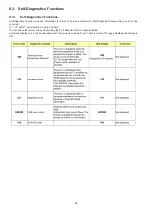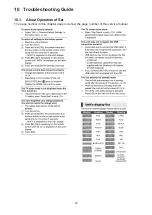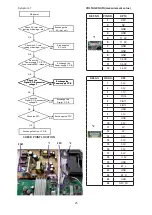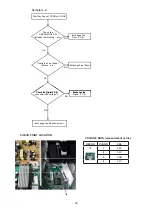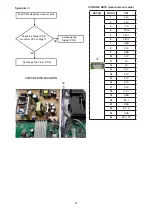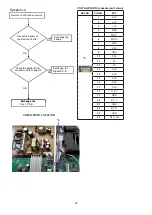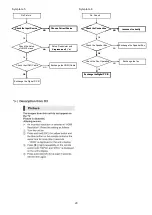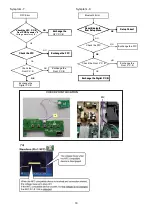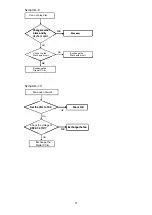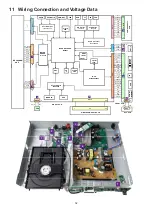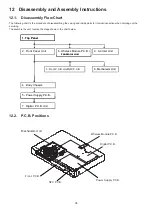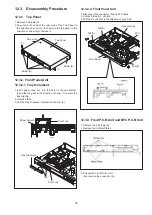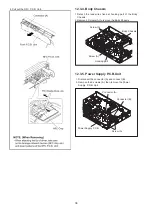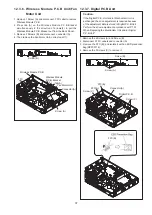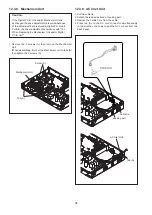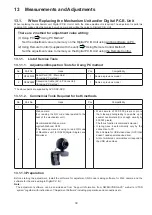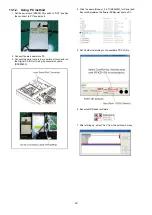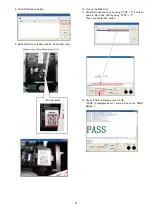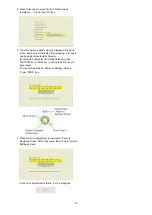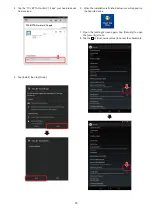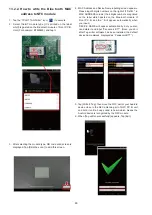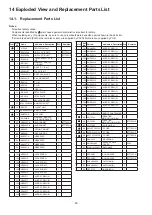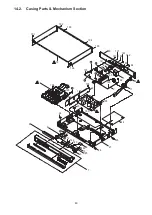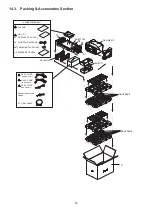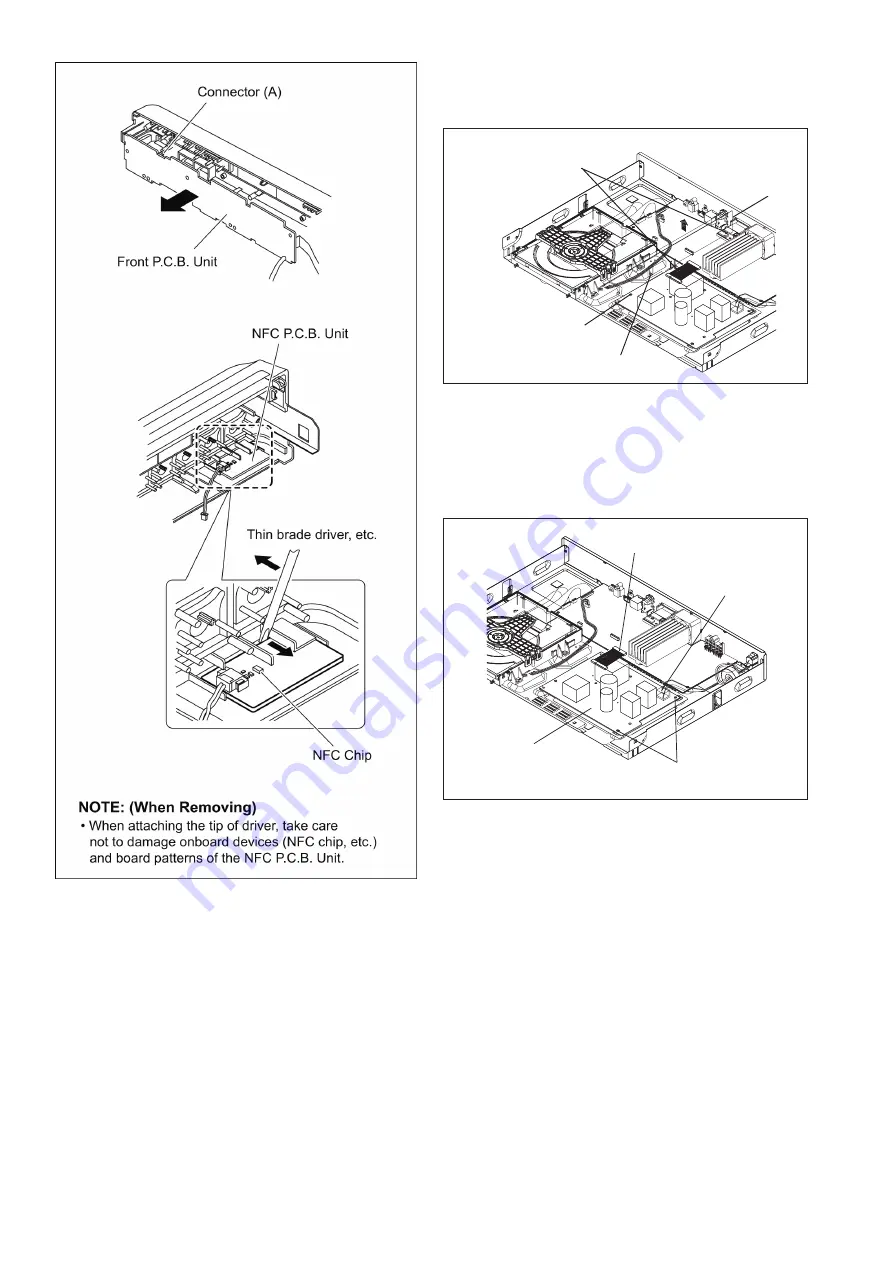
36
37
12.3.4. Body Chassis
1.Detach the lead wires fixed at hooking part of the Body
Chassis.
2.Remove 3 Screws (A) to remove the Body Chassis
12.3.5. Power Supply P.C.B.Unit
1. Disconnect the connector (A) and connect (B).
2. Remove the 2 screws (A), then remove the Power
Supply P.C.B. Unit.
4. Pull out the NFC P.C.B. Unit..
37
4. Pull out the NFC P.C.B. Unit.
12.3.4. Body Chassis
1. Detach the lead wires fixed at hooking part of the Body
Chassis.
2. Remove the 3 screws (A) and remove the Body Chassis.
12.3.5. Power Supply P.C.B. Unit
1. Remove the connector (A) and (B).
2. Remove the 2 screws (A), then remove the Power Supply
P.C.B. Unit.
Screw (A)
Screw (A)
Body Chassis
Connector (A)
Connector (B)
Power Supply P.C.B.
Hooking part
Screw (A)