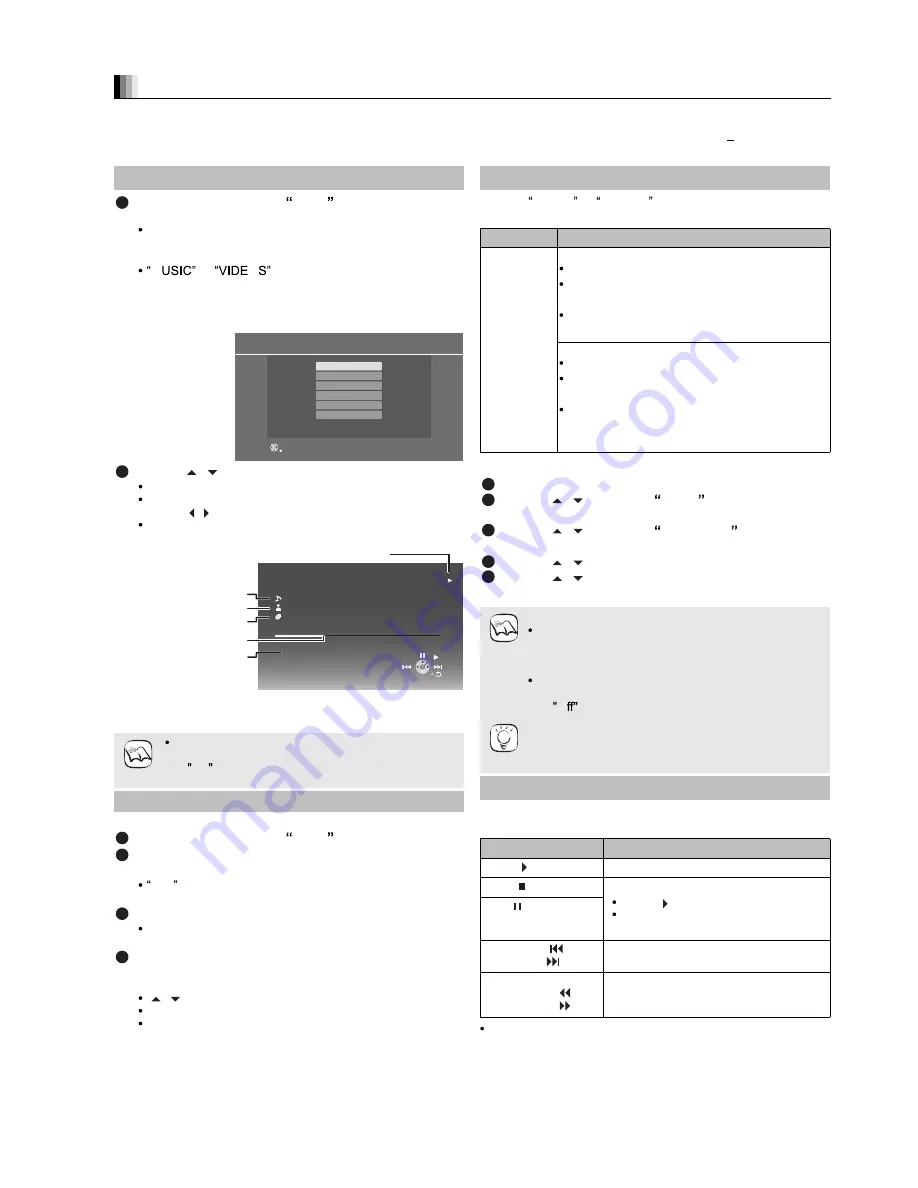
17
This system features two different iPod playback modes.
The first of these is EXTENDED mode, for playback of music and video contents. With this mode, you can operate the iPod from
the main unit. The second mode is SIMPLE mode, which can be used for playback of three types of contents music, photos,
and videos. With this mode, simple operations such as play, stop, and search can be performed on the display of your iPod.
1
Press [iPod] to select IPOD .
The iPod automatically switches to this unit s display mode.
To switch the menu, press [STATUS] several times.
Music menu
Video menu
iPod menu (iPod LCD)
M
or
O
is displayed on the main unit.
When playing back video contents, ensure the video
connection to the VIDEO OUT terminal on this unit
and switch the TV input to video in.
2
Press [
,
] to select an item and press [OK].
Play starts from the selected song or video.
To display the previous or next page
Press [
, ].
Press [RETURN] to return to the previous screen.
Clear/display iPod Music or Video menu during
playback.
Press [TOP MENU/DIRECT NAVIGATOR].
You can also play music and video using SIMPLE mode.
1
Press [iPod] to select IPOD .
2
Press [STATUS] several times to select the iPod
menu (iPod LCD).
ALL is displayed on the main unit.
Proceed operations through iPod display.
3
Switch the TV input to video in.
Ensure the video connection to the VIDEO OUT terminal
on this unit
4
Play a slideshow on your iPod.
The picture will be displayed on your TV.
You can use the remote control to operate the iPod menu.
[
,
]: To
navigate
menu
items
[OK]:
To go to the next menu.
[RETURN]:To return to the previous menu.
The remote control operation may vary between iPod models.
While in MUSIC or VIDEOS mode, it is possible to select
the following playback modes.
*
1
For music playback only.
Press [START].
Press [
,
] to select Menu and then press
[OK].
Press [
,
] to select Play Mode and then
press [OK].
Press [
,
] to select an item and press [OK].
Press [
,
] to select the setting and press
[OK].
While playing music or video it is possible to use the following
buttons of the remote control.
Use the controls on the iPod unit during photo playback.
iPod Playback
Enjoy music/video (EXTENDED mode)
If the Video menu (EXTENDED mode) is accessed,
the video shuffle playback mode on the iPod is set
to Off when the iPod is disconnected from the
unit.
Enjoy photos (SIMPLE mode)
Music
iPod
RETURN
OK
Playlists
Artists
Albums
Songs
Podcasts
Audiobooks
e.g., music main menu screen
iPod
Ronaldo
2:43
Good morning
45 of 1230
Happy days
Shuffle (Albums)
Repeat (All)
Playback condition
Song
Album
Playing position
Playback mode
Artist
e.g., music playback screen
NOTE
Other methods of playback
Items
Selection/playback method
Play Mode
Shuffle
*
1
Off:
Cancel
Songs:
Play all songs on iPod in
random order.
Albums:
Play all songs on album in
random order.
Repeat
Off:
Cancel
One:
Play a single song/video
repeatedly.
All:
Play all songs/videos from
selected items (e.g., Playlists,
Albums, etc.) repeatedly.
Playback modes during and after connection.
Music playback modes set on the iPod will be
maintained when connected to the main unit.
Changes made while the iPod is connected to the
main unit be kept on the iPod after disconnecting it.
If the Video menu (EXTENDED mode) is accessed,
the video shuffle playback mode on the iPod is set
to O when the iPod is disconnected from the unit.
To return to the previous screen
Press [RETURN].
Basic controls
Buttons
Functions
[
PLAY]
Play
[ STOP]
Pause
Press [
PLAY] to restart play.
Playback start position may not be
stored in memory in certain cases.
[
PAUSE]
[SKIP:
,
SKIP
]
Skip
(Press and hold)
[SEARCH
,
SEARCH
]
Search
NOTE
TIPS
1
2
3
4
5
Summary of Contents for SA-BT300PX
Page 15: ...15 5 3 Using BD LIVE or BONUSVIEW in BD Video ...
Page 18: ...18 5 5 Speaker Connections ...
Page 21: ...21 5 7 About MP3 JPEG files ...
Page 38: ...38 9 2 Main Components and P C B Locations ...
Page 63: ...63 9 28 6 Grease ...
Page 64: ...64 9 28 7 How to Clean the Lens of Optical Pick UP Follow the 9 2 1 Upper Base Ass y ...
Page 82: ...82 ...
Page 88: ...88 ...
Page 90: ...90 ...
Page 118: ...118 ...
Page 120: ...120 ...
Page 124: ...124 19 1 3 BD Mechanism Cabinet ...
















































