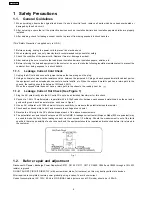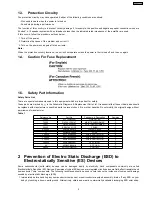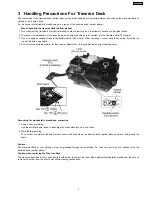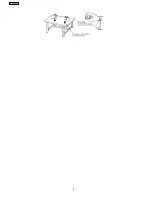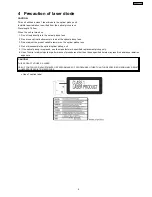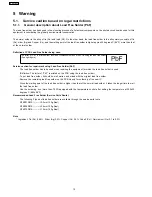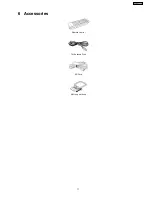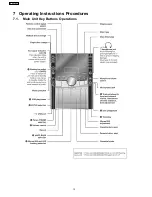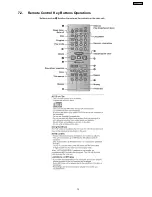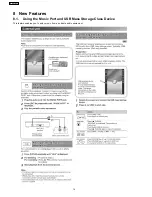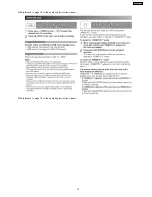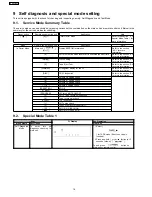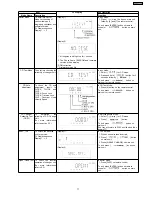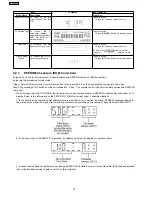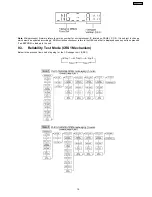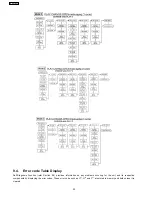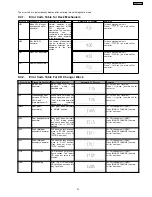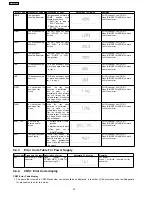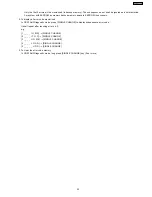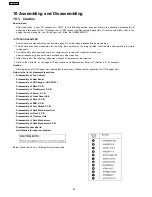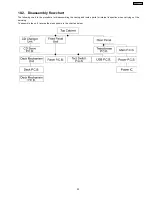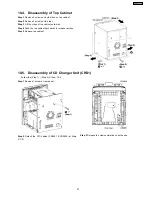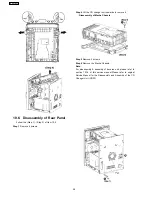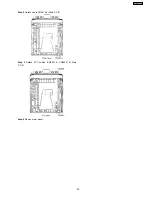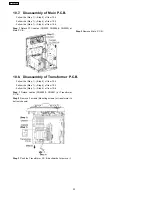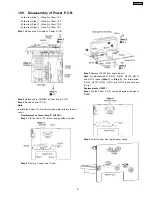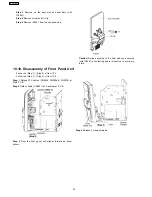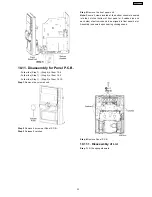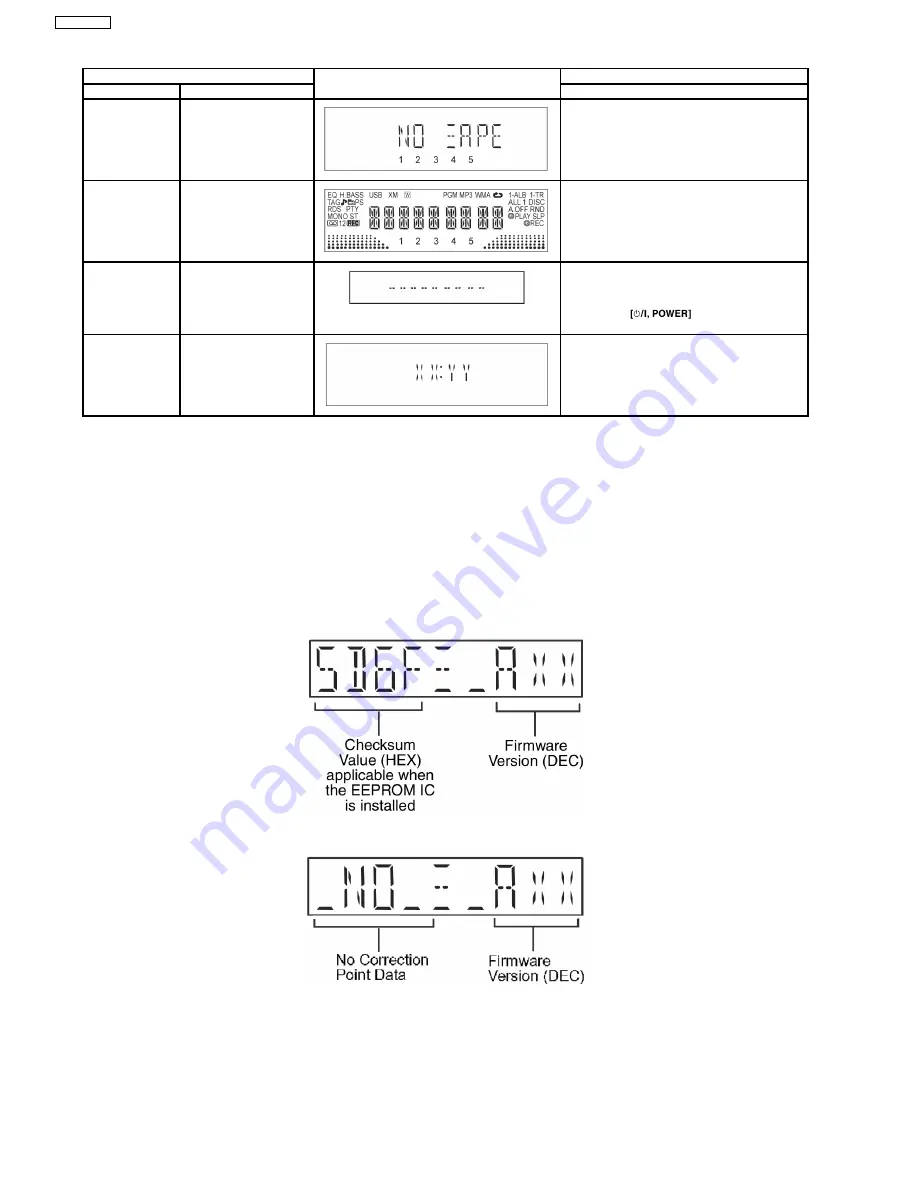
Item
FL Display
Key Operation
Mode Name
Description
Front Key
Tape Eject Test To check on the tape
eject function (For deck
1/2)
In doctor mode:
1.
Press [0] button on remote control.
FL Display Test To
check
the
FL
segments
display
(All
segments will light up and
LED will blink at 0.5
second interval)
In doctor mode:
1.
Press [DIMMER] button on remote control.
Cold Start
To activate cold start
upon next AC power up.
In doctor mode:
1.
Press [4] button on remote control.
To exit, press [ENTER] button on remote
control or
button on main
unit.
Clock Setting
Check
To indicate that a clock
time was set properly
In doctor mode:
1.
Press [MUTING] button on remote control.
9.2.1. EEPROM Checksum (ROM Correction)
Purpose: To check for microprocessor firmware version and EEPROM checksum (ROM correction).
Below are the procedures for this mode.
Step 1: Enter into Doctor mode (for more information, refer to section 9.2 on the key operation to enter into this mode.
Step 2: (By pressing STOP button on main unit followed by “4” and “7” on remote control) Check for firmware version and EEPROM
checksum.
·
When entering into DOCTOR MODE, the firmware version and checksum data of EEPROM (if applicable) will appear on FL
display. Below is the information on the EEPROM IC (ROM correction) under 3 possible situations:
1. In the case that the correction point existence data is other than 0 (ie. correction file exists), EEPROM checksum display for
the microprocessor shall be made after calculating checksum by summing up the content of data area from EEPROM IC.
2. In the case when no EEPROM IC is installed. It is display as below (no display of checksum data)
3. In cases that the filename is different even though a EEPROM is installed, or no correction file exists, [NG] shall be displayed
(the correction point existence data is set to 0 at this condition).
18
SA-AK450PL
Summary of Contents for SA-AK450PL
Page 8: ...8 SA AK450PL ...
Page 11: ...6 Accessories Remote Control FM Antenna Wire AC Cord AM Loop Antenna 11 SA AK450PL ...
Page 12: ...7 Operating Instructions Procedures 7 1 Main Unit Key Buttons Operations 12 SA AK450PL ...
Page 13: ...7 2 Remote Control Key Buttons Operations 13 SA AK450PL ...
Page 26: ...10 3 Main Parts Location 26 SA AK450PL ...
Page 38: ...10 17 1 Replacement of Pinch Roller and Head Block 38 SA AK450PL ...
Page 39: ...10 17 2 Replacement of Motor Capstan Belt A Capstan Belt B and Winding Belt 39 SA AK450PL ...
Page 45: ...12 4 Checking and Repairing of Power P C B 45 SA AK450PL ...
Page 47: ...47 SA AK450PL ...
Page 51: ...15 3 Main P C B 15 4 Panel P C B 51 SA AK450PL ...
Page 52: ...15 5 Power P C B Transformer P C B 52 SA AK450PL ...
Page 53: ...15 6 Waveform Chart 53 SA AK450PL ...
Page 62: ...SA AK450PL 62 ...
Page 64: ...64 SA AK450PL ...
Page 84: ...SA AK450PL 84 ...
Page 89: ...23 Exploded Views 23 1 Cabinet Parts Location SA AK450PL 89 ...
Page 90: ...SA AK450PL 90 ...
Page 91: ...23 2 Deck Mechanism Parts Location RAA4403 S SA AK450PL 91 ...
Page 92: ...23 3 Packaging SA AK450PL 92 ...