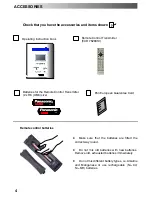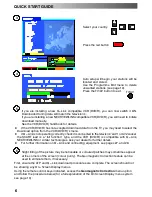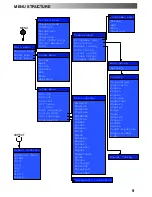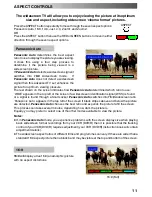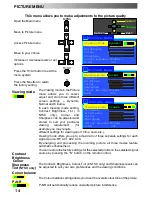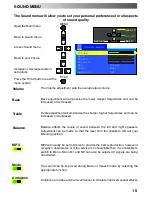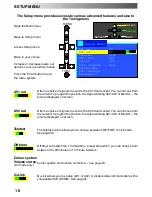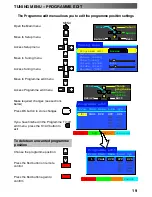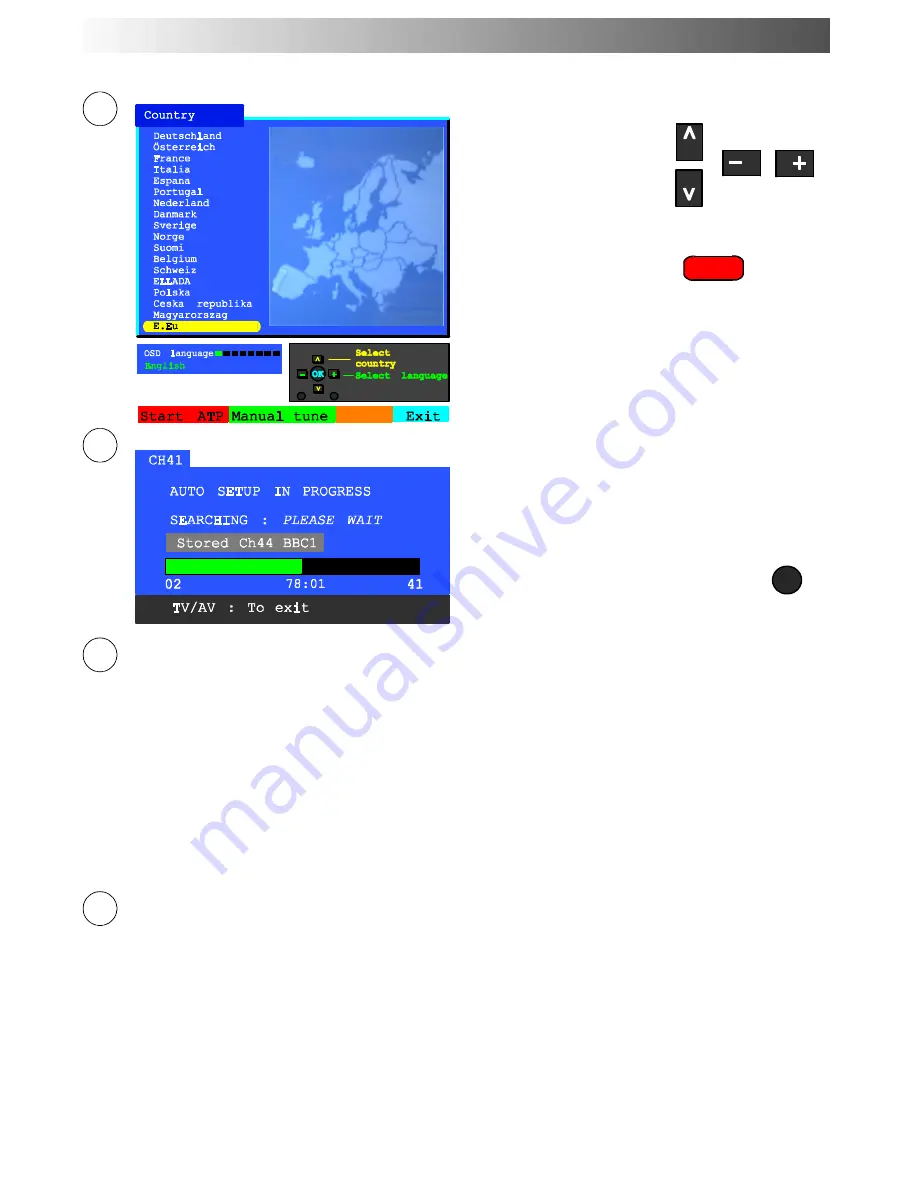
6
Select your country.
Press the red button
3
Auto setup will begin, your stations will be
located and stored.
Use the Programme Edit menu to delete
unwanted stations (see page 19).
Press the TV/AV button to exit.
TV/AV
4
5
If you are installing a new Q---Link compatible VCR (DVD/R), you can now switch it ON.
Downloaded tuning data will match the television’s.
If you are installing a new NEXTVIEWLINK compatible VCR (DVD/R), you will need to initiate
download manually.
See the VCR (DVD/R) handbook for details.
D
If the VCR (DVD/R) has not accepted download data from the TV, you may need to select the
Download option from the VCR (DVD/R)’s menu.
D
If Q---Link is not operating correctly, check it is connected to the television’s AV1 or AV2 socket,
the SCART lead is a “full function” type, and the VCR (DVD/R) is compatible with Q---Link,
NEXTVIEWLINK or similar technologies. Ask your dealer for further details.
D
For further information on Q---Link and connecting equipment, see pages 27, and 28.
6
Slight tilting of the picture may be noticeable or coloured patches may sometimes appear
at the corners of the screen (colour purity). The Geomagnetic Correction feature can be
used to eliminate them, if necessary:
First, ensure the ATP and Q---Link download procedures are complete. The screen should not
be showing any On---Screen Display menus.
Using the remote control keys indicated, access the
Geomagnetic Correction
menu option
and follow the procedure below (for a full explanation of the On Screen Display menu system
see page 10) :
QUICK START GUIDE