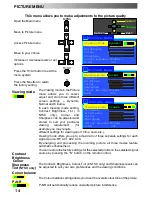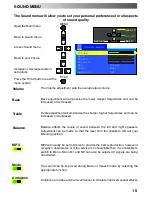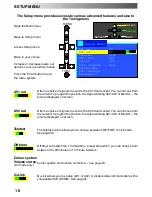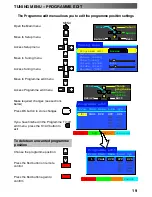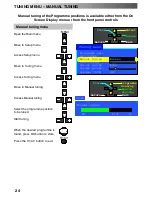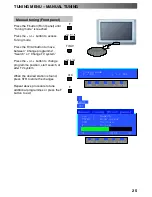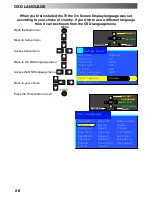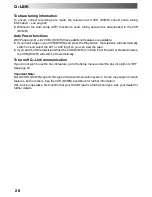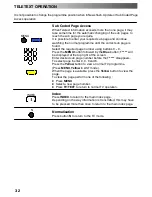27
Q
--
Link allows the television to communicate with your VCR (DVD/R)
Open the Main menu
Move to Setup menu
Access Setup menu
Move to Q
--
Link
Confirm the setiing is correct
for connected Q
--
Link device
(AV1 or AV2)
Press the TV/AV button to exit
The VCR (DVD/R) must be connected with a SCART lead (full function type) attached between the
AV1 or AV2 socket of the television and the appropriate socket on your VCR (DVD/R). See the VCR
(DVD/R) handbook for further information. Q
--
Link, NEXTVIEWLINK or similar technology allows
the television to instruct a compatible VCR (DVD/R) to record the programme that is currently
being displayed on screen, regardless of which programme position is VCR (DVD/R) currently set
to, thus simplifying the process of recording programmes.
To record the programme you are currently watching
Press the DIRECT TV REC button on the remote control
DIRECT TV REC
If the VCR (DVD/R) is off, it will automatically switch on when you press the DIRECT TV REC button.
A message, sent from the VCR (DVD/R), will appear on screen showing what is being recorded, or if it
is not possible to record:
DOWNLOAD IN PROGRESS
Recording TV source
Recording stopped - TV source changed
No recording - Check tape or disc
VCR (DVD/R) is recording the programme
signal from its own tuner. If you wish you
can switch off the TV and leave the VCR
(DVD/R) recording in the normal way.
VCR (DVD/R) is recording the programme signal
from the television.
You must not change programme position or
switch off the TV: if you do, the VCR (DVD/R) will
automatically stop recording and switch off.
The write protection tab on the back of the
cassette has been removed.
Unable to download, - Check Equipment
Download
DOWNLOAD. Programme :
Examples of other messages that might be displayed are:
Recording in progress
Q
--
LINK
Setup menu
−
∧
∨
+
OK
Select
Change
Exit
Return
AV1 out
Monitor
AV2 out
TV
Teletext
FLOF
Off timer
Off
Q-Link
AV2
Text language
West
Tuning menu
OSD language
Access
Geomagnetic
MENU
TV/AV