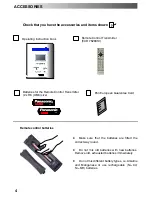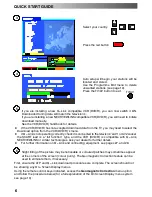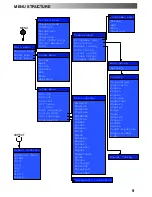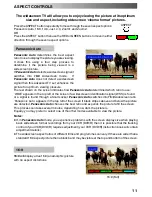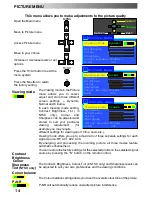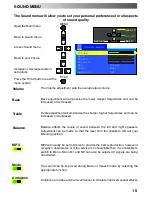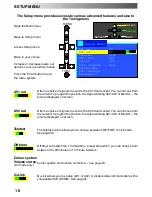3
D
This TV set is designed to operate on 220
--
240V, 50Hz A.C.
D
To prevent damage which might result in
electric shock or fire, do not expose this TV
set to rain or excessive moisture.
This TV must not be exposed to dripping or
splashing water and objects filled with liquid,
such as vases, must not be placed on top of
or above the TV.
H
WARNING : HIGH VOLTAGE !!!
Do not remove the rear cover as live parts are
accessible when it is removed. There are no
user serviceable parts inside.
D
Avoid exposing the TV set to direct sunlight
and other sources of heat. To prevent fire,
never place any type of candle or naked flame
on top of, or near the TV set.
D
Ensure that the mains plug is easily
accessible.
D
The On/Off switch on this model does not fully
disconnect the TV from the mains supply.
Remove the mains plug from the wall socket
when the TV set is not used for a prolonged
period of time.
H
CABINET AND PICTURE TUBE CARE
Remove the mains plug from the wall socket.
The cabinet and picture tube can be cleaned
with a soft cloth moistened with mild detergent
and water. Do not use solutions containing
benzol or petroleum. TV sets can produce
static electricity, care must be taken whenever
touching the TV screen.
D
Adequate ventilation is essential to prevent
failure of electrical components, we
recommend that a gap of at least 5cm is left all
around this television receiver even when it is
placed inside a cabinet or between shelves.
D
Ventilation should not be impleded by
covering the ventilation openings with items
such as newspapers, tabel cloths and
curtains.
H
ENVIRONMENT
Batteries, packaging and old equipment should
not be disposed of as domestic waste, but in
accordance with the applicable regulations.
H
TV GAMES / HOME COMPUTERS
Extended use of TV games or home computers
with any television set can cause a permanent
‘shadow’ on the screen. This type of irreversible
picture tube damage, can be limited by
observing the following points:
D
Reduce the brightness and contrast levels
to a minimum viewing level.
D
Do not operate the television set for a
continuous period of time while using TV
games or home computers.
D
This type of picture tube damage, is not an
operating defect, and as such is not
covered by the Panasonic warranty.
H
SLEEP FEATURE
If the set is not switched off when the TV station
stops transmitting , it will automatically go to
standby mode after 30 minutes. This function
will not operate when the TV is in AV mode.
WARNINGS AND PRECAUTIONS