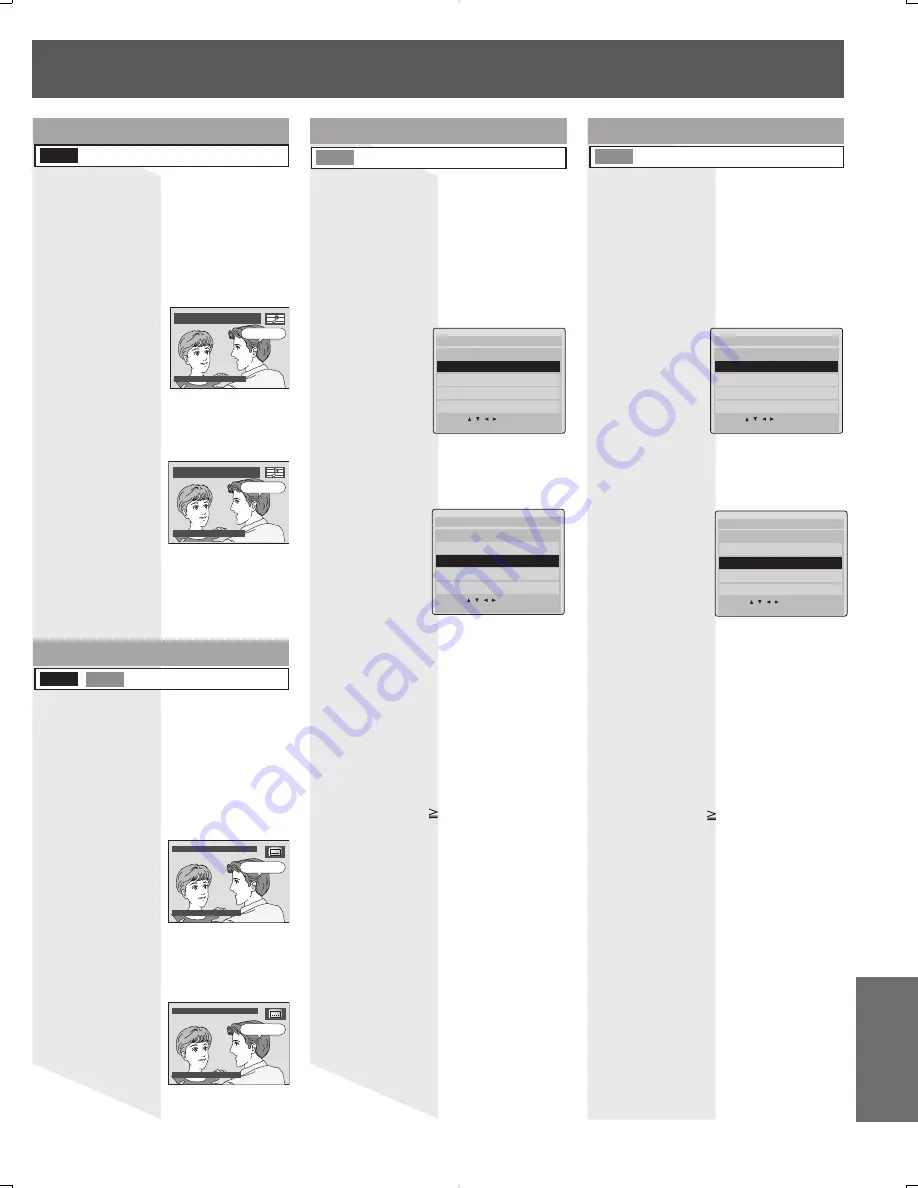
59
InformationInformation
Puede cambiar el idioma de la banda
sonora, seleccionado en los ajustes de
funcionamiento del DVD, a un idioma
diferente, si está disponible.
1 Presione AUDIO en el modo de
reproducción para exhibir la
selección de audio en la pantalla.
• La exhibición desaparece después de cinco
segundos.
2 Presione AUDIO,
▲▼
, o las teclas
NUMBER para seleccionar el idioma
deseado.
Idioma de la banda sonora
DVD-V
Puede seleccionar un idioma de subtítulos
diferente (si se ofrece) al ajustado en los
ajustes de funcionamiento del DVD.
2 Presione SUB TITLE,
▲▼
, o teclas
NUMBER para seleccionar el idioma
deseado.
1 Presione SUB TITLE en el modo de
reproducción para exhibir la
selección de subtítulos en la
pantalla.
• La exhibición desaparece después de cinco
segundos.
Idioma de los subtítulos
DVD-V RAM
Navegador Directo Pagina1/5
No.Fecha Longitud Titulo
ELEGIR:
FIJAR :SET TERMINAR:TITLE
1
2
3
4
01:00:00
00:30:00
01:30:25
02:00:50
Drama
Pana NEWS
Tigers vs. Giants
Dinosaurio
2002/12/24
5:15:41AM
2002/12/25
4:31:49AM
2002/12/25
8:24:25AM
2002/12/25
12:45:00AM
1 Presione D.NAVI en el modo de
reproducción/detención para
exhibir el menú del Navegador
directo.
2 Presione
▲▼
para seleccionar una
página y presione
◄►
o las teclas
NUMBER para seleccionar un título
(número de programa).
Si entre las características del DVD-RAM
se incluye un Navegador directo, se exhibe
una lista de títulos grabados. Simplemente
seleccione un número de título y comience
la reproducción. (El funcionamiento puede
variar con cada disco usado.)
Navegador directo
4 Presione D.NAVI para borrar el
menú del Navegador directo.
1 Presione PLAYLIST en el modo de
reproducción / detención para
exhibir el menú de lista de
reproducción.
2 Presione
▲▼
para seleccionar una
página y presione
◄►
o las teclas
NUMBER para seleccionar un título
(número de lista de reproducción).
Si entre las características del DVD-RAM
se incluye una lista de reproducción, a fin
de brindar un fácil acceso se exhibe su
lista preseleccionada de escenas favoritas.
(El funcionamiento puede variar de
acuerdo a como editó el DVD-RAM.)
Lista de reproducción
4 Presione PLAYLIST para borrar el
menú de lista de reproducción.
Al usar las teclas NUMBER se
comienza automáticamente la
reproducción.
• El número de títulos disponibles varía con
cada disco.
Lista Repro Pagina1/5
No.Fecha Longitud Titulo
ELEGIR:
FIJAR :SET TERMINAR:MENU
1
2
3
4
00:01:00
00:03:12
00:15:01
00:03:00
Reproducción de
película
Reproducción de
imagen fija
Reproducción
híbrida
Reproducción
parcial
2002/12/24
5:15:41AM
2002/12/25
4:31:49AM
2002/12/25
8:24:25AM
2002/12/25
12:45:00AM
3 Presione SET o PLAY, para
comenzar la reproducción.
• No es necesario que presione SET o PLAY
cuando esté usando las teclas NUMBER.
3 Presione SET o PLAY para
comenzar la reproducción.
• No es necesario presionar SET o PLAY
cuando esté usando las teclas NUMBER.
Ejemplo 1:
Para seleccionar el número 12, primero
presione la tecla 10, luego 1, luego
dos.
Ejemplo 2:
Para seleccionar el número 2, primero
presione el dos.
Navegador Directo Pagina1/5
No.Fecha Longitud Titulo
ELEGIR:
FIJAR :SET TERMINAR:TITLE
1
2
3
4
01:00:00
00:30:00
01:30:25
02:00:50
Drama
Pana NEWS
Tigers vs. Giants
Dinosaurio
2002/12/24
5:15:41AM
2002/12/25
4:31:49AM
2002/12/25
8:24:25AM
2002/12/25
12:45:00AM
Lista Repro Pagina1/5
No.Fecha Longitud Titulo
ELEGIR:
FIJAR :SET TERMINAR:MENU
1
2
3
4
00:01:00
00:03:12
00:15:01
00:03:00
Reproducción de
película
Reproducción de
imagen fija
Reproducción
híbrida
Reproducción
parcial
2002/12/24
5:15:41AM
2002/12/25
4:31:49AM
2002/12/25
8:24:25AM
2002/12/25
12:45:00AM
RAM
RAM
Al usar las teclas NUMBER se
comienza automáticamente la
reproducción.
• El número de títulos disponibles varía con
cada disco.
Ejemplo 1:
Para seleccionar el número 12, primero
presione la tecla 10, luego 1, luego
dos.
Ejemplo 2:
Para seleccionar el número 2, primero
presione el dos.
I love you.
S O N I D O : 1 E N G
D o l b y D i g i t a l 3 / 2 . 1 c h
E L E G I R : A U D I O
Te amo.
S O N I D O : 3 E S P
D o l b y D i g i t a l 3 / 2 . 1 c h
E L E G I R : A U D I O
I love you.
I love you.
S U B T I T U L O : 1 E N G
E L E G I R : S U B T I T L E
I love you.
Te amo.
S U B T I T U L O : 3 E S P
E L E G I R : S U B T I T L E






































