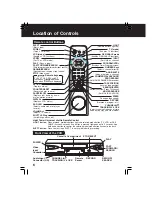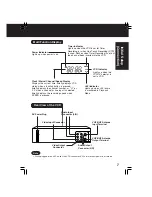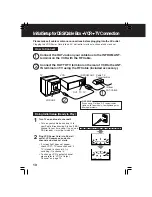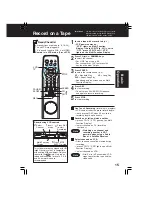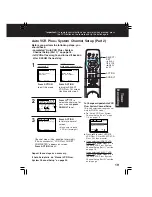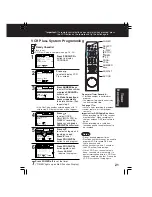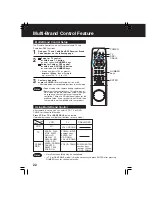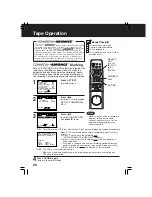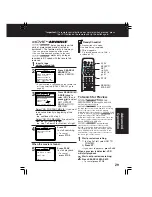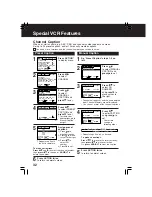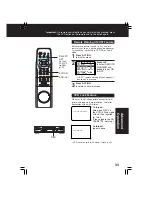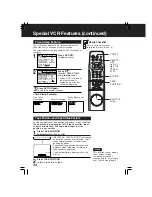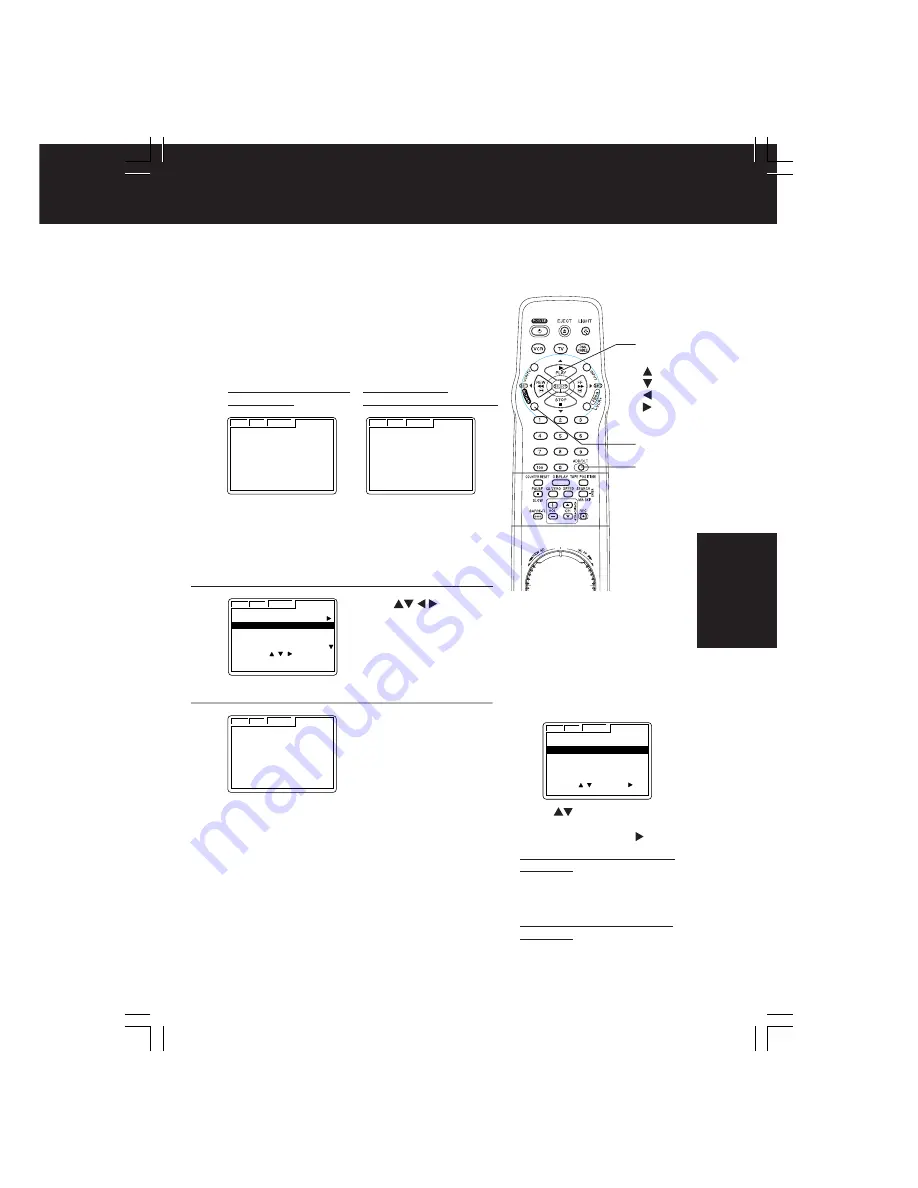
19
Auto VCR Plus+ System Channel Setup (Part 2)
Press
to
select channel map for
your area and
press
ADD/DLT
to set.
Before you perform the following steps, you
should have:
• completed “Auto VCR Plus+ System
Channel Setup (Part 1)” on page 18.
• left VCR off overnight, and turned it back on
after 9:00 AM the next day.
If channel updating was
successful...
If VCR could not
distinguish channel map...
Press ACTION
to exit this mode.
Press ACTION
to display SELECT
VCR Plus+ CH screen.
Continue with step 2.
ACTION
SELECT/
SET
:PLAY
:STOP
:REW
:FF
ADD/DLT
To Change or Update Auto VCR
Plus+ System Channel Setup
(E.g. you selected wrong channel
map or POSTAL code.)
a
Do “Auto VCR Plus+ System
Channel Setup (Part 1)” steps
1~4 on page 18.
b
Press
to select UPDATE
VCR Plus+ CH or SELECT VCR
Plus+ CH, then press .
c
If you selected UPDATE VCR
Plus+ CH, perform steps 5~7 in
the “Auto VCR Plus+ System
Channel Setup (Part 1)” section
on page 18.
If you selected SELECT VCR
Plus+ CH, perform steps 2~3 in
the “Auto VCR Plus+ System
Channel Setup (Part 2)” section
on this page.
Press ACTION
to return to normal
screen.
• Make sure to leave
VCR off (overnight).
Repeat these steps as necessary.
If Auto Setup fails, do “Manual VCR Plus+
System Channel Setup” on page 20.
Channel map will be updated (overnight).
If it was successful, “VCR Plus+ CH SET
COMPLETED” appears on screen.
Press ACTION
to exit.
1
2
3
VCR C / A CLOCK CHANNEL
END : ACT I ON
VCR Plus+ CH SET
COMPLETED
VCR C / A CLOCK CHANNEL
NEXT : ACT I ON
PLEASE SELECT
VCR Plus+ CHANNEL
VCR C / A CLOCK CHANNEL
SELECT VCR Plus+ CH
KABC CNN ESPN KNBC
12 13 14 15
51 42 18 33
1 5 10 7
101 99 110 78
SELECT :
SET : ADD / DLT
EXIT : ACT I ON
VCR C / A CLOCK CHANNEL
UPDATE VCR Plus+ CH
SELECT VCR Plus+ CH
SELECT : SET :
EXIT : ACT I ON
*
Important:
If a remote control button does not work when pressed, press
the VCR button on the remote and try the button again.
Timer
Recording
VCR C / A CLOCK CHANNEL
END : ACT I ON
PLEASE LEAVE VCR OFF