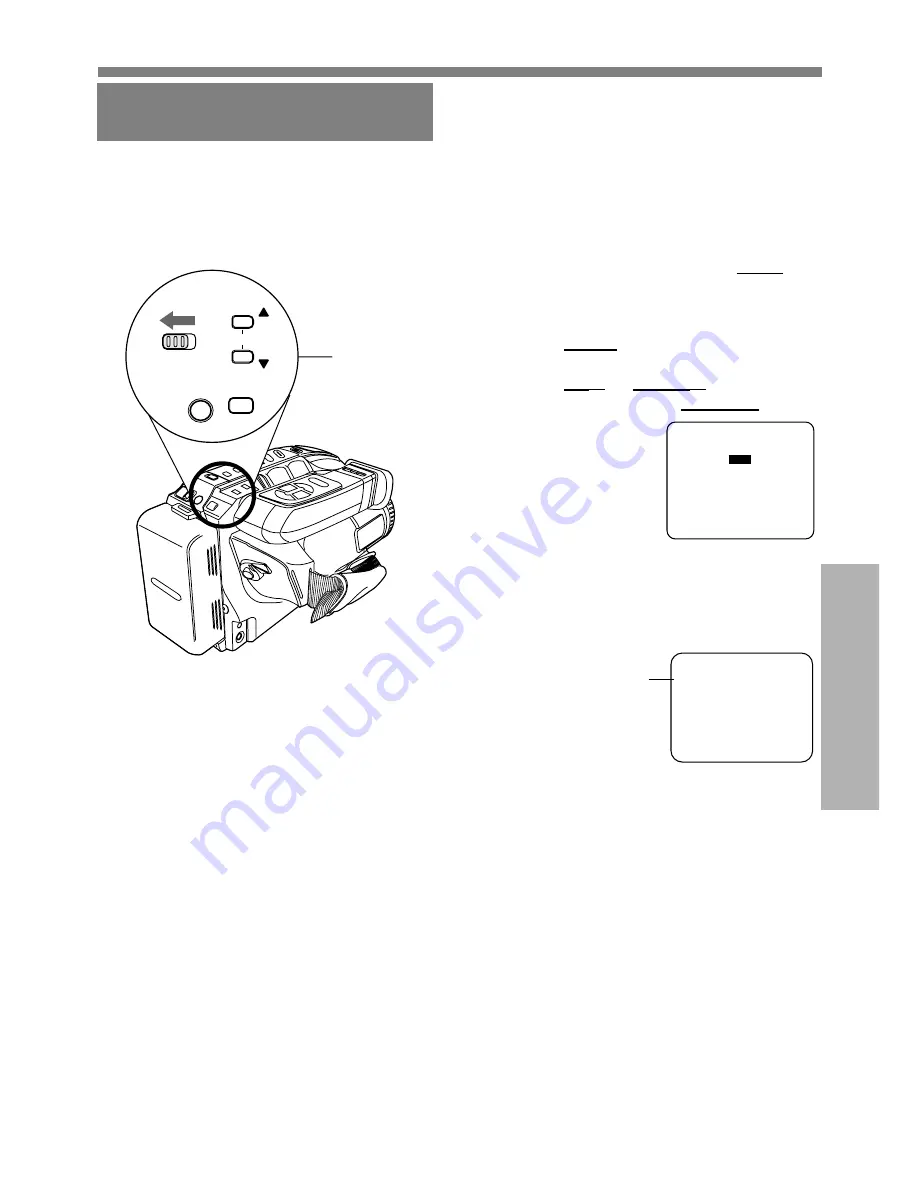
37
Special Features
Digital Still Camera
Displayed Directory/Image
Number
Before you begin...
• Connect Camcorder to power source.
• Insert the CompactFlash Card (page 34).
• Set POWER to PHOTO.
1
Repeat steps 1 and 2 on page 36 to
display Multi Image Playback screen.
Select any image and press PLAY.
2
Press MENU for DCF NUMBER
DISPLAY menu.
Press UP
▲
or DOWN
▼
to select ON
or OFF. Then, press DISPLAY to set.
ON
➞
Directory/Image Number is
displayed.
OFF
➞
Directory/Image Number is not
displayed.
SELECT : PUSH
SELECT : PUSH
▼
/
▲
KEY
KEY
SET : PUSH DISPLAY KEY
SET : PUSH DISPLAY KEY
ON
ON
- - DCF NUMBER DISPLAY - -
- - DCF NUMBER DISPLAY - -
OFF
OFF
Note:
• Directory/Image Number “xxx-xxxx”
(x indicates the number) is assigned
automatically.
• Even if ON is set, if the Directory/Image
Number does not correspond with DCF it
is not displayed.
• The Directory/Image Number becomes the
folder and file name when viewed with
card reader.
SELECT : PUSH -/+ KEY
SELECT : PUSH -/+ KEY
MULTI : PUSH STOP KEY
MULTI : PUSH STOP KEY
060 FINE PHOTO
060 FINE PHOTO
000-0000
000-0000
Directory/Image
Number
1,2
MENU
REC
REC
PLAY
PHOTO
PHOTO
DISPLAY
UP
UP
DOWN
DOWN
FOCUS
FAR
NEAR






























