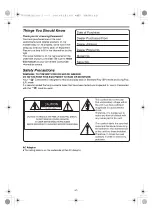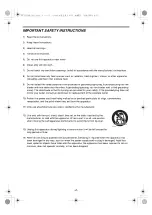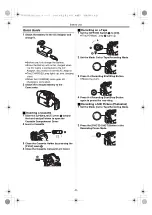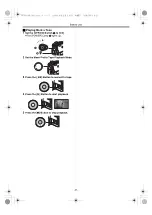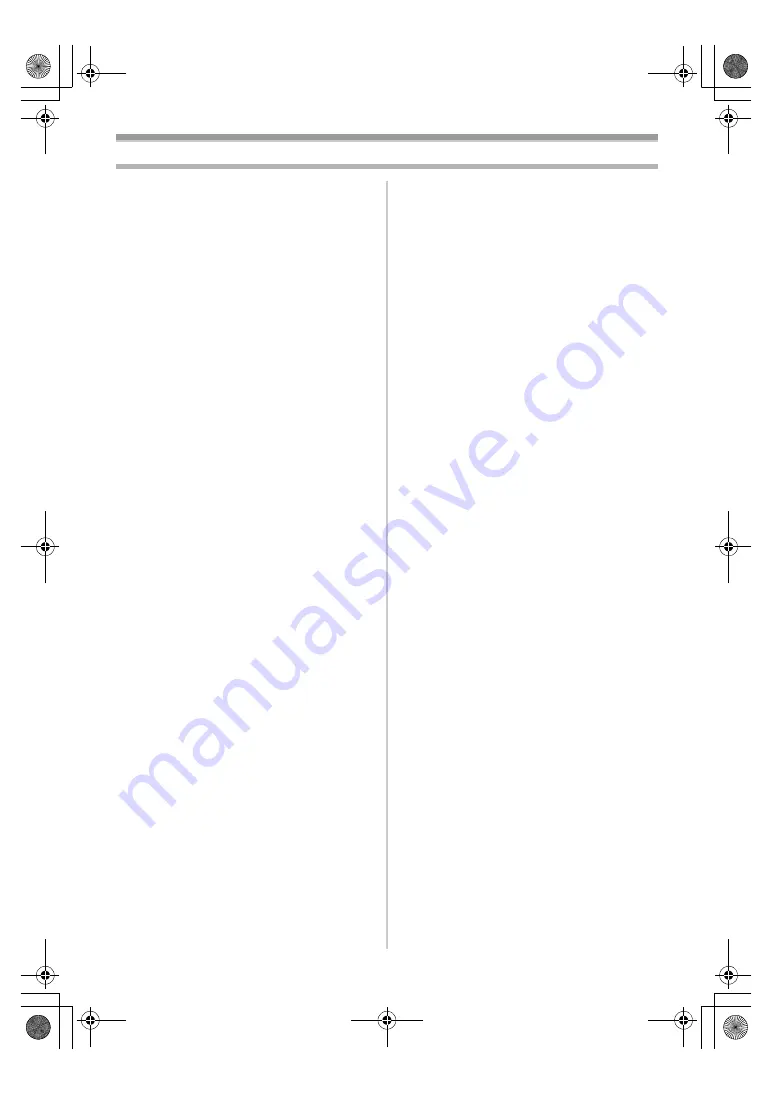
-7-
Contents
Quick Guide..................................................... 8
Standard Accessories.................................... 10
Controls and Components............................. 10
The Remote Controller .................................. 13
Power Supply ................................................ 14
Charging Time and Available Recording
Time ............................................................ 14
The One-touch Free Style Grip Belt .............. 15
Attaching the Lens Cap ................................. 15
Attaching the Shoulder Strap......................... 16
Inserting a Cassette....................................... 16
Turning on the Camcorder............................. 16
Selecting Modes ............................................ 16
Using the Viewfinder/LCD Monitor ................ 17
Using the Menu Screen ................................. 18
List of Menus ................................................. 18
Setting Date and Time................................... 20
Internal Lithium Battery Recharge ................. 20
LP Mode ........................................................ 20
Audio Recording Mode .................................. 20
About Recording............................................ 21
Recording on a Tape ..................................... 21
Photoshot ...................................................... 22
Quick Start..................................................... 23
Self-timer Recording...................................... 23
Zoom In/Out Functions .................................. 23
Digital Zoom Function.................................... 24
Image Stabilizer Function .............................. 24
Fade In/Out Functions ................................... 25
Backlight Compensation Function ................. 25
MagicPix Functions ....................................... 26
Soft Skin Function ......................................... 26
Wind Noise Reduction Function .................... 26
Cinema Function ........................................... 27
Recording in Special Situations..................... 27
Recording in Natural Colors .......................... 27
Adjusting White Balance Manually ................ 28
Manual Shutter Speed Adjustment................ 29
Manual Iris Adjustment .................................. 29
Manual Focus Adjustment ............................. 29
Digital Effect Functions.................................. 30
Playing Back a Tape ..................................... 32
Finding a Scene You Want to Play Back....... 32
Slow Motion Playback ................................... 33
Still Playback/Still Advance Playback............ 33
Index Search Functions................................. 34
Playback Zoom Function ............................... 34
Playback Digital Effect Functions .................. 35
Playing Back on Your TV .............................. 36
Audio Dubbing ............................................... 37
Copying on an S-VHS (or a VHS)
Cassette...................................................... 37
Using the DV Cable for Recording ................ 38
PC Connection With DV Interface Cable....... 38
Using the Software with a Computer ............. 39
Using USB Driver .......................................... 39
Using as a Web Camera ............................... 40
Using the DV STUDIO 3.1E-SE
(Optional Software) ..................................... 43
If you no longer need Software or Driver
(Uninstall).................................................... 44
Notes ............................................................. 44
Indications ..................................................... 46
Initializing the Modes ..................................... 47
Warning/Alarm Indications ............................ 47
Notes and Hints............................................. 47
Cautions for Use............................................ 51
Before Requesting Service
(Problems and Solutions) ........................... 55
Explanation of Terms .................................... 56
Specifications ................................................ 58
Camcorder Accessory System ...................... 59
Camcorder Accessory Order Form ............... 60
Request for Service Notice............................ 61
Limited Warranty ........................................... 62
Customer Services Directory......................... 63
Index.............................................................. 64
Spanish Quick Use Guide/
Guía española para el uso rápido............... 65
PV-GS33PP_Eng.book 7 ページ 2004年2月26日 木曜日 午後5時29分
Summary of Contents for PV-GS33PP
Page 67: ...67 PV GS33PP_Eng book 67...