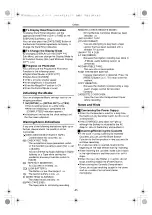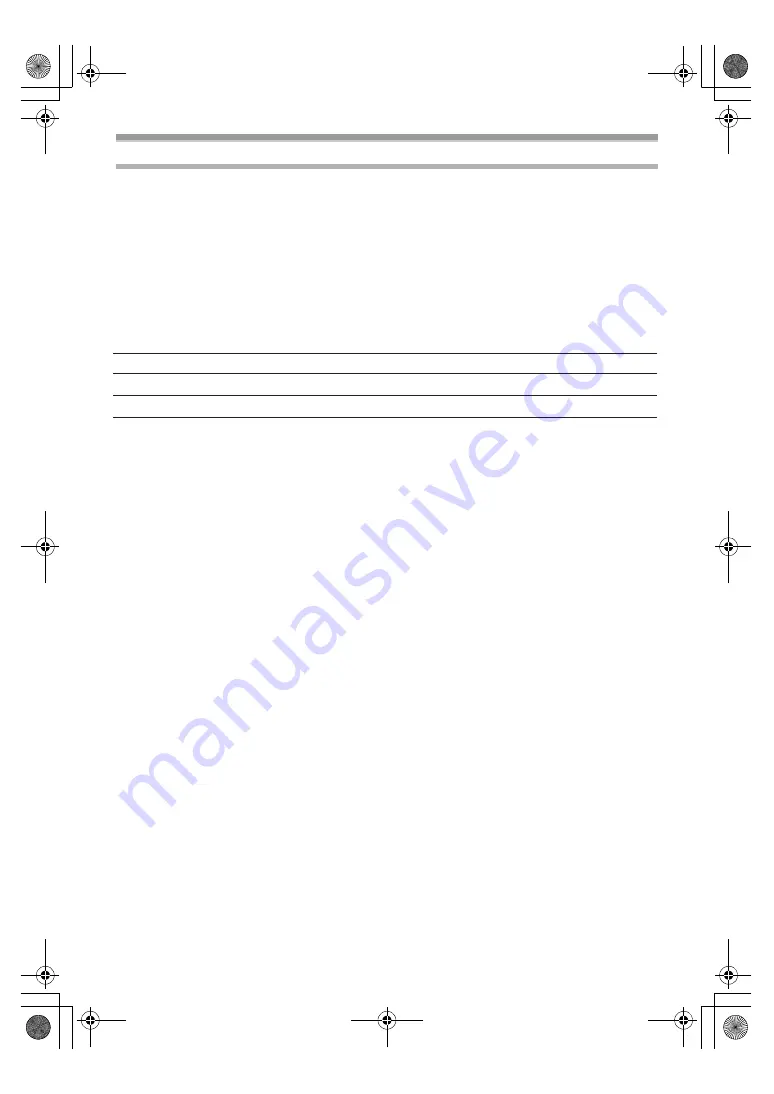
Others
-61-
Request for Service Notice
Mail this completed form and your Proof of Purchase along with your unit to:
Panasonic Services Company
1705 N. Randall Road
Elgin, IL. 60123-7847
Attn: Camcorder Repair
Request for Service Notice:
Please photocopy this form when making a request for service notice.
In the unlikely event this product needs service.
•
Please include your
proof of purchase.
(Failure to do so will delay your repair.)
•
To further speed your repair, please provide
an explanation of what wrong with the unit
and any symptom it is exhibiting.
PV-GS33PP_Eng.book 61 ページ 2004年2月26日 木曜日 午後5時29分
Summary of Contents for PV-GS33PP
Page 67: ...67 PV GS33PP_Eng book 67...