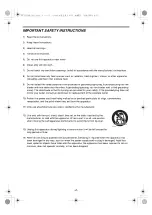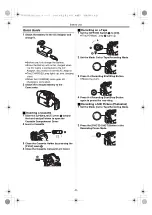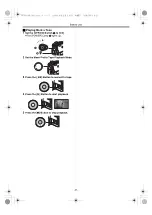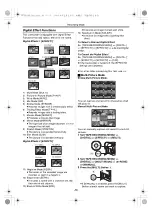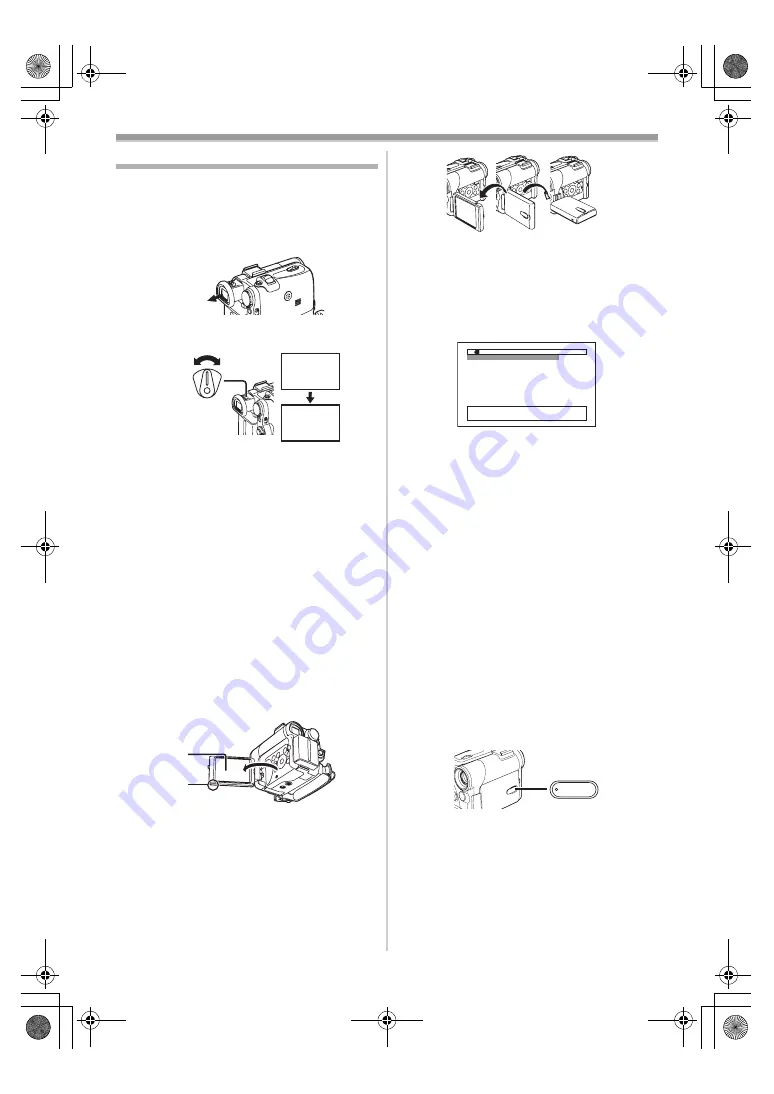
Before Use
-17-
Using the Viewfinder/LCD Monitor
ª
Using the Viewfinder
Before using the Viewfinder, adjust the field of
view so that the displays inside the Viewfinder
become clear and easy to read.
1
Pull the Viewfinder.
2
Adjust by turning the Eyepiece Corrector
Knob
.
To Use the Viewfinder at the Same Time as the
LCD Monitor
Set [LCD/EVF] >> [EVF ON/AUTO] >> [ON].
≥
The Viewfinder does not turn off even if the LCD
Monitor is opened.
≥
When you turn the Camcorder off, this setting is
cancelled.
ª
Using the LCD Monitor
With the LCD Monitor open, you can also record
the picture while watching it.
1
Using your Thumb on the [OPEN
4
] Knob
and pull the LCD Monitor
out in the
direction of the arrow.
≥
The Viewfinder is now deactivated.
≥
The LCD Monitor can be opened a maximum
of 120
o
. If you open the LCD monitor by 120
o
,
it becomes convenient to operate menus or to
play back pictures.
2
Adjust the LCD Monitor angle according to
the desired recording angle.
≥
The LCD Monitor can rotate a maximum of
180
o
1
from the vertical position upwards
and a maximum of 90
o
2
to the downward
direction. Forcefully rotating the LCD Monitor
beyond these ranges will damage the
Camcorder. You cannot rotate the LCD
Monitor when it is opened to an angle of 120
o
.
Therefore, do not rotate it forcibly.
12:30:45PM
OCT 15 2004
12:30:45PM
OCT 15 2004
12:30:45PM
OCT 15 2004
12:30:45PM
OCT 15 2004
Closing the LCD Monitor
Push the LCD Monitor until it is securely locked.
ª
Adjusting Brightness and Color Level
When [LCD/EVF SET] on the [LCD/EVF]
Sub-Menu is set to [YES], the following items are
displayed.
LCD Brightness [LCD BRIGHTNESS]
Adjusts the brightness of the image on the LCD
screen.
LCD Color Level [LCD COLOR LEVEL]
Adjusts the color saturation of the image on the
LCD screen.
Brightness of the Viewfinder
[EVF BRIGHTNESS]
Adjusts the brightness of the image in the
Viewfinder.
To Adjust
Press the [
;
/
∫
] Button and select the item to be
adjusted, and then press the [
6
/
5
] Button to
raise or lower the number of vertical bars in the
Bar Indication.
≥
More vertical bars indicates stronger brightness
or color saturation.
To Increase the Brightness of the Entire LCD
Monitor
When you press [POWER LCD] button, the LCD
monitor becomes about twice as bright as usual.
≥
The [POWER LCD] Lamp
lights up.
≥
When turning the power on while using AC
Adaptor, [POWER LCD] function is
automatically effective.
To Resume Normal Brightness
Press the [POWER LCD] Button again.
≥
These adjustments do not affect the recorded
images.
≥
For other notes concerning this item, see
.
2
90
o
1
180
o
1
LCD BRIGHTNESS
[-]||||----[+]
LCD COLOR LEVEL
[-]||||----[+]
EVF BRIGHTNESS
[-]||||----[+]
;
/
∫
:SELECT
&
/
%
:SETUP
!
/MENU:EXIT
LCD/EVF SETUP
POWER
LCD
PV-GS33PP_Eng.book 17 ページ 2004年2月26日 木曜日 午後5時29分
Summary of Contents for PV-GS33PP
Page 67: ...67 PV GS33PP_Eng book 67...