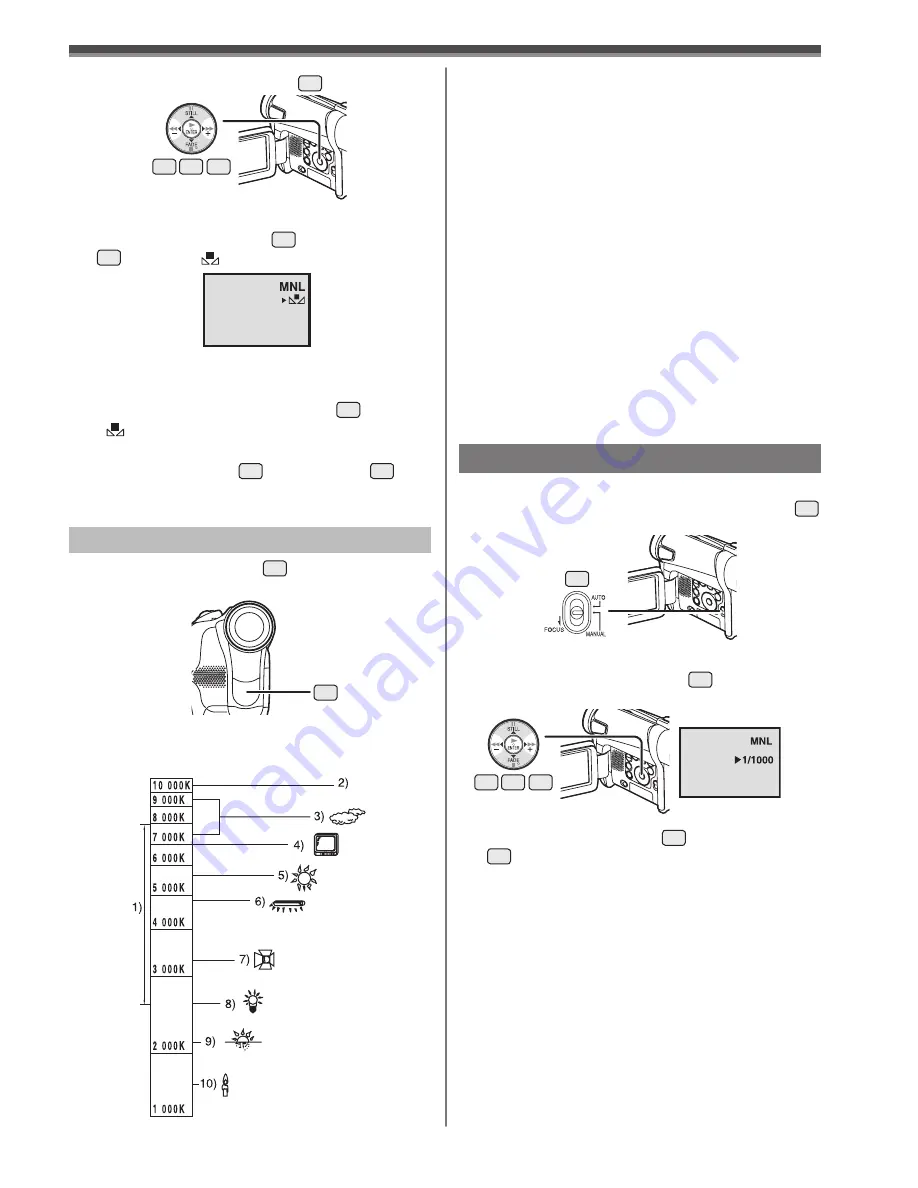
29
Recording Mode
2
Press the [ENTER] Button
15
.
• The [AWB] Indication appears.
3
Press the [
►►
] Button
14
or [
◄◄
] Button
17
until the [ ] Indication is displayed.
4
Point the Camcorder at a full-screen white
subject.
5
Keep pressing [ENTER] Button
15
until the
[ ] Indication stops
fl
ashing.
To Resume Automatic Adjustment
Press the [
►►
] Button
14
or [
◄◄
] Button
17
until the [AWB] Indication is displayed. Or, set the
[AUTO/MANUAL/FOCUS] Switch to [AUTO].
14 15 17
Outside of the effective range of Automatic White
Balance Adjustment, the image will become reddish
or bluish. Even within the effective range of Automatic
White Balance Adjustment, the Automatic White
Balance Adjustment may not function properly if there
is more than one light source. In this case, adjust the
White Balance.
• For other notes concerning this item, see page 57.
1)
The effective range of Automatic White Balance
Adjustment on this Camcorder
2)
Blue sky
3)
Cloudy sky (rain)
4)
TV screen
5)
Sunlight
6)
White fluorescent lamp
7)
Halogen light bulb
8)
Incandescent light bulb
9)
Sunrise or sunset
10)
Candlelight
The White Balance Sensor
31
determines the
nature of the light source during recording.
• Do not cover the White Balance Sensor with your
hand during recording because White Balance will
not function normally.
31
Manual Shutter Speed Adjustment
Useful for recording fast-moving subjects.
1
Set the [AUTO/MANUAL/FOCUS] Switch
18
to [MANUAL].
• The [MNL] Indication appears.
2
Press the [ENTER] Button
15
until the
Shutter Speed Indication appears.
3
Press the [
►►
] Button
14
or [
◄◄
] Button
17
to adjust the shutter speed.
Range of Shutter Speed Adjustment
1/60–1/8000 s in Tape Recording Mode
1/60–1/500 s in Card Recording Mode
The standard shutter speed is 1/60 s.
Selecting a speed closer to [1/8000] causes the
shutter speed to be faster.
To Resume Automatic Adjustment
Set the [AUTO/MANUAL/FOCUS] Switch to
[AUTO].
• For other notes concerning this item, see page 57.
18
14 15 17
About White Balance Sensor






























