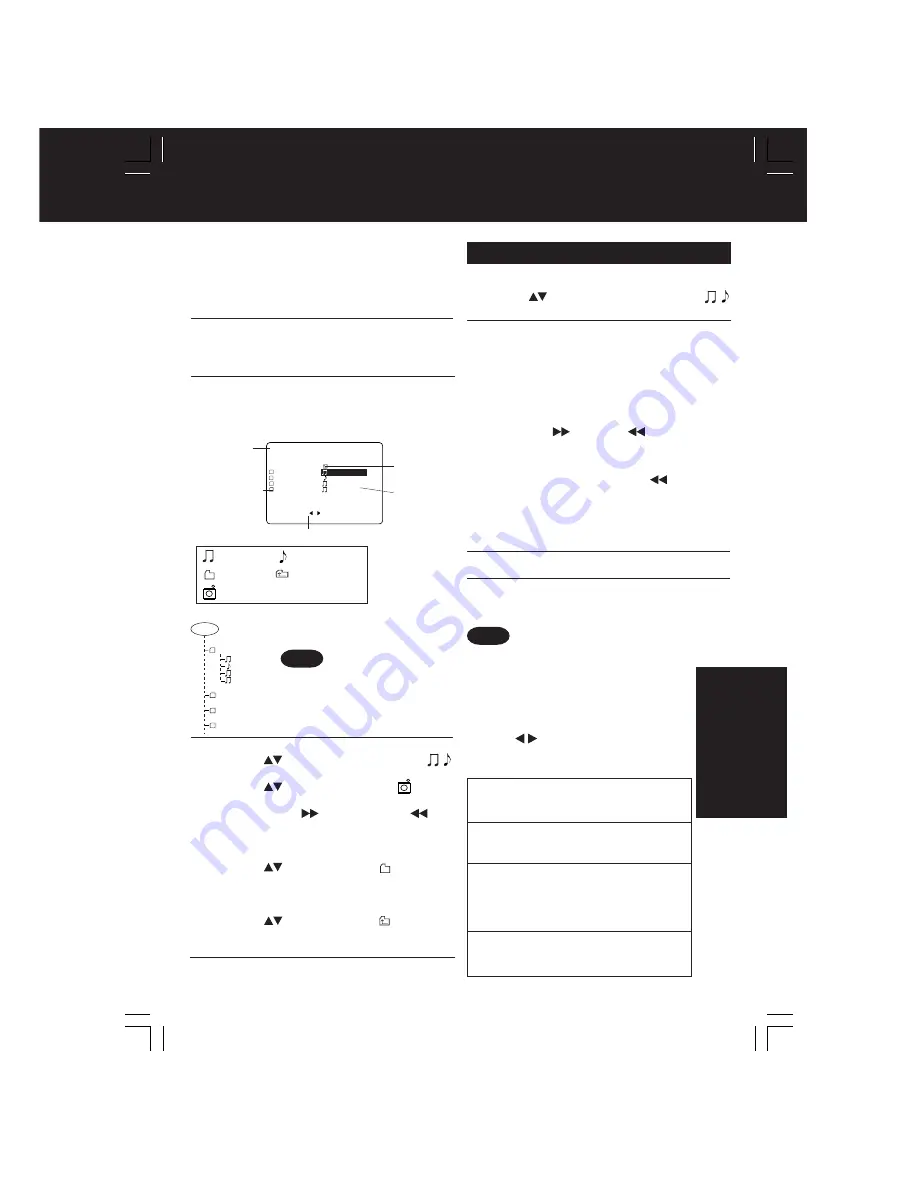
49
STOP
PLAY MODE : NORMAL
ROOT . .
VA
END_WALTZ
TECHNO DD_CUB I C
POPS NOCTURNE
JAZZ NORN
MP3/WMA/JPEG Playback Operation
DV
D
Operation
• Only File (not Folder) area
operation is possible.
• Files are displayed in the
following order:
(!...0,1....9,A,B......Z).
Notes
4
5
•
Select file
(During STOP mode)
1)
Press
to select an MP3/WMA file (
/
).
➡
MP3/WMA Playback (see right)
2)
Press
to select a JPEG file (
).
➡
JPEG Playback (see p. 50)
3)
Press
SKIP+
|
(next) or
SKIP- |
(previous) to skip a file/folder page (7 files)
in the File area.
•
Select folder
(During STOP mode)
1)
Press
to select a folder (
).
2)
Press
SET
to display files/folders contained
in the folder.
•
Select parent folder
(During STOP mode)
1)
Press
to select a folder (
).
2)
Press
SET
to make changes to the previous
directory display.
Press
ACTION
to return the DVD MAIN
MENU. (
➛
Press A
CTION
again to
return to the MP3/WMA/JPEG MENU.)
MP3/WMA Playback
■
Forward/Reverse Search
Press
FF/SLOW+
or
REW/SLOW-
during play.
Press
PLAY
to release.
• Search speed, slow at first, increases with each
additional press of the button up to 5 levels.
■
Forward/Reverse Track Skip
Press
SKIP+
|
or
SKIP- |
during play.
Each press skips a track.
• If pressed within first 3 seconds of playback,
skips to the previous track. If over 3 seconds,
returns to top of track. (
SKIP-
|
only.)
• Put DECK in Stop mode before performing
folder/file selection (see step 4.)
■
Pause
Press
PAUSE
during play.
Press
PLAY
to release.
Press
to select an MP3/WMA file (
/
)
.
(During STOP mode)
Press
SET
or
PLAY
to start playback.
a
b
c
d
Press
OPEN/CLOSE
to eject the disc.
The MP3/WMA/JPEG MENU is closed
automatically.
Press
STOP
to stop play.
Do steps 1~3 at left.
[PLAY MODE]
NORMAL:
All MP3/WMA files are selected and
played back one time only.
SINGLE REPEAT:
The selected MP3/WMA file is played
back repeatedly.
FOLDER REPEAT:
The MP3/WMA files contained in the
selected folder are played back
repeatedly. However, folders below the
selected folder are not played back.
DISC REPEAT:
All MP3/WMA files are played back
repeatedly.
■
Select PLAY MODE [MP3/WMA Playback]
(During STOP mode)
Press
to select the desired PLAY
MODE (see below).
<Example>
Function
Status
PLAY MODE
Folder area
File area
Parent
folder
(Current folder
appears green.)
(Selected file/
folder is
highlighted.
Titles are
displayed
up to 11
characters.)
(Diagram left shows CD directory
structure as displayed in example
OSD above.)
<Example>
1
Press
POWER*
on the remote or DECK.
Press
OPEN/CLOSE,
then place an MP3/WMA/JPEG disc into
the disc tray.
Press
OPEN/CLOSE
to close.
2
This unit can play MP3/WMA/JPEG format CD-R
or CD-RW recorded for personal use on a PC, etc.
Some discs may not play due to the condition of
the recording.
3
• MP3/WMA/JPEG MENU is displayed.
• Playback starts automatically
(except JPEG files).
• CD directory is displayed.
:MP3 file :WMA file
:Folder
:Parent folder
:JPEG file
ROOT
VA
TECHNO
POPS
JAZZ
END_WALTZ
DD_CUB I C
NOCTURNE
NORN
• Copyright protected files and files
containing errors cannot be played
back. The DECK skips to the next file.
Note
D4734S-K P36-64 (040202).p65
2004/02/02, 15:13
49
















































