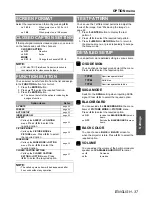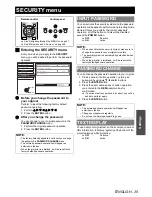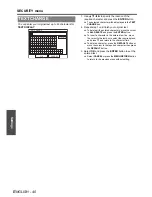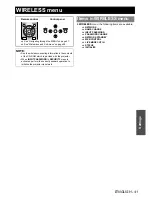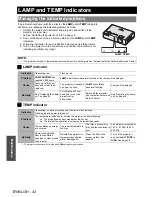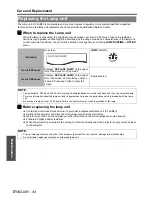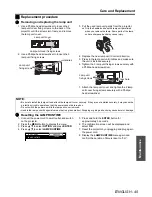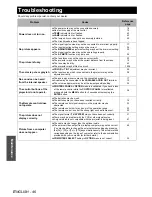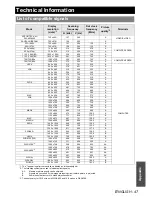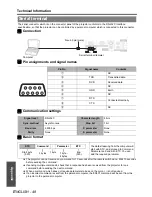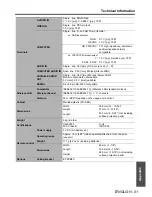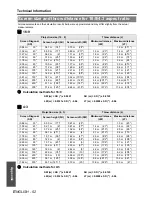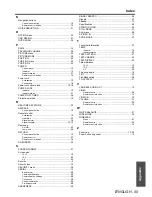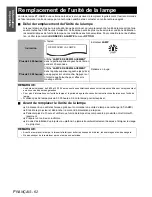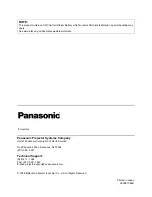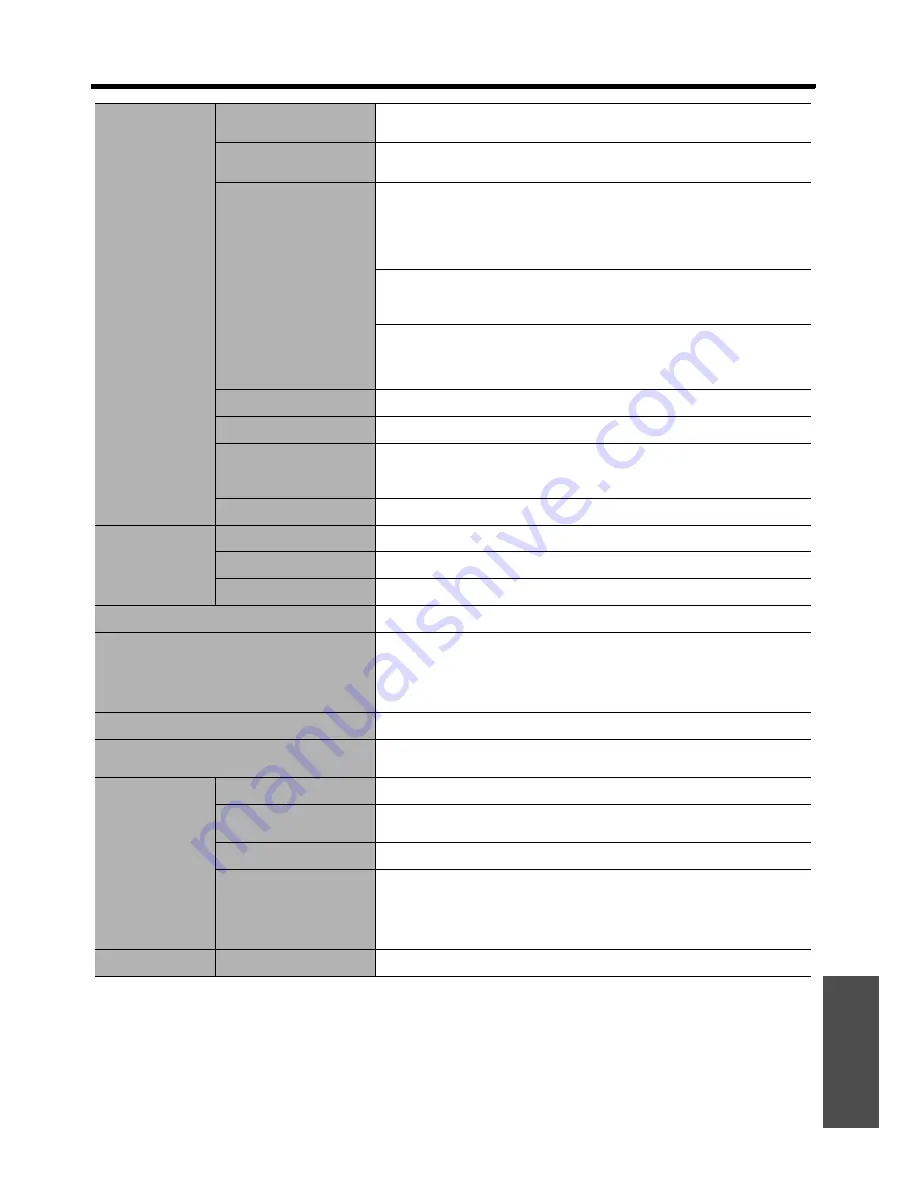
Technical Information
E
NGLISH - 51
Appendix
Terminals
S-VIDEO IN
Single - line, Mini DIN 4p
Y: 1.0 V [p-p], C: 0.286 V [p-p], 75
Ω
VIDEO IN
Single - line, RCA pin jack
1.0 V [p-p], 75
Ω
COMPUTER
Single - line, D - sub HD 15-pin (female)
RGB input/output
R.G.B.: 0.7 V [p-p], 75
Ω
G SYNC: 1.0 V [p-p], 75
Ω
HD, VD/SYNC: TTL high impedance, automatic
positive/negative polarity
compatible
YP
B
P
R
/YP
B
C
B
input/output
Y: 1.0 V [p-p] (include sync) 75
Ω
P
B
/C
B
, P
R
/C
R
: 0.7 V [p-p] 75
Ω
AUDIO IN
Single - line, 0.5V [rms], RCA pin jack x 2 (L - R)
COMPUTER AUDIO IN
Dual - line, 0.5V [rms], M3 jack (Stereo MINI)
VARIABLE AUDIO
OUT
Single - line, 0.5V [rms], M3 jack (Stereo MINI)
Monitor output/stereo compatible
0 V [rms] - 2.0 V [rms] (variable)
SERIAL
D-sub 9-pin RS-232C compatible
Wireless LAN
Compatible
IEEE802.11b/IEEE802.11g (Wireless LAN standard protocol)
Wireless channel
IEEE802.11b/IEEE802.11g: 1 - 11 channels
Distance
30 m (98'5") Depends on the usage environment
Cabinet
Moulded plastic (PC+ABS)
Dimensions
Width
368 mm (14 - 15/32")
Height
97 mm (3 - 13/16")
Length
233 mm (9 - 5/32") (not including
surface projection parts)
Weight
3 kg (6.6 lbs.)
Certifications
UL60950-1
FCC Class B
C-UL
ICES-003
Remote control
Power supply
3 V DC (AA battery x 2)
Operating range
Approx. 15 m (49'2") (when operated directly in front of signal
receptor)
Weight
117 g (4.2 ozs.) (including batteries)
Dimensions
Width
48 mm (1 - 7/8")
Length
163 mm (6 - 13/32")
Height
24.5 mm (-15/16") (not including
surface projection parts)
Options
Ceiling bracket
ET-PKB80