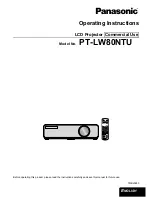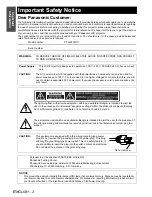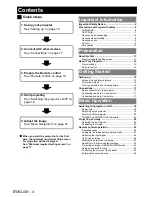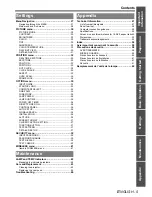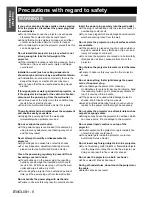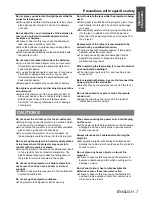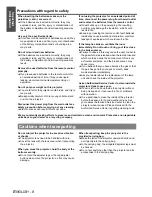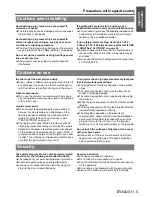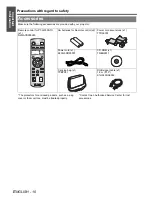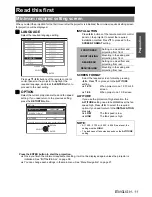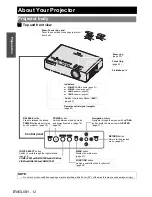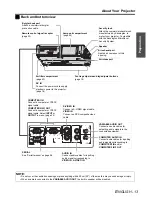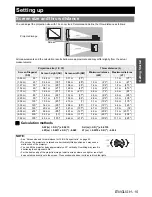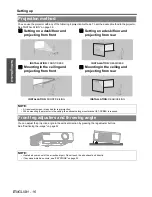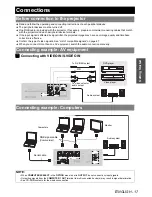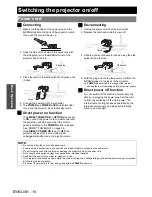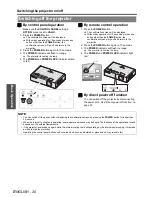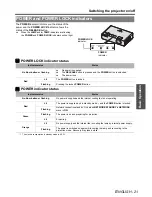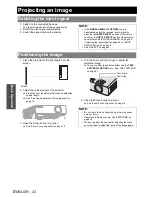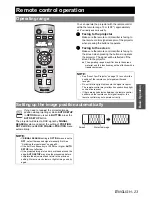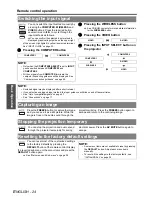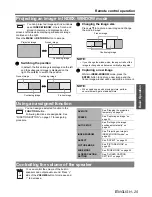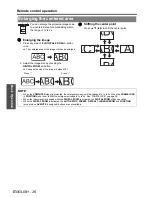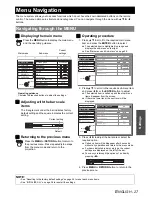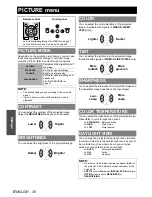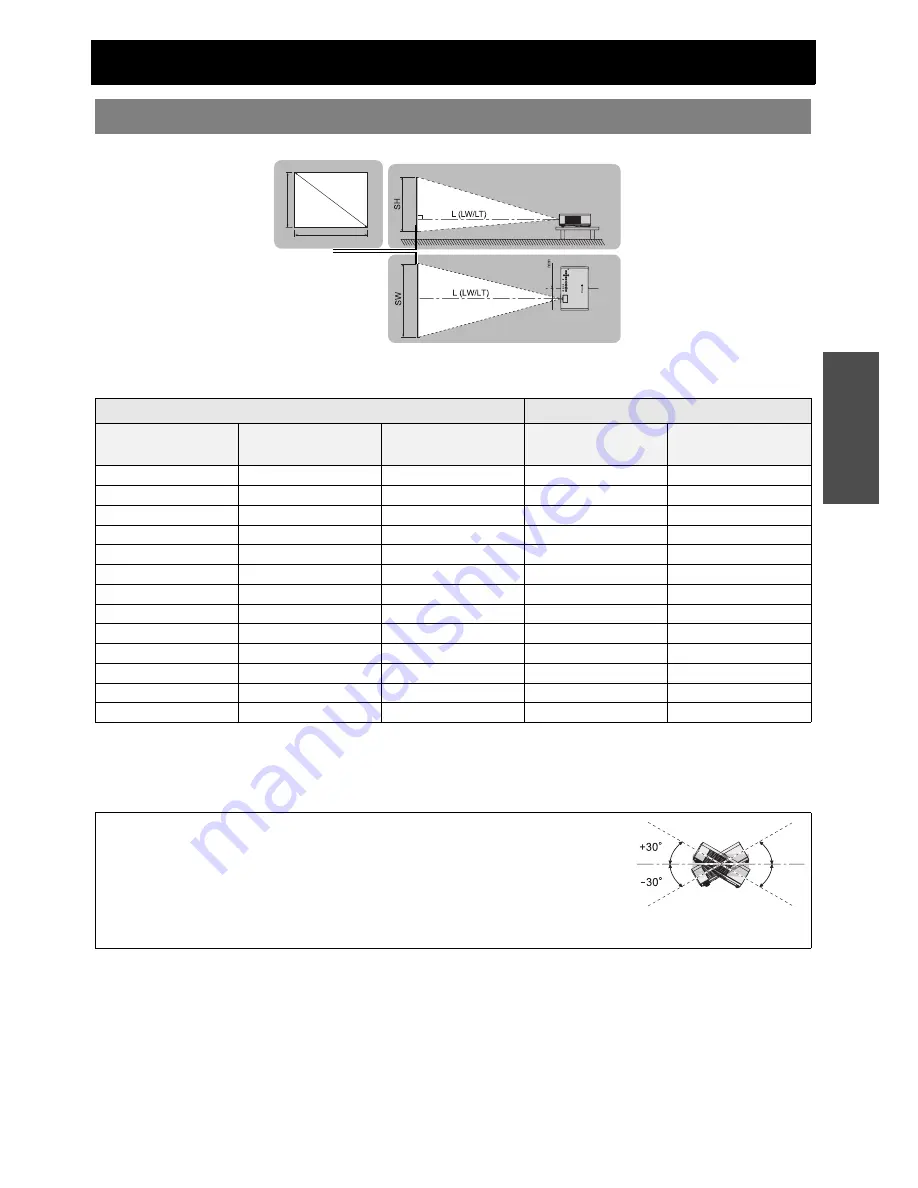
Getting Started
E
NGLISH - 15
Setting up
You can adjust the projection size with 1.2x zoom lens. Calculate and define the throw distance as follows.
All measurements and the calculation results bellow are approximate and may differ slightly from the actual
measurements.
J
Calculation methods
SW (m) = SD (") x 0.0215
SH (m) = SD (") x 0.0135
LW (m) = 0.0311 x SD (") - 0.040
LT (m) = 0.0372 x SD (") - 0.044
Screen size and throw distance
Projection size (16 : 10)
Throw distance (L)
Screen Diagonal
(SD)
Screen height (SH)
Screen width (SW)
Minimum distance
(LW)
Maximum distance
(LT)
(0.84 m)
33"
0.44 m
(1'5")
0.71 m
(2'3")
1.1 m
(3'7")
(1.02 m)
40"
0.54 m
(1'9")
0.86 m
(2'9")
1.3 m
(4'3")
1.4 m
(4'7")
(1.27 m)
50"
0.67 m
(2'2")
1.08 m
(3'6")
1.6 m
(5'2")
1.8 m
(5'10")
(1.52 m)
60"
0.81 m
(2'7")
1.29 m
(4'2")
1.9 m
(6'2")
2.1 m
(6'10")
(1.78 m)
70"
0.94 m
(3'1")
1.51 m
(4'11")
2.2 m
(7'2")
2.5 m
(8'2")
(2.03 m)
80"
1.08 m
(3'6")
1.72 m
(5'7")
2.5 m
(8'2")
2.9 m
(9'6")
(2.29 m)
90"
1.21 m
(3'11")
1.94 m
(6'4")
2.8 m
(9'2")
3.3 m
(10'9")
(2.54 m)
100"
1.35 m
(4'5")
2.15 m
(7')
3.1 m
(10'2")
3.6 m
(11'9")
(3.05 m)
120"
1.62 m
(5'3")
2.58 m
(8'5")
3.7 m
(12'1")
4.4 m
(14'5")
(3.81 m)
150"
2.02 m
(6'7")
3.23 m
(10'7")
4.7 m
(15'5")
5.5 m
(18')
(5.08 m)
200"
2.69 m
(8'9")
4.31 m
(14'1")
6.2 m
(20'4")
7.3 m (23'11")
(6.35 m)
250"
3.37 m
(11')
5.38 m
(17'7")
7.8 m
(25'7")
9.2 m
(30'2")
(7.62 m)
300"
4.04 m
(13'3")
6.46 m
(21'2")
9.3 m
(30'6")
11.1 m
(36'5")
NOTE:
• See “Screen size and throw distance for 16:9/4:3 aspect ratio” on page 52.
• Do not use the projector at a raised or a horizontally tilted position as it may cause
malfunction of the projector.
• You can tilt the projector body approximately ± 30° vertically. Overtilting may result in
shortening the component’s life.
• For the best quality of the projection image, install a screen where sun light or room light
does not shine directly onto the screen. Close window shades or curtains to block the lights.
88.6
SD
SW
SH
Screen
Projected image