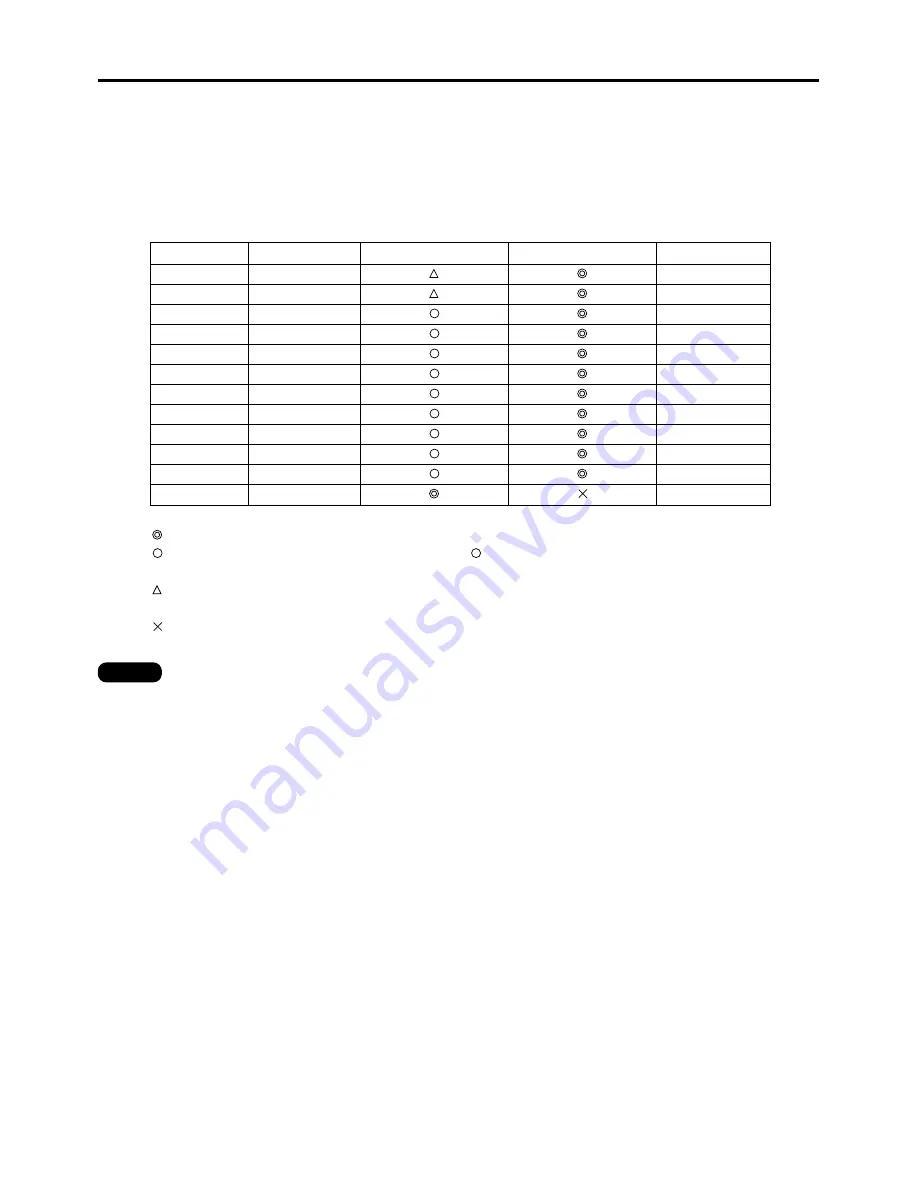
69
How to use RGB REALITY mode
RGB REALITY mode converts RGB (primary colors) input signals into component signals and achieves the high-
quality playback by motion-image-specific picture conversion process.
This mode is effective only when the signal input is applied to the RGB input signal module (ET-MD95RGB).
The appropriate mode can be selected according to the signal. (Refer to page 67)
RGB mode: For RGB signals input from a PC etc. (mostly still images)
RGB REALITY mode: For RGB signals input from a scan converter etc. (mostly motion images)
The following are the signals that can be converted into RGB REALITY mode:
Signal name
480i
fH(kHz)/fV(Hz)
RGB mode
RGB REALITY mode
Remarks
15.73/60
576i
15.63/50
480p
31.47/60
720/60p
45.00/60
1035/60i
33.75/60
1080/60i
33.75/60
1080/24p
27.00/24
1080/50i
28.12/50
1080/30p
33.75/30
1080/25p
28.12/25
1080/24sF
27.00/48
Others
RGB mode only
: Supported (Factory default)
: Supported (To use the signal in the mode with
, select the signal with the SYSTEM SELECTOR
button and register it.)
: Use the signal in the RGB REALITY mode because the signal may not be supported depending on
the state of the signal.
: Not supported
• The automatic picture adjustment (page 43) and the adjustment of the input resolution (page 62)
cannot be performed because the optimal adjustment value is preset in the RGB REALITY mode.
• The projector's adjustment functions in the RGB REALITY mode are the same as those for the YP
B
P
R
(or YCbCr) input.
Note
















































