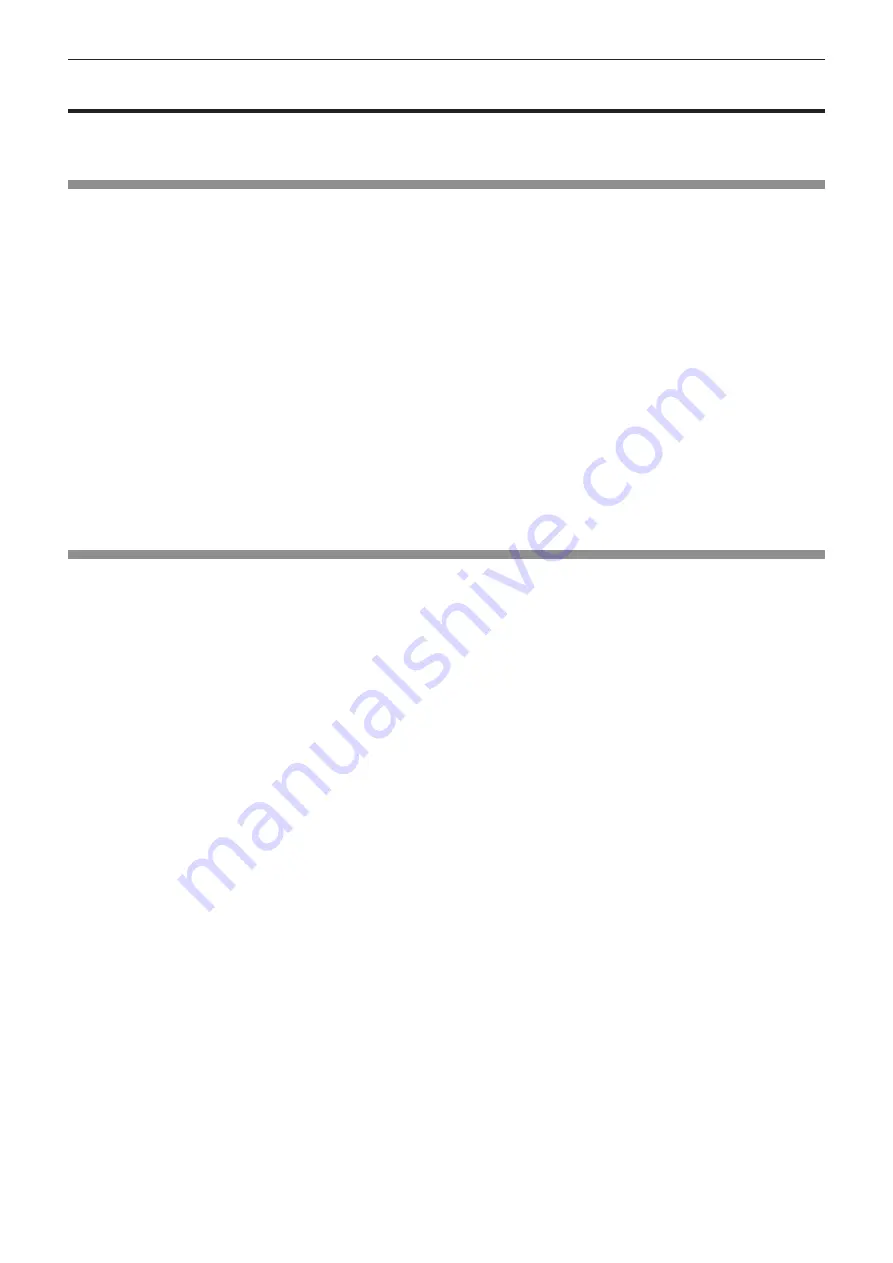
FAQ
Refer to the following when you have problems with the wireless LAN connection or connecting with MIRRORING
function (hereinafter referred to as “MIRRORING connection”).
Wireless LAN connection
r
Cannot connect via wireless LAN
f
Is the [NETWORK/USB] menu
→
[WIRELESS LAN] set to [DISABLE]?
f
Check the settings of the device.
f
Is there any obstacle between the device and the projector? Also, is the device too far away from the projector?
f
After setting the [NETWORK/USB] menu
→
[WIRELESS LAN] to [DISABLE], perform the wireless LAN
connection again, the resume process of the built-in wireless module is performed and the connection may
become possible.
r
The Panasonic APPLICATION input image is
disrupted
f
Depending on the radio wave environment, the image may be disrupted. In this case, try the following.
g
Bring the device connected via wireless LAN closer to the projector.
g
Install the projector away from devices that emit electromagnetic radiation, such as microwave ovens, gaming
consoles. If it does not improve, refrain from using other devices that emit electromagnetic radiation.
g
The bandwidth of the wireless LAN may not be sufficient when multiple wireless devices are connected to a
single router. Turn off or refrain from using other devices.
g
Try not use in a location where excessive static electricity or noise is generated.
MIRRORING connection
r
Cannot connect via MIRRORING
f
Is the input set to [MIRRORING]?
f
Is the [NETWORK/USB] menu
→
[WIRELESS LAN] set to [DISABLE]?
f
Check the settings of the device.
f
Is there any obstacle between the device and the projector? Also, is the device too far away from the projector?
f
The devices may not be able to connect properly after recovering from sleep or switching login users. Turn off
and on the wireless LAN or restart the device.
r
The connection is suddenly lost and image is not updated
f
If the MIRRORING connection is lost, try the following.
g
Set the [PROJECTOR SETUP] menu
→
[ECO MANAGEMENT]
→
[STANDBY MODE] to [ECO], and turn off/
on the projector.
g
Switch off the power, and then reconnect the power cord plug to the outlet.
g
Switch on the device again.
r
The MIRRORING input image is disrupted
f
The image may be disrupted due to the radio wave environment. In this case, try the following.
g
Bring the wireless device closer to the projector.
g
Install the projector away from devices that emit electromagnetic radiation, such as microwave ovens, gaming
consoles. If it does not improve, refrain from using other devices that emit electromagnetic radiation.
g
The bandwidth of the wireless LAN may not be sufficient when multiple wireless devices are connected to a
single router. Turn off or refrain from using other devices.
g
Avoid using the projector in a location prone to static electricity or noise.
g
It may improve by changing the [NETWORK/USB] menu→ [WIRELESS LAN] from [USER] to [SIMPLE] or
[M-DIRECT]. Terminate the MIRRORING connection and reconnect.
g
It may improve by cutting off the MIRRORING connection and changing to a different channel from the
[NETWORK/USB] menu
→
[MIRRORING]
→
[CHANNEL]. Connect again after the MIRRORING connection is
terminated.
f
Check the content in use for any problems.
f
It may be caused by the processing capability and the wireless transmission performance of the device. Please
check the specifications of the device.
ENGLISH
-
159
Chapter 6 Maintenance - FAQ






























