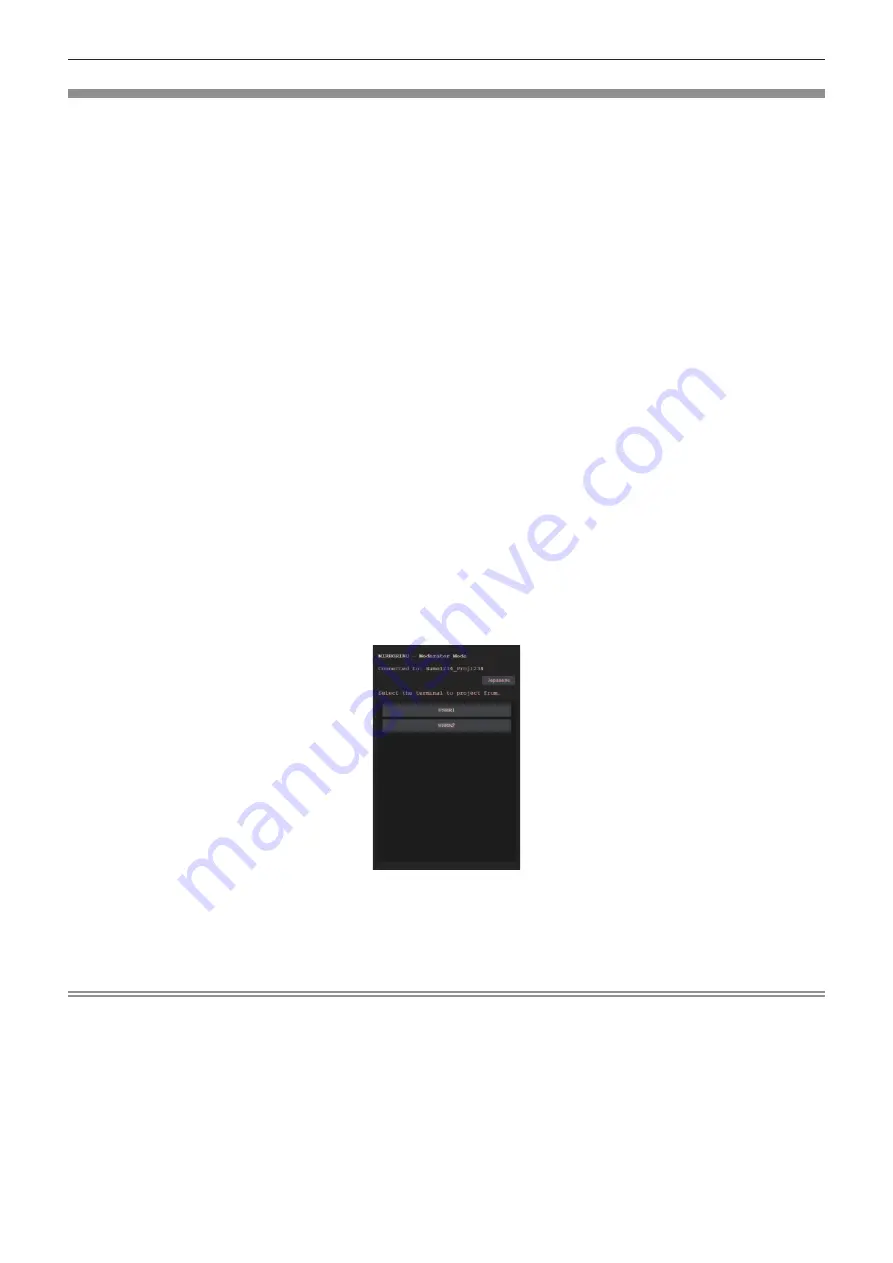
Operating from the web browser
In addition to operating from the idle screen, you can also designate the device to connect from the web browser
when the projector is used in the moderator mode.
1) Set the [NETWORK/USB] menu
→
[MIRRORING]
→
[MODERATOR MODE] to [ON].
2) Press the <MIRRORING> button.
f
The input changes to MIRRORING and the idle screen is displayed.
3) Search the possible display devices to connect on the Miracast compatible device, and select the
projector.
f
Check the receiver name displayed on the idle screen and select the device name corresponding to the
projector from the search results displayed on the device screen.
f
If you set the [NETWORK/USB] menu → [MIRRORING] → [CONNECTION TYPE] to [PIN], you may be
prompted to enter the PIN when connecting. In that case, enter the eight digit PIN code displayed at the top
of the idle screen.
4) Press the <AUTO SETUP/CANCEL> button.
f
The receiver name and the URL for accessing the projector is displayed on the upper left of the screen.
5) Launch the web browser from the moderator’s device.
f
Perform the Step
3)
on the moderator’s device as well.
f
For information about the available browsers, refer to “Computer that can be used for setting” (
Æ
page 116).
6) Enter the address displayed in Step 4) to the URL field of the web browser.
7) Enter the user name and the password of the moderator account.
f
The factory default setting of the user name is “moderator” and the password is “panasonic” (single-byte
characters in lower case).
8) Click <OK>.
f
The [Moderator Mode] page is displayed.
9) Click the desired device to connect.
f
Select the desired device to be projected with the projector from the device names displayed on the
[Moderator Mode] page.
f
After a while, the screen of the selected device will be projected.
Note
f
When the device screen is projected, clicking another device on the [
Moderator Mode
] page switches to the screen of that device. If you
click on the device being projected, the projection of the device is terminated and the idle screen is displayed.
f
The [
Moderator Mode
] page can also be operated with the user name and password of the moderator account on the web control screen.
138 -
ENGLISH
Chapter 5 Operation of Function - Projecting with MIRRORING






























