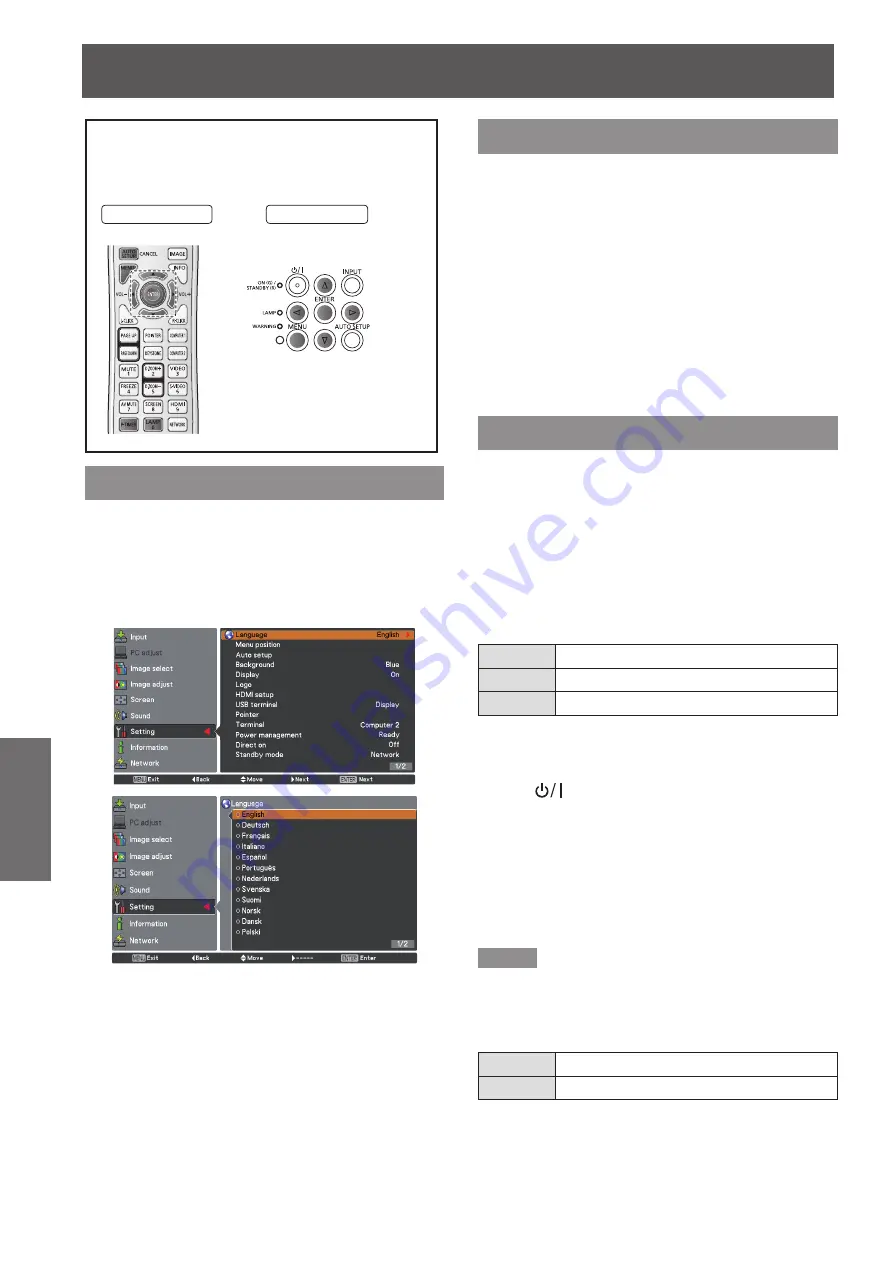
58
- ENGLISH
Settings
Setting
Select [Setting] from the Main Menu (see
“Navigating through the menu” on page 42),
then select the item from the sub-menu.
Remote Control
Control Panel
Language
Press ▲▼ to select [Language].
1 )
Press ► or the <ENTER> button.
2 )
Press ▲▼ to select the desired
3 )
language.
The language used in the On-Screen Menu is
z
available in English, German, French, Italian,
Spanish, Portuguese, Dutch, Swedish, Finnish,
Norwegian, Danish, Polish, Hungarian, Romanian,
Czech, Russian, Turkish, Arabic, Kazak,
Vietnamese, Chinese, Korean, Japanese and Tha
i.
Menu position
This function is used to change the position of the On-
Screen Menu.
Press ▲▼ to select [Menu position].
1 )
Press the <ENTER> button to change
2 )
the position.
The Menu position changes each time you
z
press <ENTER> button as follows:
the center
→
the bottom left
→
the bottom right
→
the
top left
→
the top right
→
the center......
Auto setup
Press ▲▼ to select [Auto setup].
1 )
Press ► or the <ENTER> button.
2 )
Press ▲▼ to select these functions as
3 )
follows:
J
Input search
This function detects the input signal automatically.
When a signal is found, the search will stop.
Off
Input search will not work
On 1
Input search works*
1
On 2
Input search works*
2
● When pressing the <AUTO SETUP> button on the
*1 :
remote control or the control panel.
● When turning on the projector by pressing the
*2 :
<
>
button
on the control panel or the
<POWER ON> button on the remote control.
●●●●●
●
When pressing the <AUTO SETUP> button on the
remote control or the control panel.
●
When the current input signal is cut off.*
*
If the [AV mute] or [Freeze] function is active,
cancel it to activate the Input search. It is also
unavailable when On-Screen menu is
displayed.
Note
This function detects the input signal automatically
z
except [Network].
Auto PC adj.
J
On
Enables Auto PC adjustment *
1
Off
Disables Auto PC adjustment
When pressing the <AUTO SETUP> button on
*1 :
the remote control or the control panel.
















































