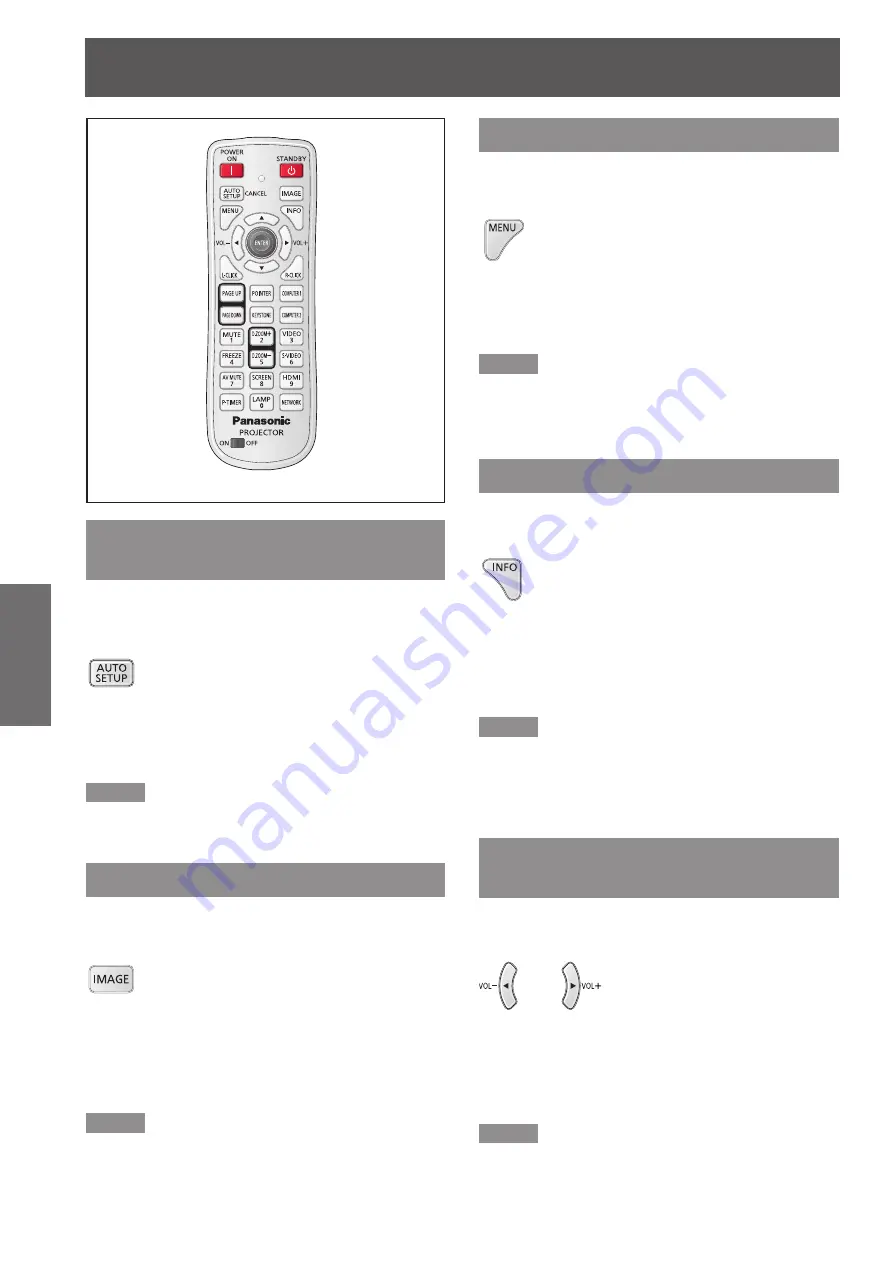
38
- ENGLISH
Basic Operation
Basic operations by using the remote control
Using the AUTO SETUP
function
This function allows you to automatically adjust
Input search, Auto Keystone correction and Auto PC
adjustment during signal input from a computer.
Button
Press the <AUTO SETUP> button on the
remote control.
Note
For details, see “Setting” of Main menu. (
z
Æ
page 58)
Using the IMAGE button
This function allows you to select a desired image
mode of the screen.
Button
Press <IMAGE> button on the remote control to select
the desired image mode among [Dynamic], [Standard],
[Real], [Cinema], [Blackboard (Green)], [Colorboard],
[Image 1], [Image 2], [Image 3] and [Image 4].
Note
For details, see “Image select” of Main menu.
z
(
Æ
page 50)
Using the MENU button
This function allows you to open or close the On-
Screen Menu.
Button
Press the <MENU> button on the remote
control.
Note
For details, see "Menu Navigation". (
z
Æ
page 42)
Using the INFO button
This function allows you to display the information
menu.
Button
Press <INFO> button on the remote
control.
Note
For details, see “Input Source Information Display ” in
z
“Information” under Main menu. (
Æ
page 66)
Controlling the volume of the
speaker
You can control the volume of the projector’s speaker
or audio output.
Buttons
Press the <VOL –/+> buttons on the control panel
or on the remote control to adjust the volume. The
volume dialog box appears on the screen for a few
seconds.
Note
For details, see “Volume” of "Sound" under Main menu.
z
(
Æ
page 57)






























