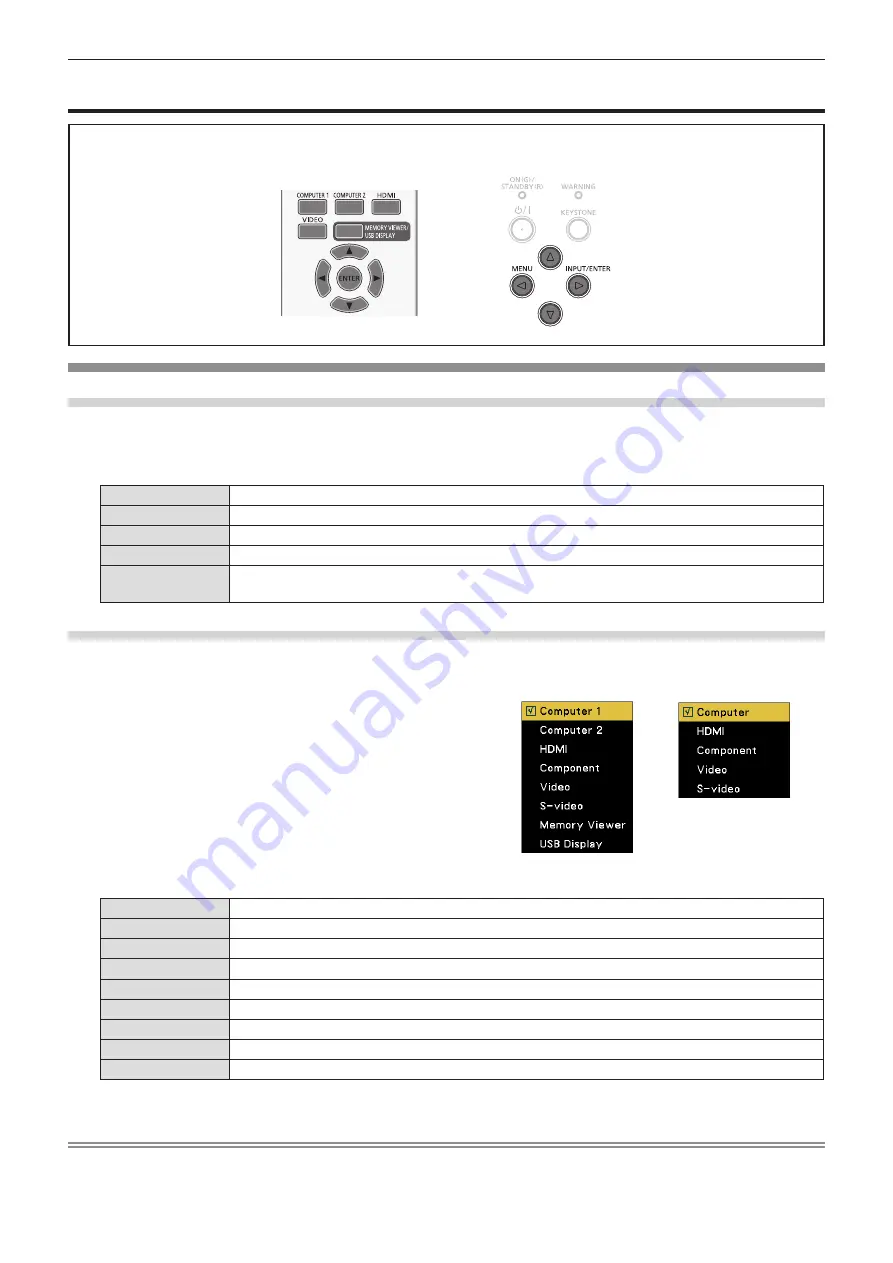
48 - ENGLISH
[Input] menu
To select the input source directly by pressing the input selection buttons on the remote control or to select the
input source in the [Input] screen by pressing the <INPUT/ENTER> button on the control panel.
Switching the input source
When using the remote control
1) Press the input selection (<COMPUTER 1>, <COMPUTER 2>, <HDMI>, <VIDEO>, <MEMORY VIEWER/
USB DISPLAY>) buttons.
f
To project the corresponding input signal of the selected terminal.
<COMPUTER 1>
Switches to Computer 1/Component input.
<COMPUTER 2>
Switches to Computer 2 input.
<HDMI>
Switches to HDMI input.
<VIDEO>
Switches to Video/S-video input.
<MEMORY VIEWER/
USB DISPLAY>
Switches to Memory viewer/USB Display input.
When using the control panel
1) Press the <INPUT/ENTER> button.
f
The [Input] screen is displayed.
2) Switches the input source by pressing
as
to select one item and then press the <ENTER> button.
f
To project the corresponding input signal of the selected terminal.
[Computer]
*1
Switches to Computer input.
[Computer 1]
*2
Switches to Computer 1 input.
[Computer 2]
*2
Switches to Computer 2 input.
[HDMI]
Switches to HDMI input.
[Component]
Switches to YP
B
P
R
/YC
B
C
R
input.
[Video]
Switches to Video input.
[S-video]
Switches to S-video input.
[Memory Viewer]
*2
Switches to Memory Viewer input.
[USB Display]
*2
Switches to USB Display input.
*1
Only for PT-TX210.
*2
Only for PT-TW340, PT-TW250, PT-TX400 and PT-TX310.
Note
f
[Computer 2] is not available when [Setting] menu → [Terminal] is set to [Monitor out].
PT-TW340, PT-TW250,
PT-TX400, PT-TX310
PT-TX210
Chapter 4 Settings - [Input] menu






























