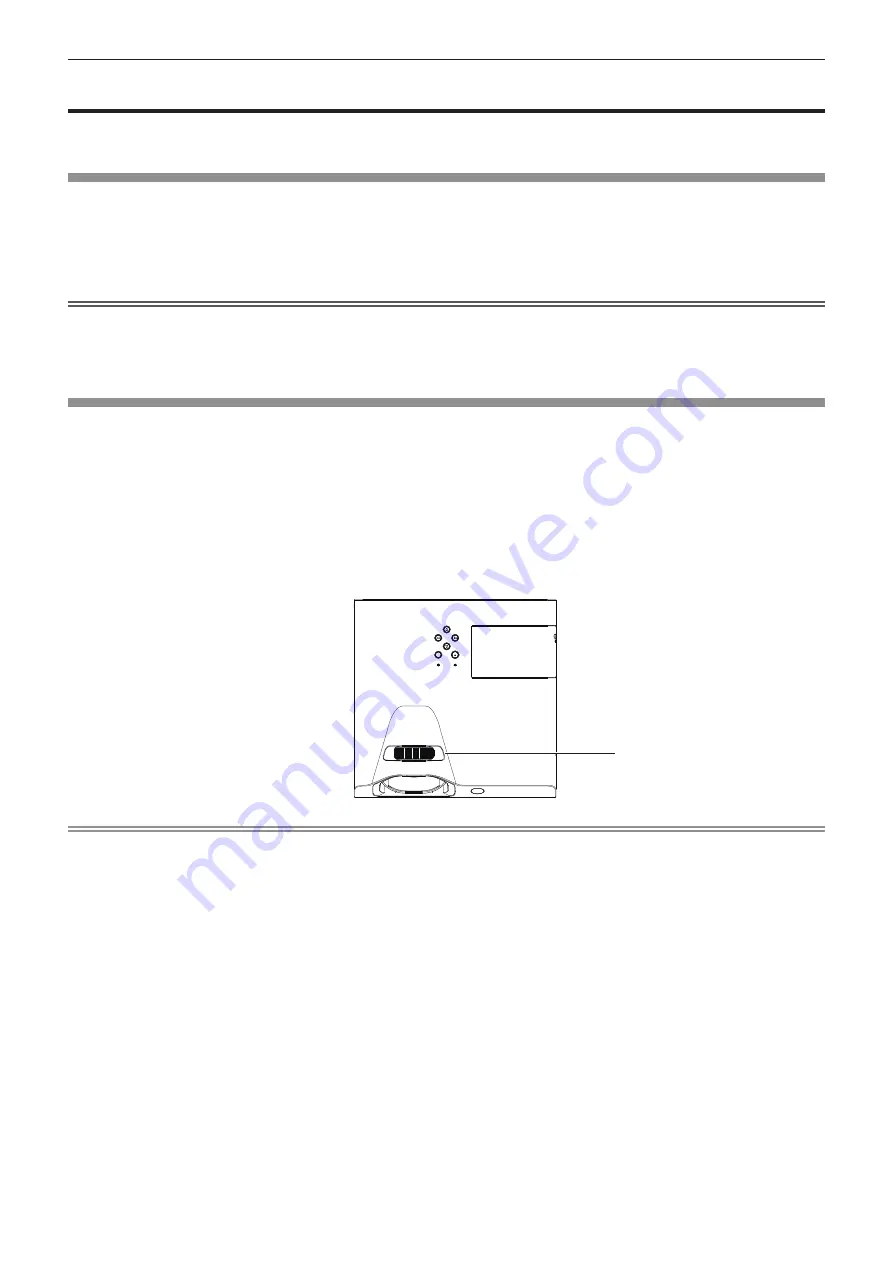
ENGLISH - 37
Projecting
Check the connections of the peripheral devices (
Æ
pages 30 - 32) and connection of the power cord (
x
page 34) and
switch on the power (
x
page 35) to start the projector. Select the image and adjust the state of the image.
Selecting the input signal
Select an input signal.
1)
Press the <INPUT/ENTER> button on the control panel or the input selection (<COMPUTER 1>, <COMPUTER 2>,
<HDMI>, <VIDEO> or <MEMORY VIEWER/USB DISPLAY>) buttons on the remote control.
f
The <MEMORY VIEWER/USB DISPLAY> button is only for PT-TW340, PT-TW250, PT-TX400 and PT-TX310.
f
The image of the signal being input in the selected terminal is projected.
Attention
f
Images may not be projected properly depending on the connected device and DVD, video tape, etc. to be played. Select a
system format that is suitable for the input signal in [Display] menu → [System] (
x
page 51).
f
Check the aspect ratio of the screen and the image and select the optimum aspect ratio under the [Display] menu →
[Aspect] (
x
page 50).
How to adjust the state of the image
If the projected image or the position is not correct when the positioning of the projector and the screen is correctly installed,
adjust the focus.
1) Adjust the projection angle.
f
Install the projector on a flat surface and parallel to the screen so that the projected screen is rectangular.
f
If the screen is tilted downward, extend the adjustable feet and adjust the projection screen so that the projected screen
is rectangular.
f
For details, see “Adjusting adjustable feet” (
x
page 29).
2) Adjust the focus.
f
Rotate the focus ring to adjust the focus of the projected image.
Note
f
It is recommended that the images are projected continuously for at least 30 minutes before the focus is adjusted.
f
If you adjust the focus, you may need to adjust the size of the image by changing the distance between the screen and the
machine.
f
If keystone distortion occurs, see the [Expand] menu → [Keystone] (
x
page 61).
Focus ring
Chapter 3 Basic Operations - Projecting






























