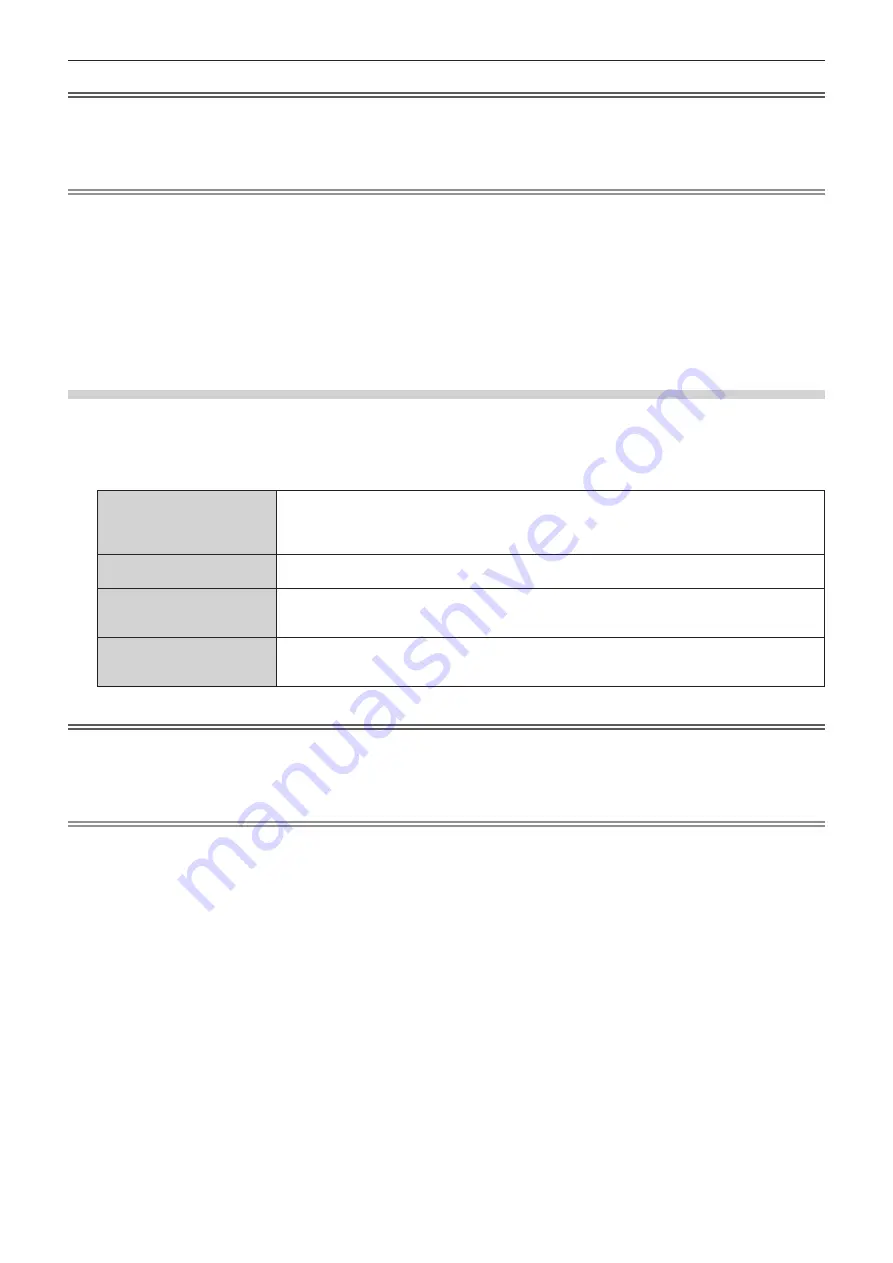
Chapter 3
Basic Operations
—
Projecting
78
-
EN
G
L
ISH
Attention
f
I
m
ages
m
ay not be projected properly depending on the e
x
ternal de
v
ice, or the Blu-ray disc or D
V
D disc, to be played back.
Depending on the selected input, set the [PI
C
T
U
R
E
]
m
enu
→
[SYST
E
M S
ELEC
TOR] and the [DISP
LA
Y OPTIO
N
]
m
enu
→
[S
L
OT
输入
].
f
C
on
fi
r
m
the aspect ratio of the projection screen and the i
m
age, and s
w
itch to an opti
m
u
m
aspect ratio fro
m
the [POSITIO
N
]
m
enu
→
[
A
SP
EC
T].
Note
f
When the optional DIGIT
AL
L
I
N
K output supported de
v
ice
(
Model
N
o.
:
E
T-YFB
100C)
is connected to the <DIGIT
AL
L
I
N
K> ter
m
inal, the
input on the DIGIT
AL
L
I
N
K output supported de
v
ice changes each ti
m
e the <DIGIT
AL
L
I
N
K> button is pressed. The input can also be
changed using the RS-
232C
control co
mm
and.
For t
w
isted-pair-cable trans
m
itters of other
m
anufacturers, s
w
itch the input on the projector to DIGIT
AL
L
I
N
K, and then s
w
itch the input on
the t
w
isted-pair-cable trans
m
itter.
f
<DISP
LA
YPORT> button, <D
V
I-D> button, <SDI> button, <S
L
OT
1
> button, and <S
L
OT
2
> button can be used
w
hen the optional Interface
Board equipped
w
ith corresponding input is installed in the slot.
f
When the optional Interface Board for
12
G-SDI Optical
(
Model
N
o.
:
E
T-MD
N
FB
10)
is installed in the slot and the SFP
m
odule for recei
v
ing
or for sending and recei
v
ing is not installed in its SFP port, the input
w
ill be treated as the status that there is no input signal.
f
The operation
w
hen the <HDMI> button, <DISP
LA
YPORT> button, <D
V
I-D> button, <SDI> button, <S
L
OT
1
> button, or <S
L
OT
2
> button is
pressed can be
fix
ed to operation to s
w
itch to the speci
fi
ed input using the [S
ECU
RITY]
m
enu
→
[
C
O
N
TRO
L
D
EV
I
CE
S
E
T
U
P].
Switching the input directly with the control panel
The input of the i
m
age to project can be s
w
itched by directly specifying it
w
ith the input selection button on the
control panel.
1) Press the input selection button (<HDMI>, <DIGITAL LINK>, <SLOT 1>, <SLOT 2>).
<HDMI>
S
w
itches the input to HDMI.
The i
m
age of the signal input to the <HDMI
输入
> ter
m
inal is projected. When the optional Interface
Board
w
ith the HDMI input is installed in the slot, the input is s
w
itched bet
w
een the <HDMI
输入
>
ter
m
inal and the input ter
m
inal of the Interface Board e
v
ery ti
m
e the button is pressed.
<DIGITAL LINK>
S
w
itches the input to DIGIT
AL
L
I
N
K.
The i
m
age of the signal input to the <DIGIT
AL
L
I
N
K> ter
m
inal is projected.
<SLOT 1>
S
w
itches the input to the signal of the optional Interface Board installed in <S
L
OT
1
>.
The input is s
w
itched e
v
ery ti
m
e the button is pressed
w
hen one of the inputs is selected on the
installed optional Interface Board.
<SLOT 2>
S
w
itches the input to the signal of the optional Interface Board installed in <S
L
OT
2
>.
The input is s
w
itched e
v
ery ti
m
e the button is pressed
w
hen one of the inputs is selected on the
installed optional Interface Board.
Attention
f
I
m
ages
m
ay not be projected properly depending on the e
x
ternal de
v
ice, or the Blu-ray disc or D
V
D disc, to be played back.
Depending on the selected input, set the [PI
C
T
U
R
E
]
m
enu
→
[SYST
E
M S
ELEC
TOR] and the [DISP
LA
Y OPTIO
N
]
m
enu
→
[S
L
OT
输入
].
f
C
on
fi
r
m
the aspect ratio of the projection screen and the i
m
age, and s
w
itch to an opti
m
u
m
aspect ratio fro
m
the [POSITIO
N
]
m
enu
→
[
A
SP
EC
T].
Note
f
When the optional DIGIT
AL
L
I
N
K output supported de
v
ice
(
Model
N
o.
:
E
T-YFB
100C)
is connected to the <DIGIT
AL
L
I
N
K> ter
m
inal, the
input on the DIGIT
AL
L
I
N
K output supported de
v
ice changes each ti
m
e the <DIGIT
AL
L
I
N
K> button is pressed. The input can also be
changed using the RS-
232C
control co
mm
and.
For t
w
isted-pair-cable trans
m
itters of other
m
anufacturers, s
w
itch the input on the projector to DIGIT
AL
L
I
N
K, and then s
w
itch the input on
the t
w
isted-pair-cable trans
m
itter.
f
The <S
L
OT
1
> button and the <S
L
OT
2
> button can be used
w
hen the optional Interface Board equipped
w
ith corresponding input is
installed in the slot.
f
When the optional Interface Board for
12
G-SDI Optical
(
Model
N
o.
:
E
T-MD
N
FB
10)
is installed in the slot and the SFP
m
odule for recei
v
ing
or for sending and recei
v
ing is not installed in its SFP port, the input
w
ill be treated as the status that there is no input signal.
f
The operation
w
hen the <HDMI> button, <S
L
OT
1
> button, or <S
L
OT
2
> button is pressed can be
fix
ed to operation to s
w
itch to the
speci
fi
ed input using the [S
ECU
RITY]
m
enu
→
[
C
O
N
TRO
L
D
EV
I
CE
S
E
T
U
P].
















































