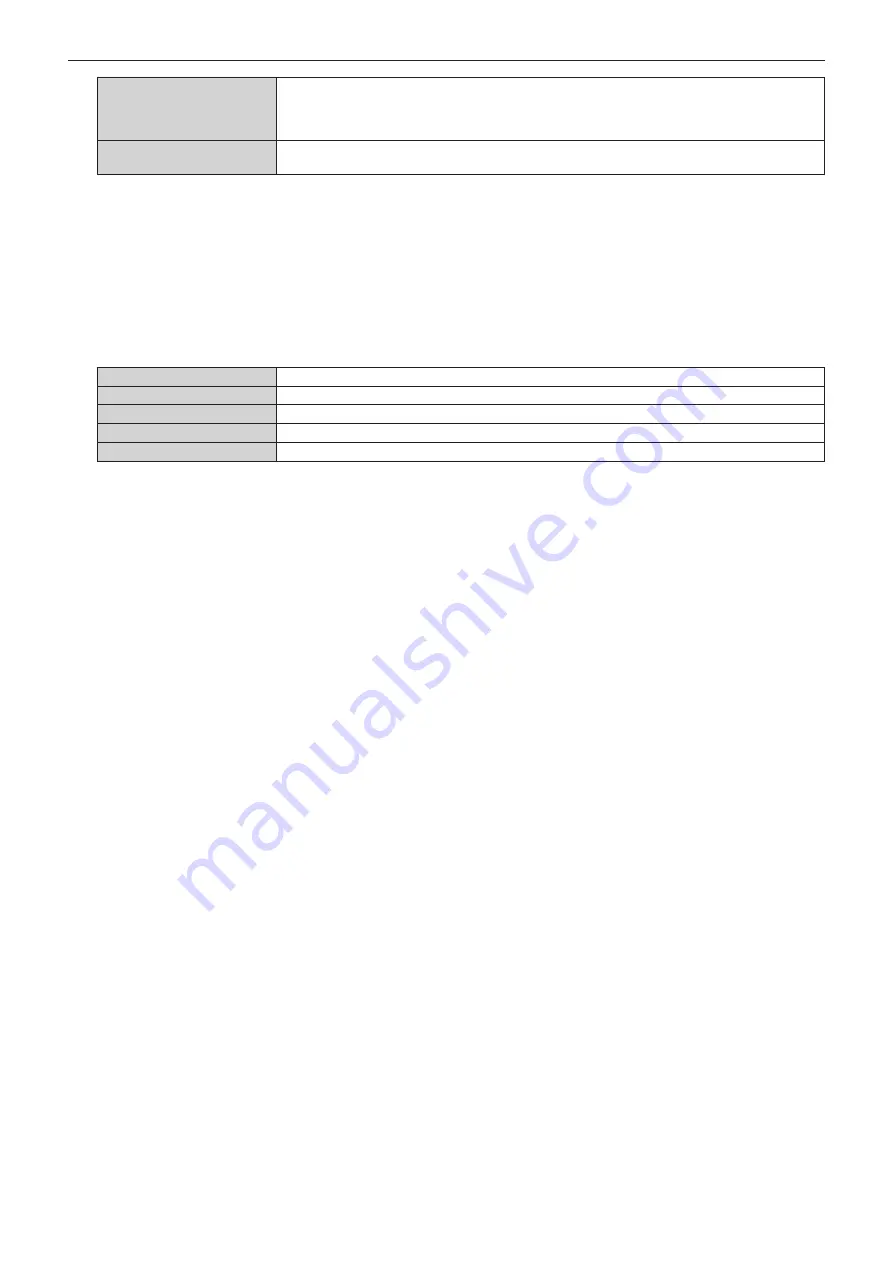
Chapter 4
Settings
—
[ADVANCED MENU] menu
EN
G
L
ISH -
121
[OFF]
Select this ite
m
w
hen the shape of the border bet
w
een [
N
O
N
-O
VE
R
LA
PP
E
D B
LAC
K
LEVEL
] and
[B
LAC
K BORD
E
R
LEVEL
] is not to be adjusted.
The region of the rectangle
w
ith the standard
w
idth set in Step
18)
w
ill be the [B
LAC
K BORD
E
R
A
R
EA
].
[ON]
Select this ite
m
w
hen the shape of the border bet
w
een [
N
O
N
-O
VE
R
LA
PP
E
D B
LAC
K
LEVEL
] and
[B
LAC
K BORD
E
R
LEVEL
] is to be adjusted.
f
Proceed to Step
28)
w
hen [OFF] is selected.
21) Press the <
执行
> button.
f
The
[UPPER FREE SHAPE]
screen, the
[LOWER FREE SHAPE]
screen, the
[LEFT FREE SHAPE]
screen, or the
[RIGHT FREE SHAPE]
screen is displayed.
22) Press
as
to select [ADJUSTMENT POINTS].
23) Press
qw
to switch the item.
f
The ite
m
s
w
ill s
w
itch each ti
m
e you press the button.
[2]
A
djusts the shape of the border at points on both ends.
[3]
A
djusts the shape of the border at three points
*
1
.
[5]
A
djusts the shape of the border at
fiv
e points
*
1
.
[9]
A
djusts the shape of the border at nine points
*
1
.
[17]
A
djusts the shape of the border at
17
points
*
1
.
*
1
The points are not placed at equally spaced inter
v
als.
24) Press
as
to select [EXECUTE].
25) Press the <
执行
> button.
f
The projector
w
ill go into the adjust
m
ent
m
ode.
26) Press
asqw
to select the adjustment point.
f
Mo
v
e the
m
arker o
v
er to the point to adjust.
f
Press
qw
to select the adjust
m
ent point
w
hen [
U
PP
E
R FR
EE
SH
A
P
E
] or [
L
OW
E
R FR
EE
SH
A
P
E
] is
selected in Step
19)
.
f
Press
as
to select the adjust
m
ent point
w
hen [
LE
FT FR
EE
SH
A
P
E
] or [RIGHT FR
EE
SH
A
P
E
] is selected
in Step
19)
.
27) Press
asqw
to adjust the position of the adjustment point.
f
Press
as
to adjust [
VE
RTI
CAL
]
w
hen [
U
PP
E
R FR
EE
SH
A
P
E
] or [
L
OW
E
R FR
EE
SH
A
P
E
] is selected in
Step
19)
.
f
Press
qw
to adjust [HORI
Z
O
N
T
AL
]
w
hen [
LE
FT FR
EE
SH
A
P
E
] or [RIGHT FR
EE
SH
A
P
E
] is selected in
Step
19)
.
f
By adjusting the position of the adjust
m
ent point, the border bet
w
een the adjacent adjust
m
ent point
w
ill be
interpolated by a straight line.
f
To continuously adjust the positions of other adjust
m
ent points, return to Step
26)
.
f
Pressing the <
菜单
> button t
w
ice allo
w
s to reselect the ite
m
s for [B
LAC
K BORD
E
R
A
R
EA
].
28) Press
as
to select [BLACK BORDER LEVEL].
29) Press the <
执行
> button.
f
The adjust
m
ent area in the projected i
m
age beco
m
es te
m
porarily bright and the
[BLACK BORDER
LEVEL]
screen is displayed.
f
[R
E
D], [GR
EEN
], and [B
LUE
] can be adjusted indi
v
idually if [I
N
T
E
R
L
O
C
K
E
D] is set to [OFF].
30) Press
as
to select an item, and press
qw
to adjust the setting.
f
Once the adjust
m
ent is co
m
pleted, press the <
菜单
> button to return to the
[BLACK LEVEL ADJUST]
screen.
31) Press
as
to select [UPPER], [LOWER], [LEFT], or [RIGHT] for [OVERLAPPED BLACK LEVEL].
32) Press the <
执行
> button.
f
The adjust
m
ent area in the projected i
m
age beco
m
es te
m
porarily bright and the
[OVERLAPPED BLACK
LEVEL]
screen is displayed.
f
[R
E
D], [GR
EEN
], and [B
LUE
] can be adjusted indi
v
idually if [I
N
T
E
R
L
O
C
K
E
D] is set to [OFF].
















































