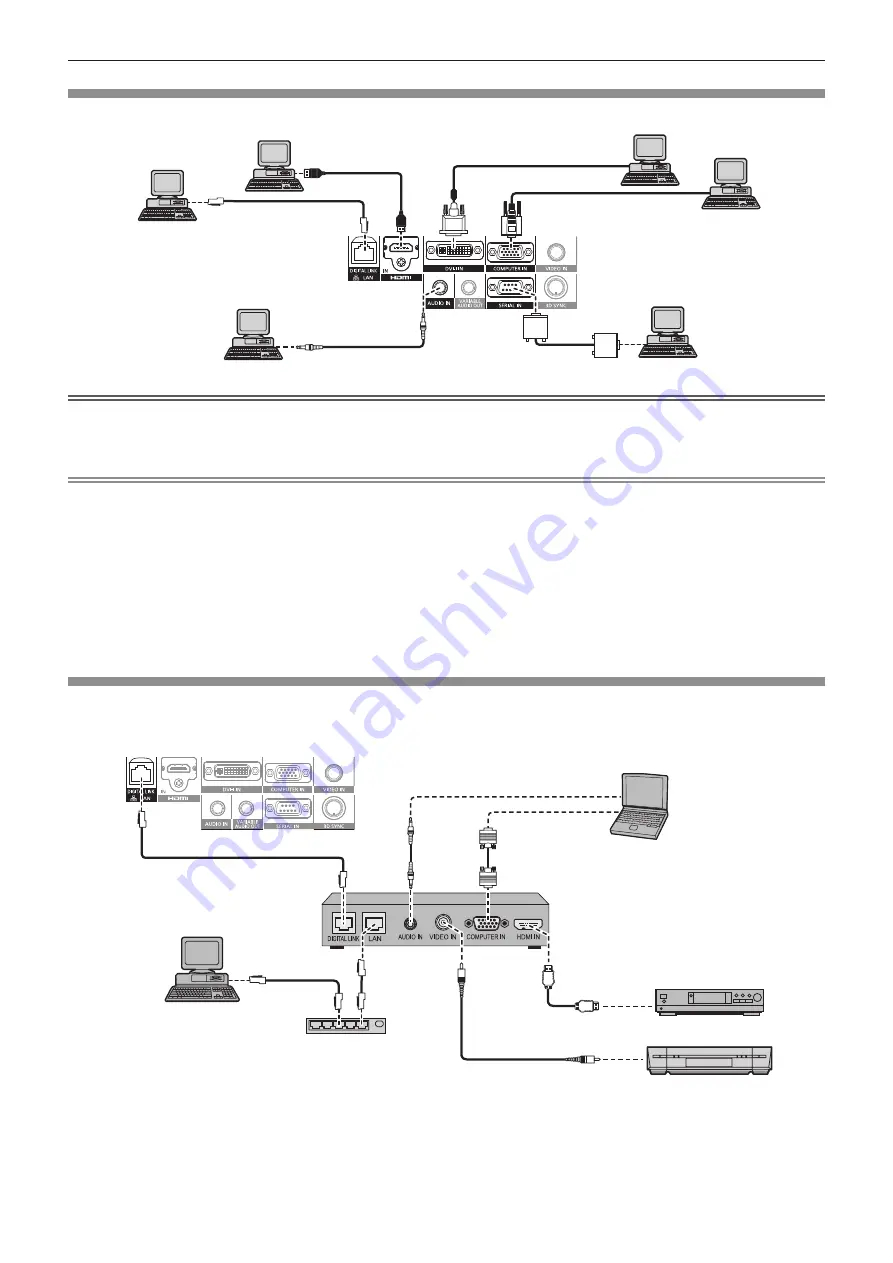
Chapter 2
Getting Started — Connecting
ENGLISH - 31
Connecting example: Computers
Computer
Computer
Computer
Computer
Control computer
Control computer
Attention
f
When connecting the projector to a computer or an external device, use the power cord supplied with each device and commercially
available shielded cables.
f
When inputting digital signals to the DVI-I terminal, use a commercially available cable with a ferrite core.
Note
f
When a DVI digital signal is input, some external devices to be connected may require to switch the setting using the [DISPLAY OPTION]
menu
→
[DVI-I IN]
→
[EDID].
f
For an HDMI cable, use an HDMI High Speed cable that conforms to HDMI standards. If a cable that does not conform to HDMI standards
is used, images may be interrupted or may not be displayed.
f
The <HDMI IN> terminal of the projector can be connected to an external device with an DVI terminal by using a HDMI/DVI conversion
cable, but some devices may not project the image properly or function properly.
f
The <DVI-I IN> terminal (for digital input) supports single link only.
f
Refer to “List of compatible signals” (
x
page 130) for the types of video signals that can be used with the projector.
f
If you operate the projector using the computer with the resume feature (last memory), you may have to reset the resume feature to operate
the projector.
f
If the [AUDIO IN SELECT] settings are incorrect, the projector may have malfunctions such as the absence of audio.
Connecting example: Twisted-pair-cable transmitter
Twisted-pair-cable transmitters such as the optional digital interface box (Model No.: ET-YFB100G) use twisted-pair-cables to transmit input
video, audio, Ethernet, and serial signals, and the projector can input those digital signals to the <DIGITAL LINK/LAN> terminal.
Blu-ray disc player
HDMI cable
(commercially available)
Control computer
Projector connecting terminals
Example of twisted-pair-cable transmitter
Computer
Computer cable
(commercially available)
VCR
Hub
















































